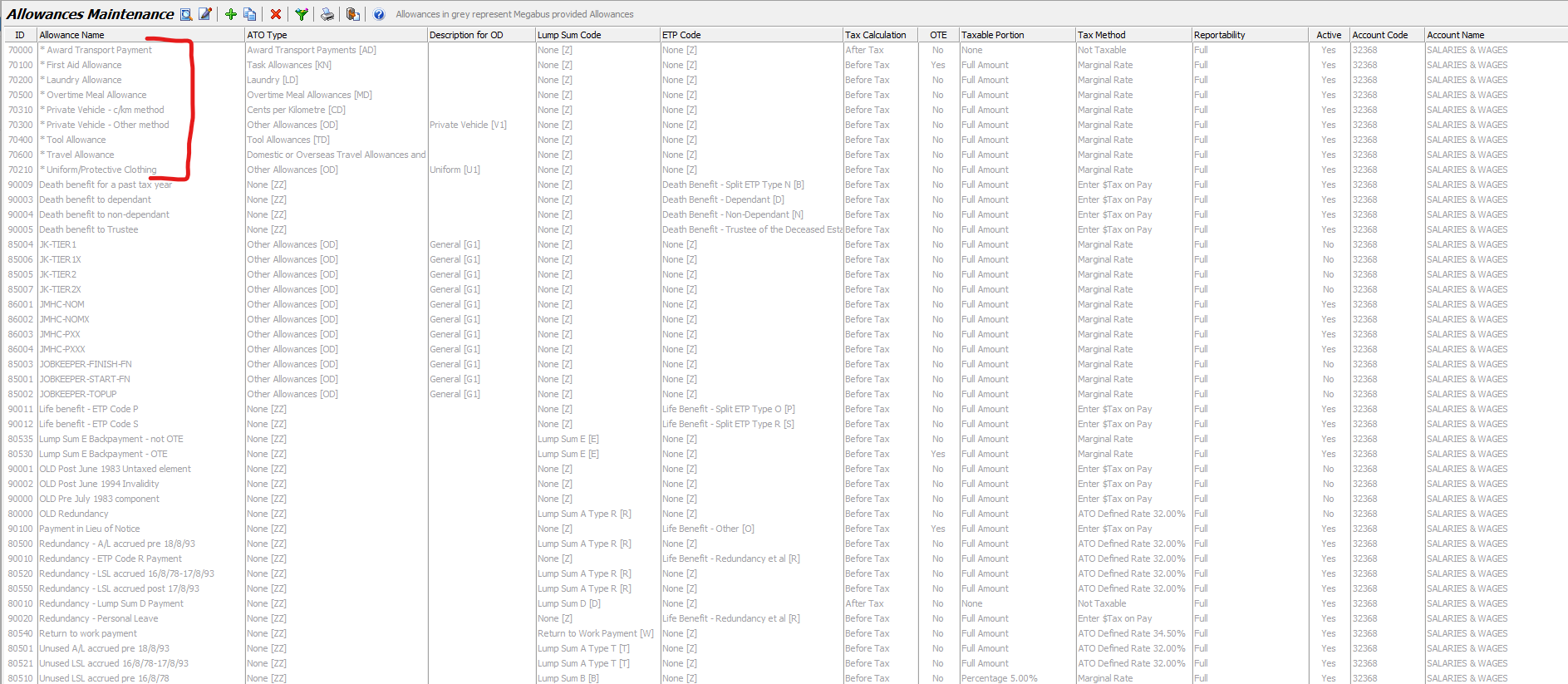Marlin HR 5.2.1
Released:25-Oct-2022
STP Phase 2 - Activation Version
HR-XXX: Employee YTD Report is not including a terminated employee that was terminated in previous tax year but included on an additional termination pay in the current year.
HR-420: Re-design Termination and Death Benefits payment functionality to meet ATO requirements.
HR-786: STP 2 - Changes to Termination Payruns.
HR-780: STP-2 - Add an Amount option for Earnings Types.
HR-656: STP-2 - Changes to Reports to handle STP Phase 2 migration.
HR-650: STP-2 - Re-write the STP submission creation programs for STP Phase 2.
HR-765: STP-2 - Traps to prevent payruns being initialised before user has completed STP2 option selections.
HR-586: Various enhancements:
- A dedicated Hints panel with on-the-spot explanations of many fields.
- Re-located fields and sections to produce a better workflow.
- A new $Amount option on Earnings types.
- Greater taxation and reporting flexibility on allowances.
- Enhanced and updated "Megabus provided" allowances.
- Enhancements to the termination payment process.
- Death Beneficiaries maintenance & processing.
- An 'Active' checkbox on Earnings, Allowances, Deductions & Leave types.
- Longer names for Earnings, Allowances, Deductions & Leave types.
- A new icon on Earnings, Allowances, Deductions & Leave types displays which employees they are selected on.
Feature Highlights
Implementation of STP Phase 2 Reporting
The changes in Marlin HR for STP Phase reporting are substantial. Please refer to HR Single Touch Payroll Reporting (STP-2) for explanations of the various new fields.
Dedicated Hints Panel
We have significantly increased the number of fields with Hint text available in these releases and have changed from displaying the explanation of the field and its options in a floating pop-up bubble to displaying it in a dedicated Information panel at the right side of the screen. This allows much more information to be provided along with better and more consistent presentation.
Wherever possible, the information we provide will be that provided by the ATO. There will always be significantly more information available in Marlin Inform, especially related to processes, but we will try to provide explanations of particular fields, their use and the options available in them so that you can just click on Hint to get the required information and continue on your way.
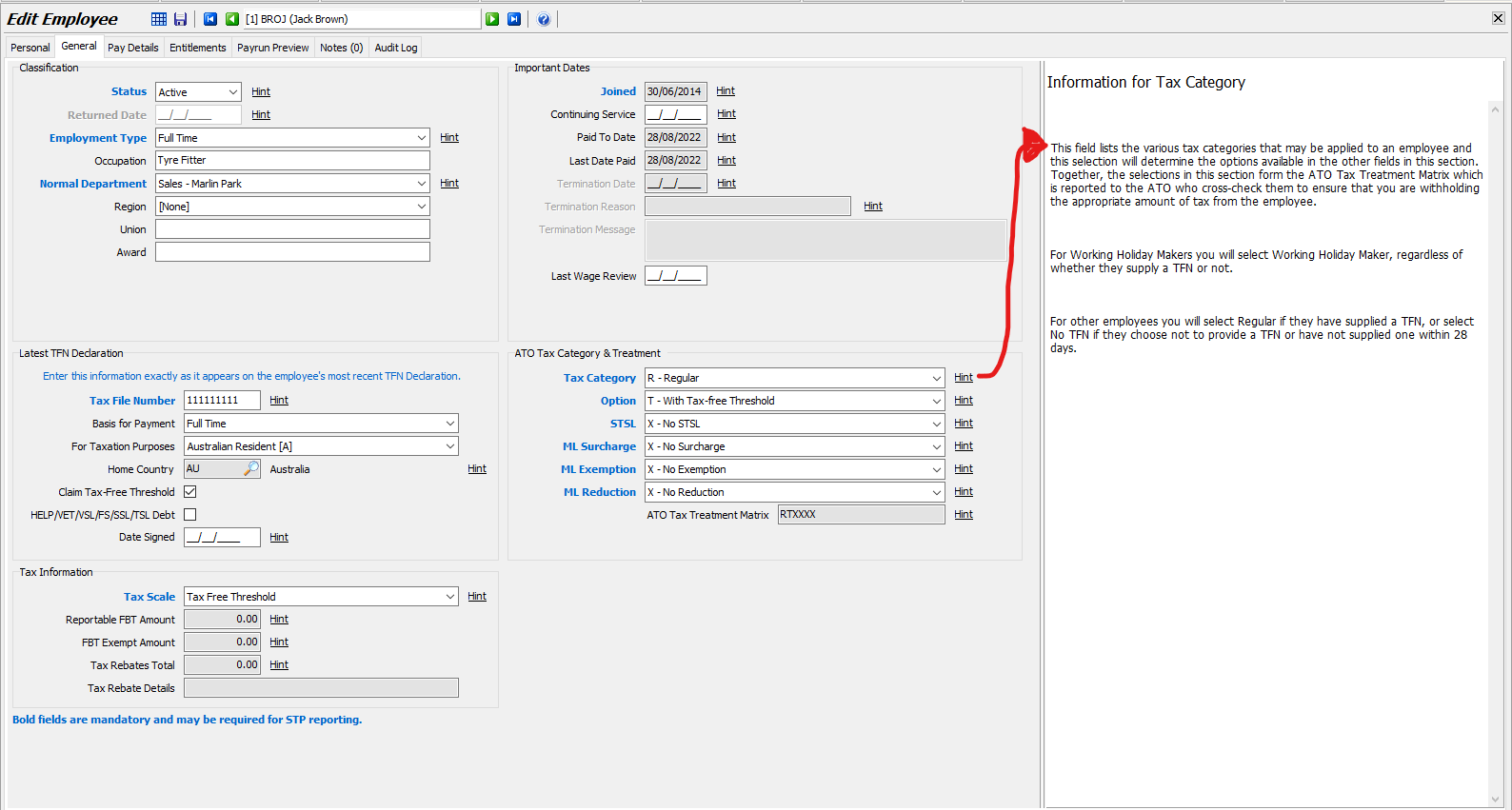
$Amount Option on Earnings Types
Traditionally in Marliin HR, payments made at the employee's standard rate or a factor thereof (e.g. Time & Half or Double Time) were set up as Earnings Types and entered on a payrun as a number of hours. Meanwhile, payments made as a lump sum or dollar amount (e.g. termination payments, bonuses etc) were set up as Allowance Types and entered on a payrun as a dollar amount. It did not matter that some of these allowance types (e.g. Bonus) are not defined as "allowances" by the ATO, as long as they were taxed correctly and appeared in the correct place on the payment summaries.
However, for STP-2 reporting the ATO has provided set lists of attributes to be applied to all payments included in STP submissions so that its systems can understand exactly what each one is for and therefore how it should be validated and where it should be used. The options it has provided for "Allowances" are different to those provided for other payments and this means that there will be no suitable option available for a payment that is set up in Marlin HR as an allowance but is not defined as an allowance by the ATO. For this reason, you may have had to re-create an allowance in Marlin HR as an earnings type during your STP-2 migration in order to be able to select the appropriate STP-2 option.
To enable this, we have added the ability to set up an earnings type in Marlin HR that is entered as a dollar amount on a payrun instead of as a number of hours. You can also add it as a default Earnings type for an employee in Employee Maintenance with an amount of your choosing or with $0 so that you can enter the amount on the payrun.
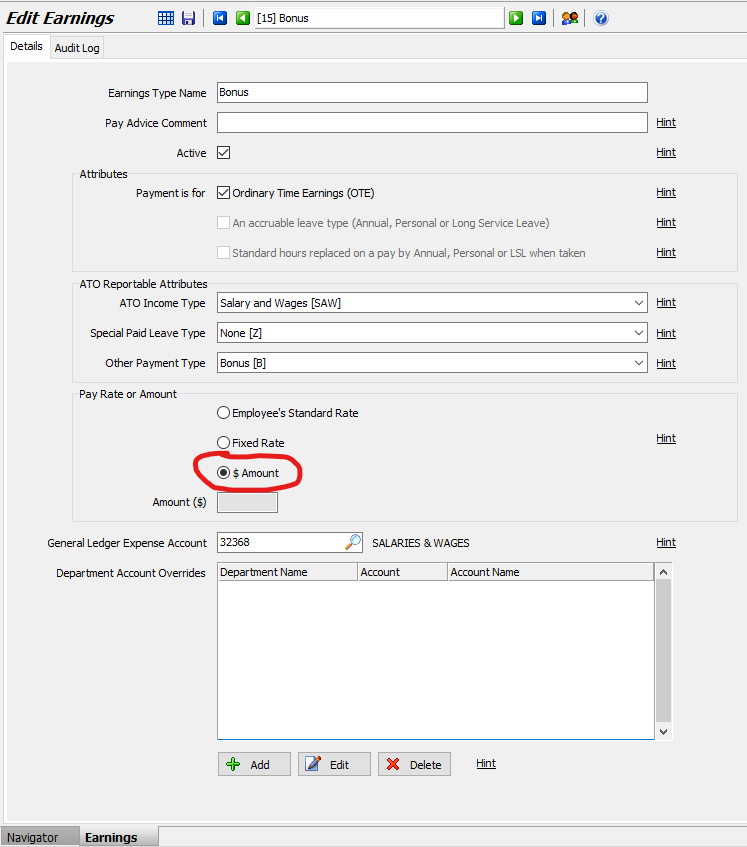
On the payrun, it will enter zero in the Hours column but will enter the amount in the Amount column. It will be taxed just the same as any other earnings type.
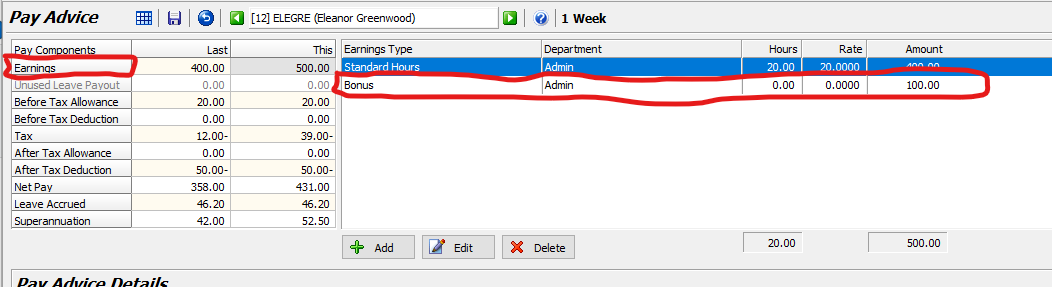
Taxation & Reporting for Allowance Types
We have also enhanced the flexibility of taxation and reporting for Allowances so that you can create an allowance that matches the taxability and reportability requirements for an allowance as defined by the ATO now, or even into the future.
These fields allow you to specify:
- Which portion of the payment is taxable (i.e. Full Amount, Amount above $x, or a Percentage),
- How the payment should be taxed (i.e. at the employee's Marginal Rate, an ATO Defined Rate, or manually enter the Tax Amount on the payrun),
- Which portion of the payment must be reported to the ATO (i.e. Full Amount, Taxable Portion Only, or None).
Where appropriate, some combinations of options are disallowed in order to prevent you from inadvertently selecting an invalid combination that would be rejected by the ATO (e.g. For a Before Tax allowance you cannot select 'None' for Taxable Portion, 'Not Taxable' for Tax Method, or 'None' for Report To ATO).
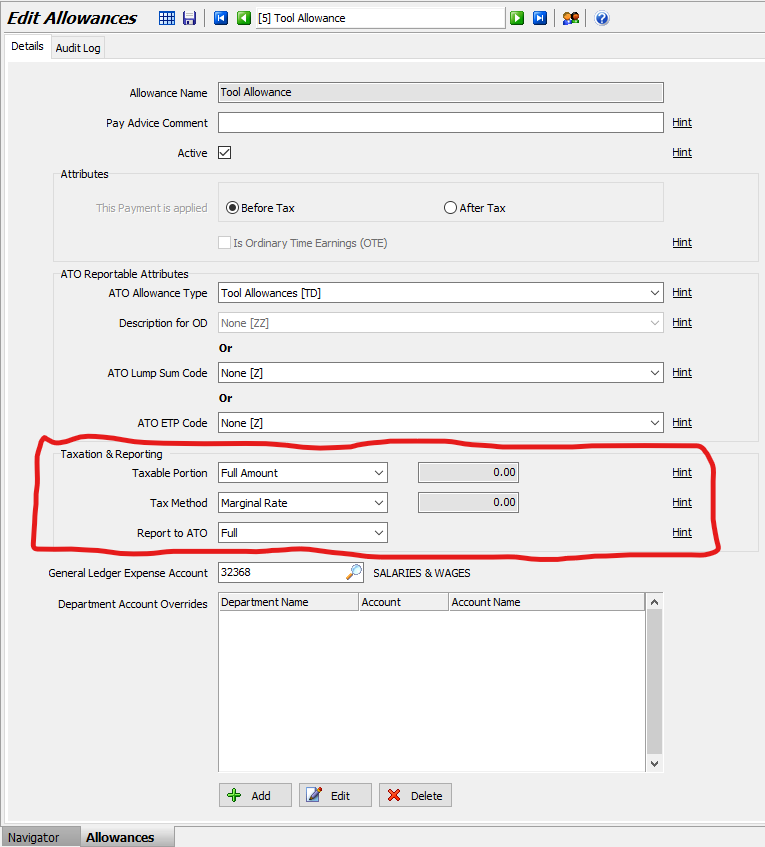
Termination Pay screen changes
For STP-2 reporting the ATO requires you to select the Termination Reason from a pre-defined list (see pic below).
The ATO also requires that where you process more than one Termination Pay for an employee (e.g. after the initial termination pay you discovered that you need to make an additional payment), they must all report the same Termination Date and Termination Reason for the employee. So, in these cases, Marlin HR will pre-enter this information on the Termination Options window from the original termination pay and you will be unable to change it.
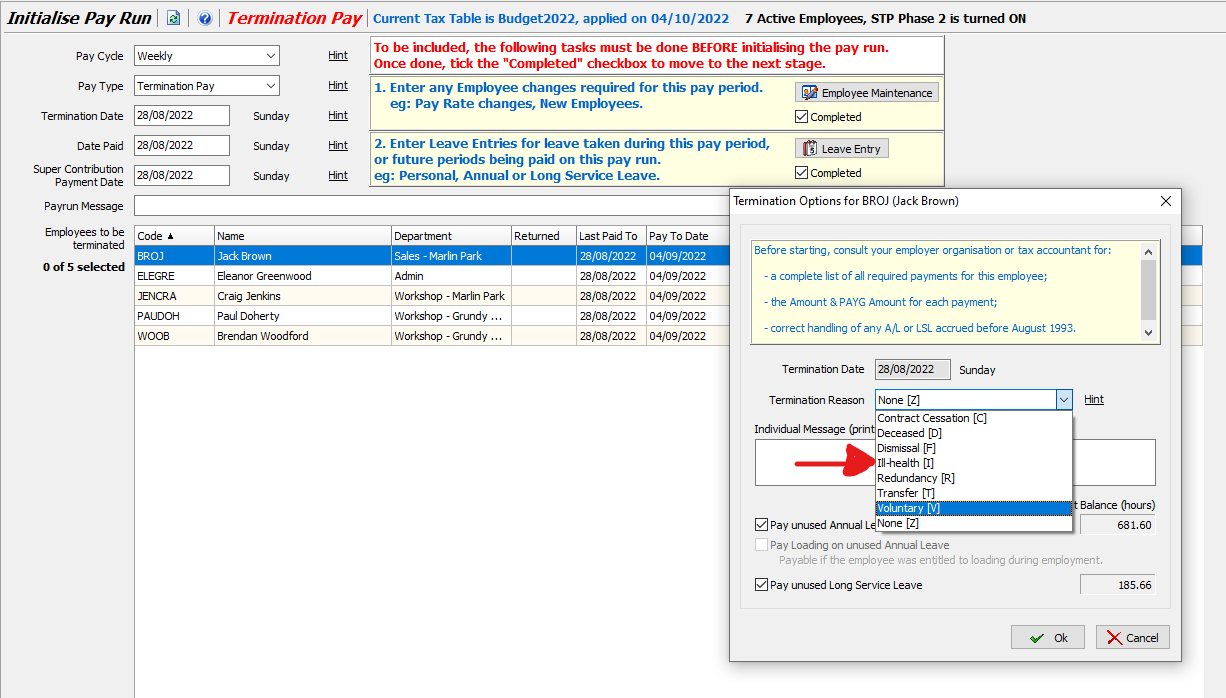
Previously, on a Termination Pay, all termination allowances were entered on a line labeled as 'A/T or Term Allowance'. Entering termination allowances in the same section as After Tax allowances could be confusing as most termination allowances are taxable. To make the interface more intuitive and the process more consistent with other payrun types, allowances (whether termination related or not) will now be entered into either the 'Before Tax Allowance' line or the 'After Tax Allowance' line, according to whether the allowance is configured as a Before Tax or After Tax allowance. Where necessary, the same adjustment has been made on report column headings (e.g. Payrun Analysis Report) for consistency.
You do not need to change anything on your allowance types for this, you will simply select Before Tax termination allowances in the Before Tax Allowance section now, rather than the old A/T or Term Allowances section.
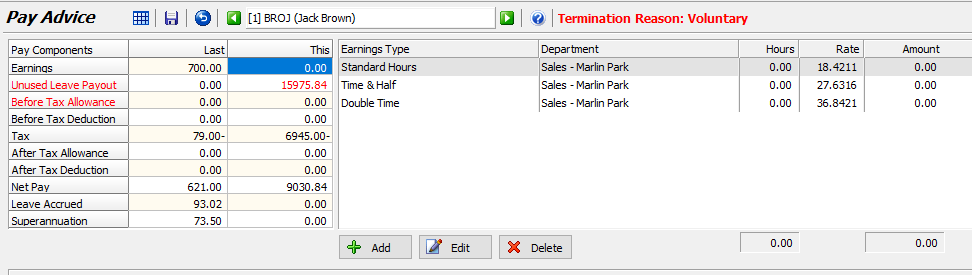
Termination Pay for Deceased Employees
Historically, any outstanding payments to a deceased employee (e.g. Standard Hours, Overtime, Unused Annual and Long Service Leave etc) were processed on a Termination Pay for that employee, paid into the employee's bank account and included in the year to date figures reported to the ATO for that employee.
However, the ATO requires employers not to make any further payments to an employee after their death. Any outstanding payments (eg. wages, overtime, bonuses, allowances, unused annual leave and LSL etc) and any death benefit payments are not to be paid to the deceased employee's TFN or bank account and are not to be included in their figures in myGov (which are to remain as they were at the employee's time of death and be marked as "Final"). Instead, these payments must all be made to a trustee or beneficiary once the details have been provided to the employer (Name, Contact details, Date of Birth, TFN, Banking etc).
To enable this we have added a new 'Deceased' option in the Status field in Employee Maintenance and created a new Beneficiary Maintenance screen under the Main option on the menu.
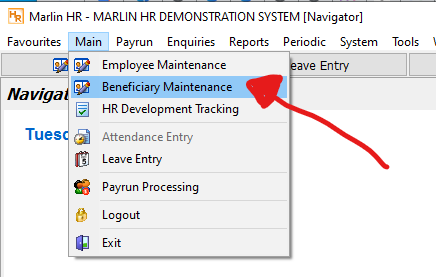
The Beneficiary Maintenance screen is like a mini Employee Maintenance screen that captures only those details required for a Beneficiary or Trustee.
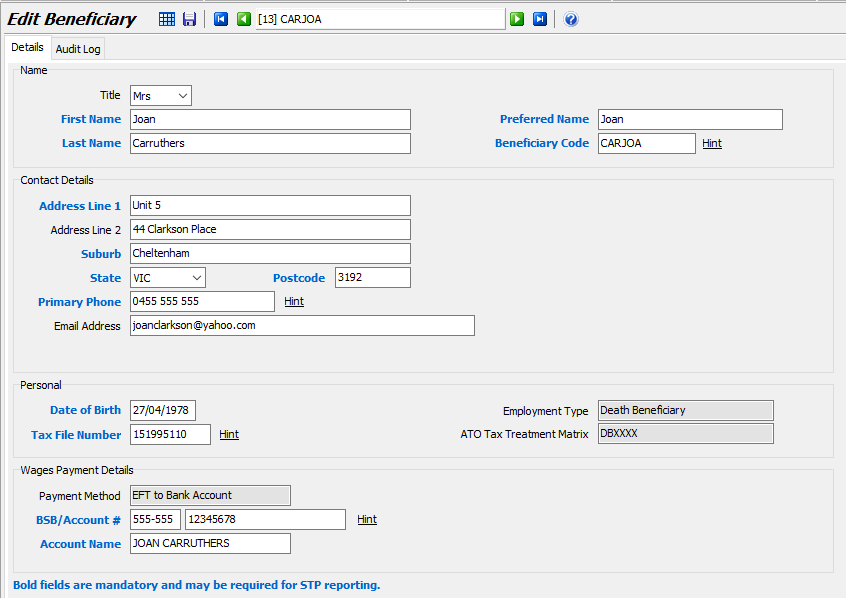
The full procedure of the steps to be followed upon the death of an employee will be added to the Instant Answers section but here is a summary:
- Upon receiving news of the death of an employee, the employer immediately changes the employee's Status in Employee Maintenance to Deceased and enters the Date of Death. No further payruns are to be done for the employee.
- When details are available, the employer adds the beneficiary or trustee into Beneficiary Maintenance
- To pay all outstanding amounts and any death benefits, the employer will perform a Termination Pay on the deceased employee (selecting the beneficiary and whether to pay out unused A/L & LSL on the Termination Options window)
- On the Termination Pay the employer will add any outstanding payments and allowances as well as any death benefits. The deceased employee and the beneficiary will both appear on the payrun (the employee will have everything zeroed and greyed out, all payments will be made to the beneficiary).
- Upon finalizing the Termination Pay, the system will generate and send an STP submission to the ATO. For the deceased employee it will contain the YTD figures as at their time of death, for the beneficiary it will contain all of the payments made on the Termination Pay. Both will be flagged as "Final" submission.
Active checkbox on Earnings/Allowances/Deductions/Leave Types
You can now clean up your system by removing obsolete entries from the display. When you untick the Active checkbox and click on Save, the system will first check to see whether the entry is still selected on any employees and a pop-up box will list who they are. Once removed from all employees, you will be able to untick the Active checkbox and Save the change.
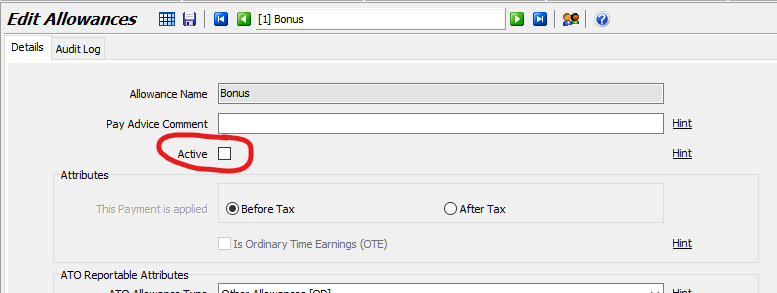
Entries no longer marked as Active will not appear on the list screen, making it cleaner and helping avoid selecting an old entry by mistake. However, if you need to go back and check old entries you can just click on the filter icon to include inactive entries in the display. Clicking on the filter icon again will remove them from the display again.
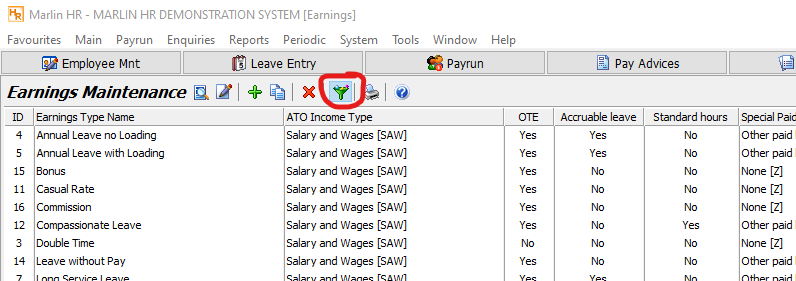
Used-by icon on Earnings/Allowances/Deductions/Leave Types
We have added a handy new icon that instantly shows you which employees currently have this entry selected.
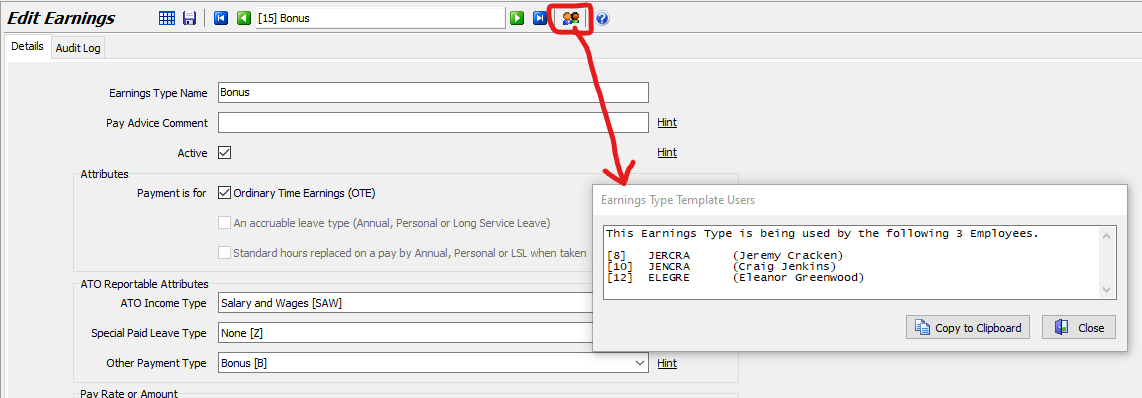
Longer Name fields for Earnings/Allowances/Deductions/Leave Types
The 'Name' field has been extended from 40 characters to 60 characters to allow longer, more meaningful names when required.

Enhanced Megabus-provided Allowance Types
As well as adding all of the selections required for STP-2 reporting to these Megabus-provided allowances, we have added a number of commonly used allowance types at the top (they start with an asterisk so that they always appear together at the top, making them easy to find in a hurry.