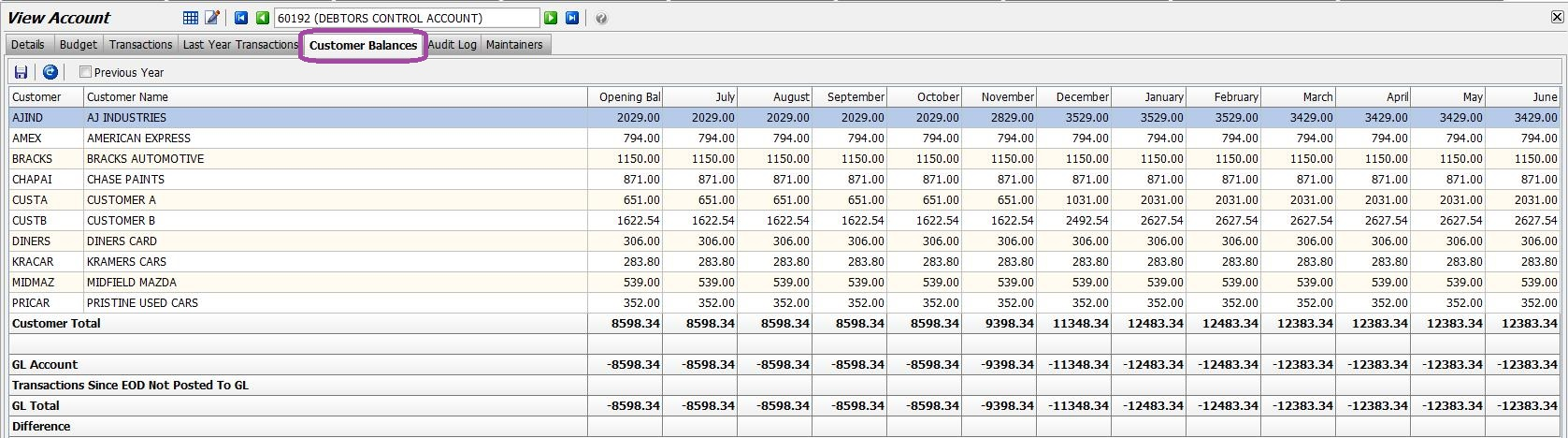This Legacy Inform content requires revision and may not match your current GTX system. Please check back later for updated information.
Marlin GTX enables you to generate a Payments Due report that lists Supplier payments in Due Date order for a more accurate view than ageing.
The Payments Due Report will provide you with a list of your Supplier payments due, listed in order of payment Due Date.
This is a more accurate representation of outstanding payments than the old ageing method.
Run the Report
Select Main > Suppliers > Payments Due from the menu;
Either click on the Generate button to accept the default settings for the report (as seen in the picture below), or customise the report using the following selection criteria.
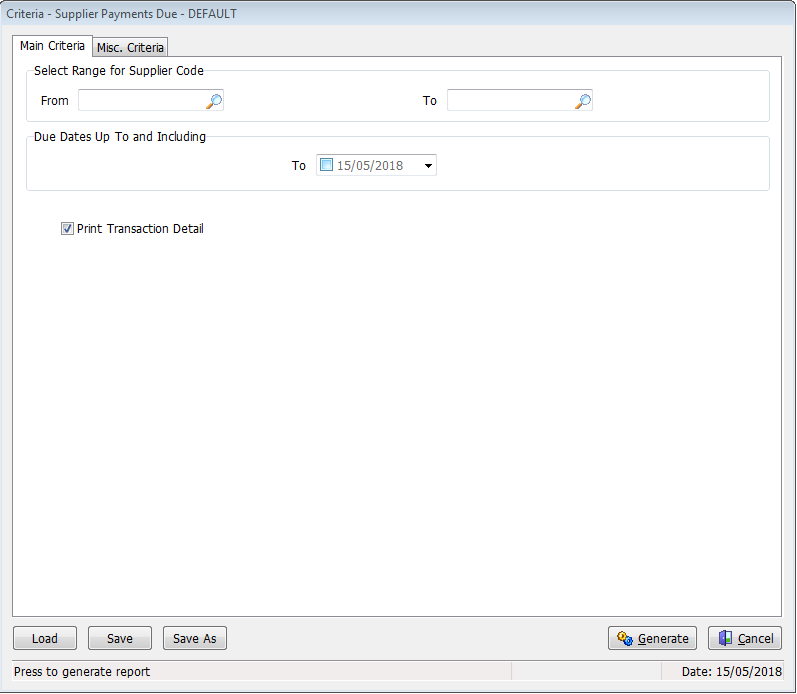
Select Range for Supplier Code: Leave blank to include all Suppliers, or select the first and last Supplier from the drop down lists.
Due Dates Up To and Including: This value will default to today.
- Use the drop down calendar if you need to select an earlier date.
Print Transaction Detail: Untick this check box if you only want to see the Due Date and Amount Due for each supplier.
The report is then generated according to the selection criteria that you entered.
The selection criteria is printed underneath the report title (see the example below).
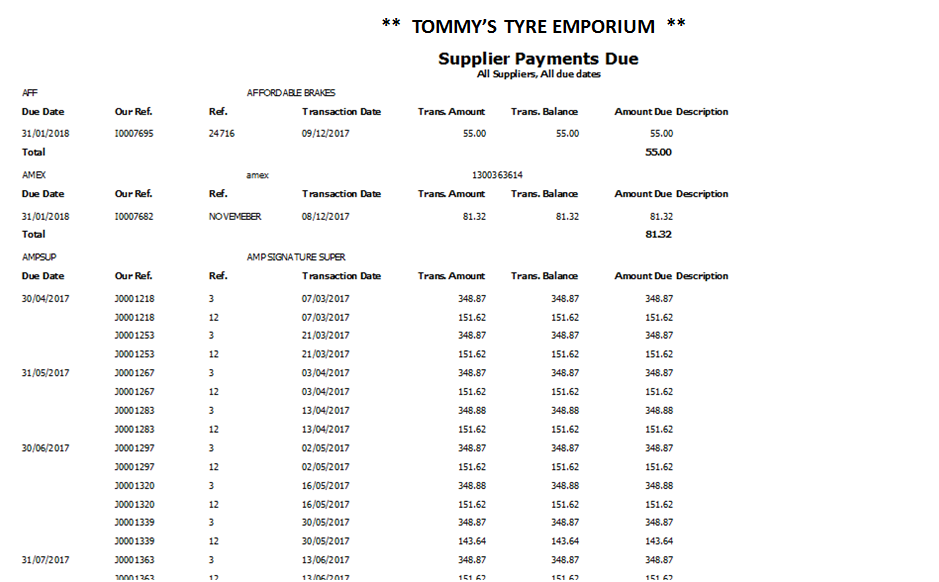
Use icons to Print, Save, Email the report as required.
Previous Period Balances
You can view a retrospective balance report for Suppliers or Customers for previous GL periods.
In Account Maintenance, open the Debtors Control account or Suppliers Control account, select the new Customer Balances (or Supplier Balances) tab and click on the Refresh Balances icon.
Beside the Refresh icon is an Export as CSV File icon that will export the full report to a CSV file that can be opened in a spreadsheet program.