This Legacy Inform content requires revision and may not match your current GTX system. Please check back later for updated information.
Marlin GTX enables enables Franchisors, upon receiving statements from suppliers for non-stocked items, to easily recharge each Franchisee for their purchases from each supplier.
Access to this module requires system switches to be set.
If you don't see a Bulk Supplier Rebilling button on your Purchases screen, or a Rebilling section at the bottom of the Options tab in Supplier Maintenance, please contact Megabus.
Module Setup
This information relates to the set up steps required in the Franchisor Marlin GTX System.
GL Control Accounts
You first need to ensure that the required control accounts are set up in your system.
- Rebates Received (Revenue Account) :** stores the amount of rebate received from a supplier that is retained by the Franchisor as a revenue line.
- Rebates To Pay (Liability Account) :** this stores the amount of rebate due to be paid to the Franchisee as a liability line.
From the menu toolbar, select System > Options and then select the Control Accounts tab.
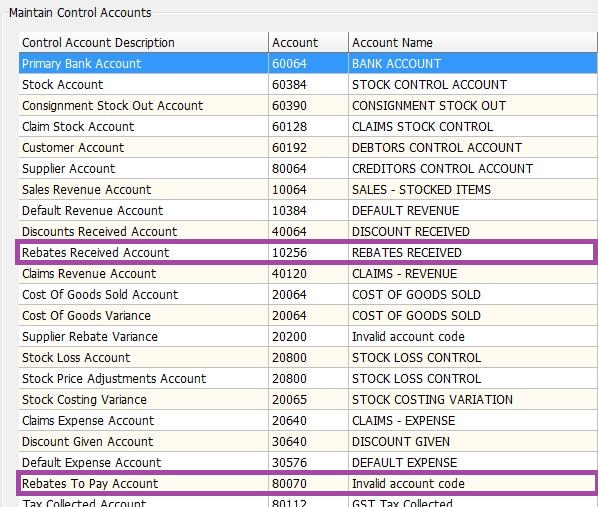
Ensure the Rebates Received Account and Rebates To Pay Account are pointed to the correct accounts (the Account numbers may differ in your chart of accounts).
If either account is shown as ‘Invalid account code’ (as in the example above) you will need to create that account (select Main > Accounts > Manage Chart of Accounts from the menu toolbar).
GL Other Revenue Accounts
Create a separate revenue account for each supplier whose charges you will rebill to the franchisees.
Charts of Accounts differ but you should create these accounts within the same GL code range as your Rebates Received account (normally around 10256).
Supplier Settings
Each supplier that will participate in Bulk Re-Billing needs to be set up in Supplier Maintenance (Options Tab) as follows:
- Tick the Rebill checkbox so that the supplier can be used in the Bulk Supplier Re-billing program.
- Ignore Commission Rate % field, it has no function at present.
- Enter the Purchase Rebate % that the supplier offers to the Franchisor. If no rebate is offered from the supplier, leave it as 0.
- Set the Retained Rebate % that the Franchisor wants to keep. The difference between the Purchases Rebate and the Retained Rebate is given to the Franchisee.

Set the Document Delivery Method for each supplier to either Print or None.
You probably don't need to have copies of these invoices.
From the menu toolbar, select Main > Suppliers > Document Delivery Method.
Franchisee Settings
Ensure that there is a Supplier record representing each Franchisee.
- These Franchisee supplier accounts will have any rebates applicable accruing to them.
- If the Franchisee wants to claim their rebate, then you can create a Payment to this Franchisee supplier for the amount of rebate to be paid.
- It's more practical to create separate Franchisee supplier rebate accounts than to use other supplier accounts set up for, say Fleet work done by Franchisees.
- By having a separate Rebate supplier account, the total amount of rebate owing to each Franchisee is clearly visible.
Ensure that there is also a Customer record representing each Franchisee.
- These customer accounts are used to re-bill the Franchisees for the charges, fees, expenses etc.
Product Settings
For each supplier whose charges you will re-bill to the Franchisees, create a non-stocked product to be used for the re-billings.
Include the Supplier Name in the product description so the Franchisees know which supplier the re-billed charges are from.
Point the Sales GL Account on that product to the revenue account you created for that supplier.
Module Usage
Screen Layout
In Purchase Entry, click on the Bulk Supplier Rebilling button to invoke the Bulk Supplier Rebilling screen.
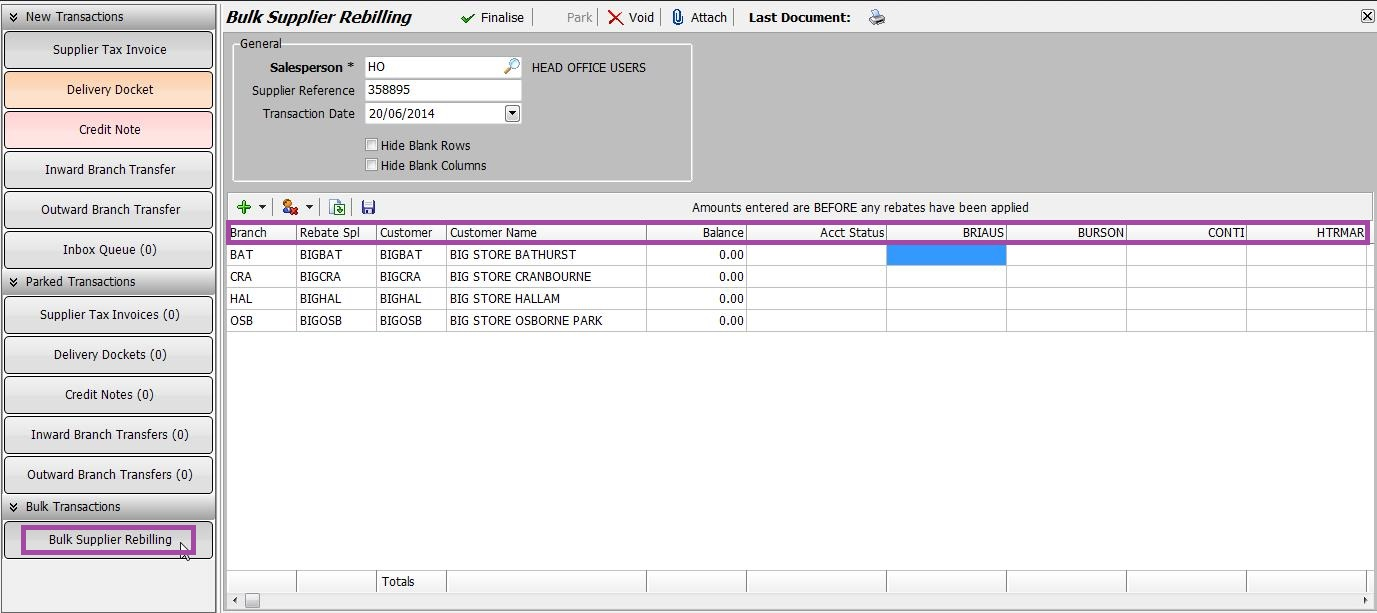
The first time you run the Bulk Supplier Re-billing module, the rows and columns are all empty.
Finalised rebillings are automatically saved as '.csv' files that you can easily import for re-use later (see Rebilling Template below).
The elements of the Bulk Supplier Re-billing screen are as follows.
| Column | Description |
|---|---|
| Branch | This is the Branch Code of the Franchisee to be rebilled. You can only Bulk Re-Bill customers that are a Franchisee/Branch within the system. |
| Rebate Spl | This is the Supplier Code of the Franchisee to be rebilled and is used to accrue Rebates. |
| Customer | This is the Customer Code of the Franchisee to be rebilled. |
| Customer Name | The Name of the Franchisee to be rebilled. |
| Rebill Product | (Not currently visible) These are associated with the Product/Service supplier. Typically a non-stocked product and a separate product code for each supplier. |
| Product / Service Supplier | (Column Headings after "Acct Status") These are the suppliers that Franchisee's have made rebillable purchases from. |
Performing Rebilling
Use the Add and Remove icons to add the various elements to the screen or to remove those that aren't required.

Suppliers shown in the columns after the "Acct Status" column automatically appear if that supplier has the "Rebill" checkbox ticked in Employee Maintenance.
To perform the rebilling:
- The "Add Customer" option prompts for both the Branch Code and Customer Code of the Franchisee.
- Once a Customer has been added, you can add a Rebate Supplier to that line.
- Add a non-stocked item against each supplier (the columns after "Acct Status").
- Once the list of Branches, Rebate Suppliers and Franchisee Customers have all been added, simply type the value of the charge to the Franchisee under the correct Supplier column.
- Add the Salesman Code, Reference and Transaction Date.
- Click on Finalise.
The system will automatically create a CSV file containing details of the rebilling.
This can be used as a template for similar rebillings in future, saving you a lot of time (see Rebilling Template below).
Resulting Transactions
When you finalise a rebilling, the system creates several transactions.
A Supplier Invoice will be created for each combination of Supplier & Re-bill Customer that has an amount entered.
It will contain the amount to be re-billed using the non-stocked product code allocated to that supplier.
If the Supplier offers a rebate, a Supplier Credit Note will be created for each combination of Supplier & Re-bill Customer.
This splits the total rebate amount between Rebates Retained and Rebates to Pay to the Franchisee in the EOD Journal.
A Customer Invoice will be created for each combination of Supplier & Re-bill Customer.
This will contain the amount to be re-billed using the non-stocked product code allocated to that supplier.
So for each amount in the Bulk Supplier Re-bill grid, there will be 2 transactions (No Rebates offered) or 3 transactions (Rebates offered) automatically generated.
No documents will be generated.
Rebilling Template
Each time you finalise a Bulk Supplier Rebilling, the system automatically creates a CSV file containing details of the rebilling.
If you need to perform a similar rebilling in future, rather than restart from scratch you can import this CSV file and simply change the amounts where necessary.
If you prefer, you can edit the CSV file in Microsoft Excel (ensure you save it as a CSV file) before importing it into the Bulk Supplier Rebilling screen.
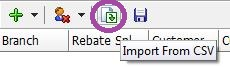
To import the CSV file, click on the Import icon then select the relevant CSV file from the list.