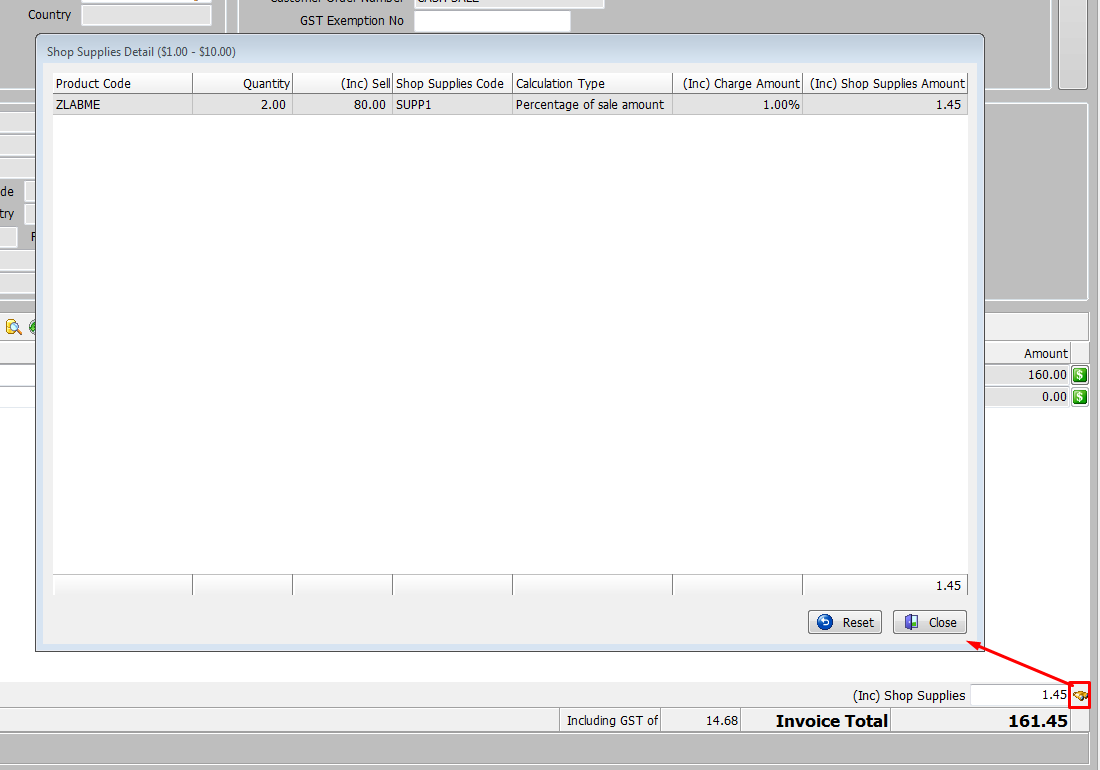This Legacy Inform content requires revision and may not match your current GTX system. Please check back later for updated information.
Marlin GTX enables you to automatically add and calculate charges for items such as shop supplies or waste charges onto work orders or invoices whenever particular customers and products are selected.
In the example below, a Shop Supplies charge is automatically added to a work order or invoice for a Cash Sale customer whenever the ZLABME (Mechanical Labour) product code is added.
Create Product Code for Shop Supplies Charges
First create an X code product for Shop Supplies so that the system knows which account to post these charges to when they appear on sales or purchases.
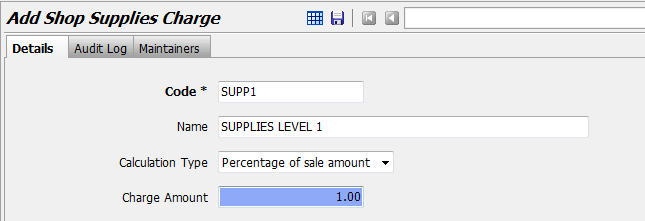
This product code will also be entered in a system switch (along with a Minimum Charge and Maximum Charge) when the Shop Supplies functionality is activated for you.
On the Options tab, ensure that Costing Method is set to Average Cost.
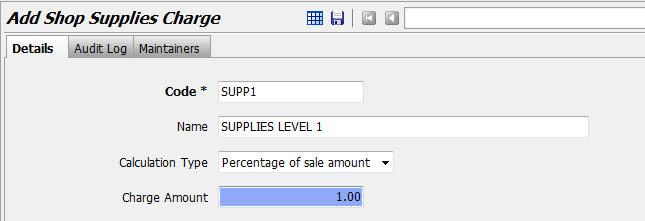
Create Shop Supplies Charge Calculation Methods
You will need to create Shop Supplies Charges for the calculation methods you wish to use.
From the menu select System > System Files > Products > Shop Supplies Charges.
Click on the Add icon to add a new charge type.
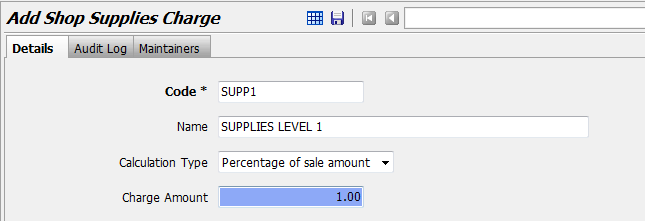
You will need to enter a Code and Name, select the Calculation Type and enter the Charge Amount or Charge Rate and click on Save.
The available Calculation Types are: Percentage of sale amount, Amount per unit sold, Fixed amount per line sold.
Repeat this step to create all the Shop Supplies Charges you need. Dependent on your requirements you may end up with something like this.
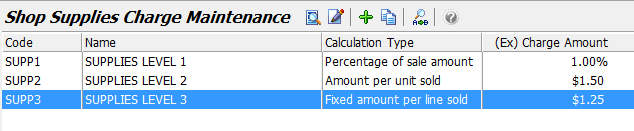 }
}
When the Shop Supplies functionality is initially activated in your system, amounts can be entered for Minimum Charge and Maximum Charge.
Apply Shop Supplies Charges Calculation Methods to Products
You now need to assign relevant Shop Supplies Charge Calculations to Products (e.g. Labour Codes) so that the appropriate shop supplies charges will be automatically calculated whenever that product is added to a Work Order or Invoice.
From the menu select Main > Products > Manage Products.
Select the product and go to the Options tab.
Select the appropriate Shop Supplies calculation type from the drop down list and click on Save.
Apply Shop Supplies Charges to Customers
You will also need to set whether Shop Supplies should be charged to each customer.
From the menu select Main > Customers > Manage Customers.
Select the Customer and go to the Options tab.
Tick the Allow Shop Supplies check box if you want to automatically charge shop supplies to this customer when they purchase products or services that have a Shop Supplies calculation method selected.
Click on Save.
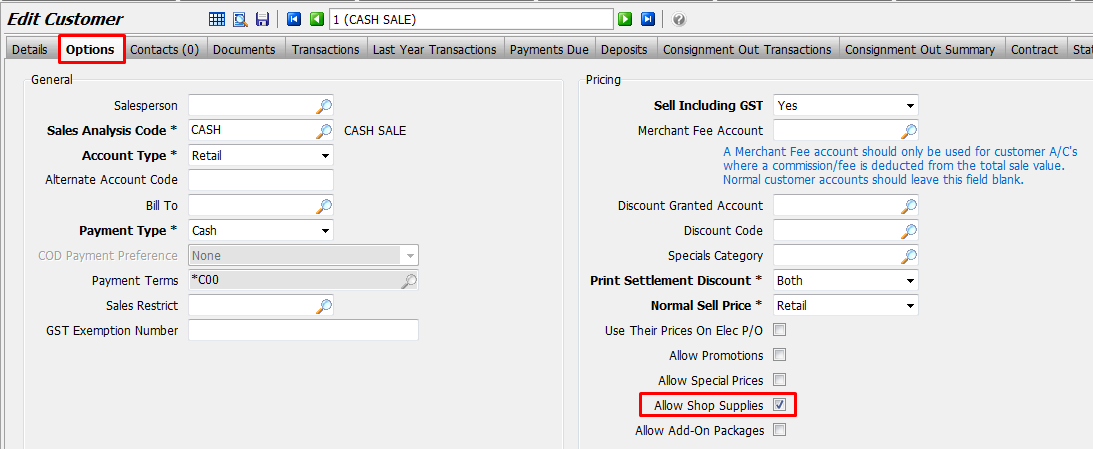
Processing on the Work Order or Invoice
On either a Work Order or an Invoice, upon selecting a Customer that has the 'Allow Shop Supplies' check box ticked and adding a Product Code that has a Shop Supplies Charge calculation method applied, the Shop Supplies Charge will be automatically calculated and added at the bottom right hand corner.
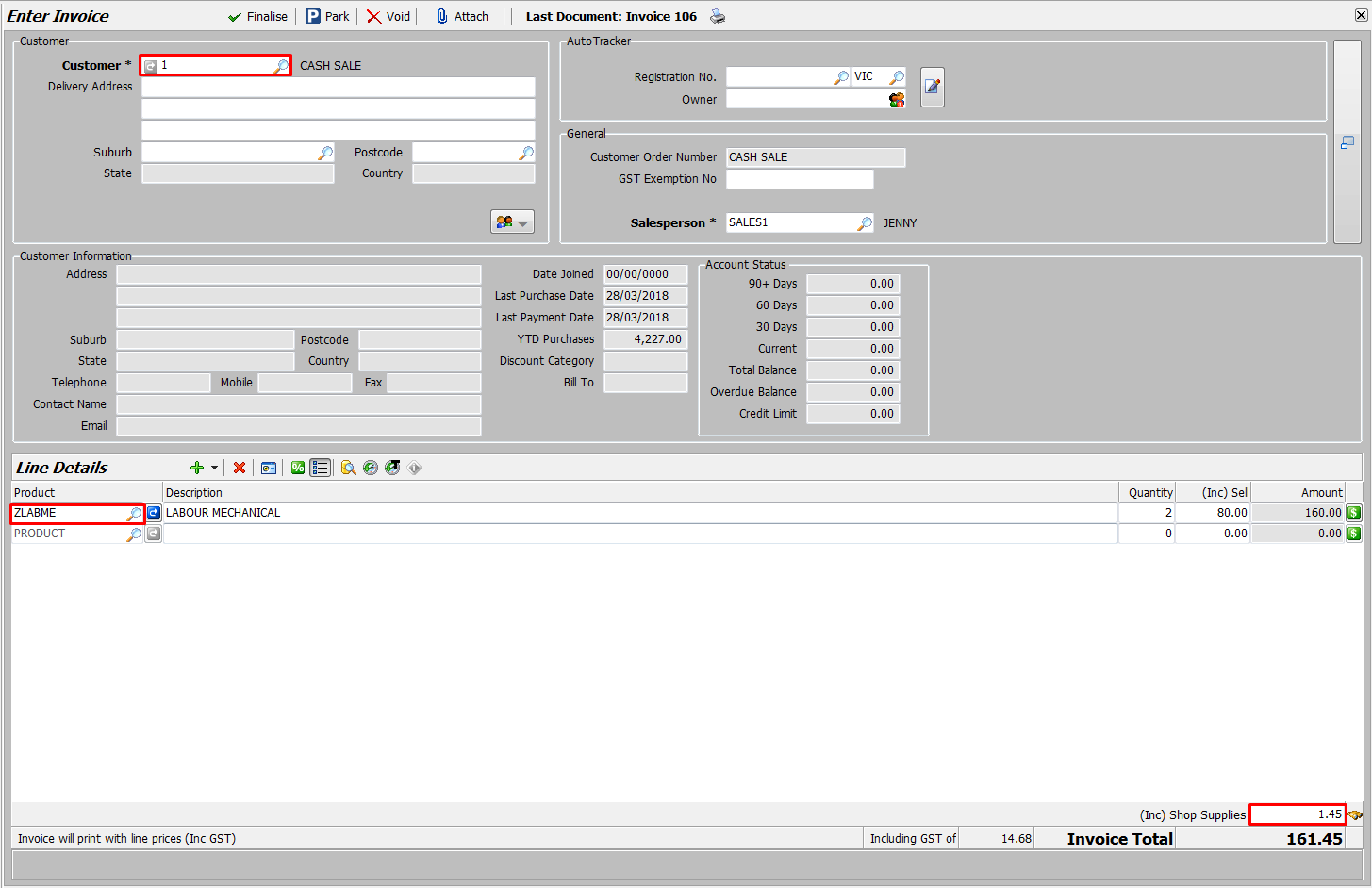
Dependent on the Shop Supplies Charge calculation method you assigned to the product code, the Shop Supplies Charge will remain 'fixed' or automatically change with the quantity of the Product.
If the calculated charge is less than the Minimum Amount defined in the system switch, the Minimum Amount will be displayed.
Similarly, if the calculated charge is greater than the Maximum Amount defined in the system switch, the Maximum Amount will be displayed.
If you click on the binoculars icon beside the Shop Supplies Charge, a popup screen will display how the Shop Supplies charge was calculated.