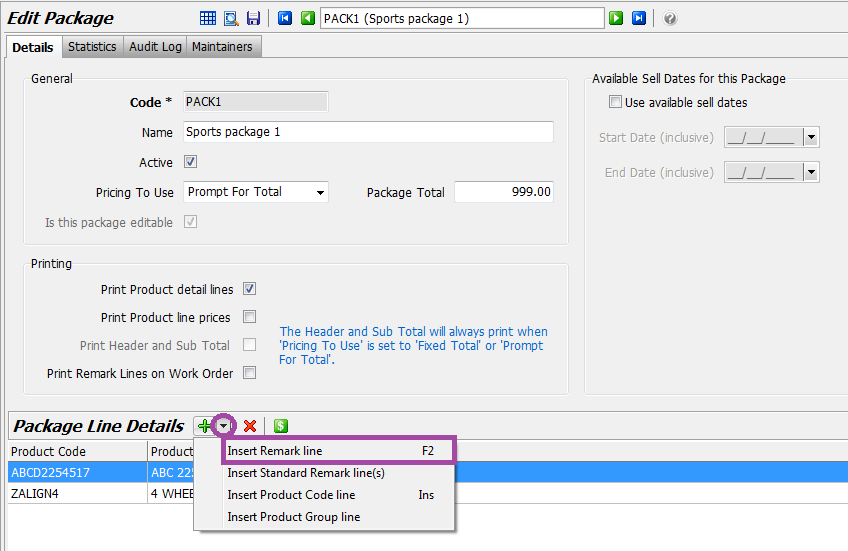This Legacy Inform content requires revision and may not match your current GTX system. Please check back later for updated information.
Marlin GTX enables you to add free form remarks and apply Standard Remarks on quotes and invoices.
Standard Remarks are saved versions of remarks that you frequently key in on Quotes and Invoices.
They can be selected from a drop down list rather than manually keyed in every time, or can be associated with Products or Packages so that they automatically appear on quotes and invoices that contain those products or packages.
On transactions such as a quote or invoice you can type in a free form remark or select a Standard Remark from the drop down list.
Create a Standard Remark
Select System > System Files > Standard Remarks from the menu toolbar.
Click on the Add a New Record icon (green +).
Enter a code and the remark text.
Tick the Active check box to make the Standard Remark available and then click on the Save icon.
Add a Remark to a Quote or Invoice
Click in the Product field and then press F2, or click on the Add a Remark Line option.
You can then either click in the Remark line that has been inserted and type in a free form comment.
Or you can click on the icon at the right hand end of the remark line and select from the list of pre-saved Standard Remarks.
Once a Standard Remark is dropped into the Remark line you can insert additional information manually if required (e.g. insert a measurement or date).
Standard Remarks on Products or Packages
You can add a Standard Remark to a Product or Package so that it is automatically displayed and printed on quotes and invoices when that product or package is selected.
On transactions such as a quote or invoice you can type in a free form remark or select a Standard Remark from the drop down list.
Add a Standard Remark to a Product
To add a Standard Remark to a Product:
- From the menu toolbar, select Main > Products > Manage Products.
- Open the relevant Product and select the Options tab.
- Click on the looking glass in the Standard Remark field to view the drop down list of available Standard Remarks.
- Click on the appropriate Standard Remark and then on the Save icon.
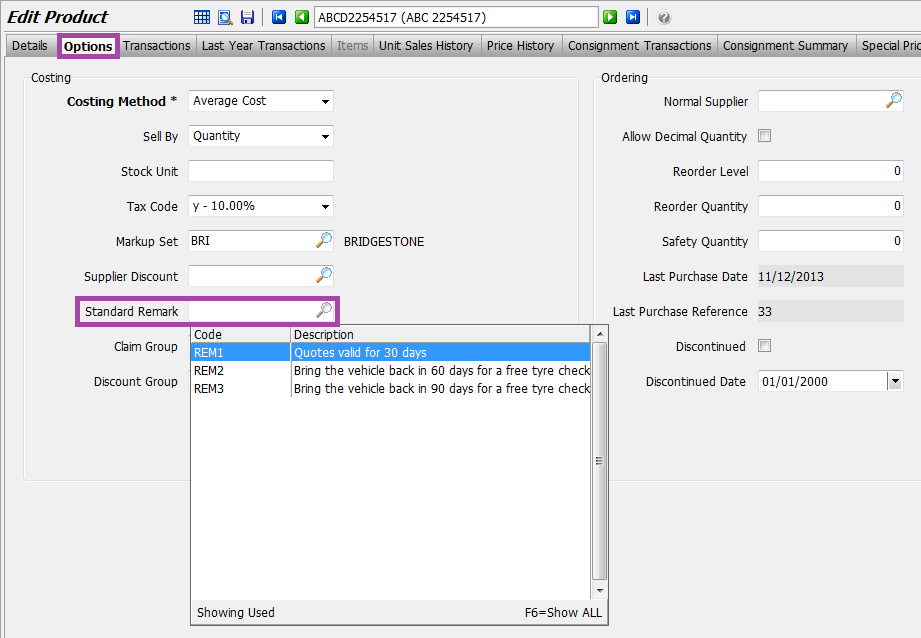
From now on, each time this Product is selected on a Quote or Invoice, the Standard Remark will be automatically inserted as well.
Add a Standard Remark to a Package
To add a Standard Remark to a Package:
- From the menu toolbar, select System > System Files > Products > Package Maintenance.
- Double-click on the appropriate Package and then click on the Edit icon.
- Select Insert Remark Line and then select the appropriate Standard Remark from the drop down list.
From now on, each time this Package is selected on a Quote or Invoice, the Standard Remark will be automatically inserted as well.