LogMeIn is a remote access tool that enables Marlin users to access their work computers remotely, allowing them to work from home, overseas, interstate etc.
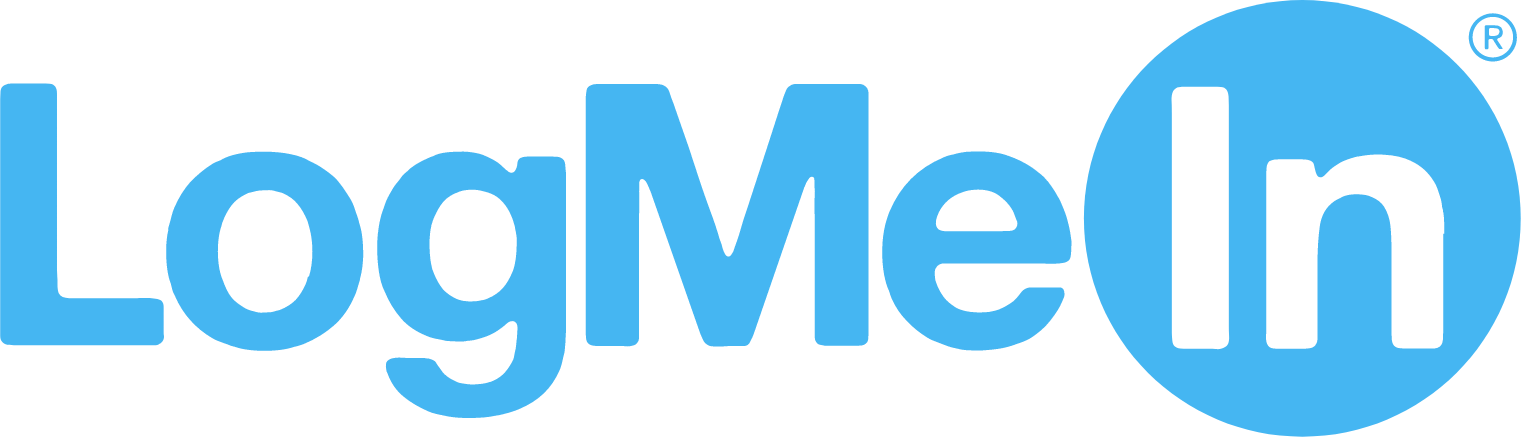
Marlin customers can purchase LogMeIn subscriptions through Megabus customers on a 3-year (36 months) basis.
📞 Contact us today for a free, personalised quote.
For further assistance using LogMeIn, please visit the official LogMeIn(/GoTo) Support Centre, (which can also be accessed by clicking on Support at the top-right of the LogMeIn homepage).
Although LogMeIn accounts can have access to multiple PC’s and accounts, they are tied to a single user's email address.
LogMeIn Invitations
Once your LogMeIn registration form has been approved, you will receive an email from LogMeIn.
Clicking on the link within the email will open a LogMeIn webpage. prompting you to enter a secure
password.
The LogMeIn invitation email link expires after 48 hours, so make sure you set up your password as soon as you receive it.
Accessing LogMeIn
Once registered, LogMeIn can be accessed by going to https://logmein.com and click on the Log In link at the top-right of the LogMeIn homepage.

Enter your email address and password, and click on the Log In button.
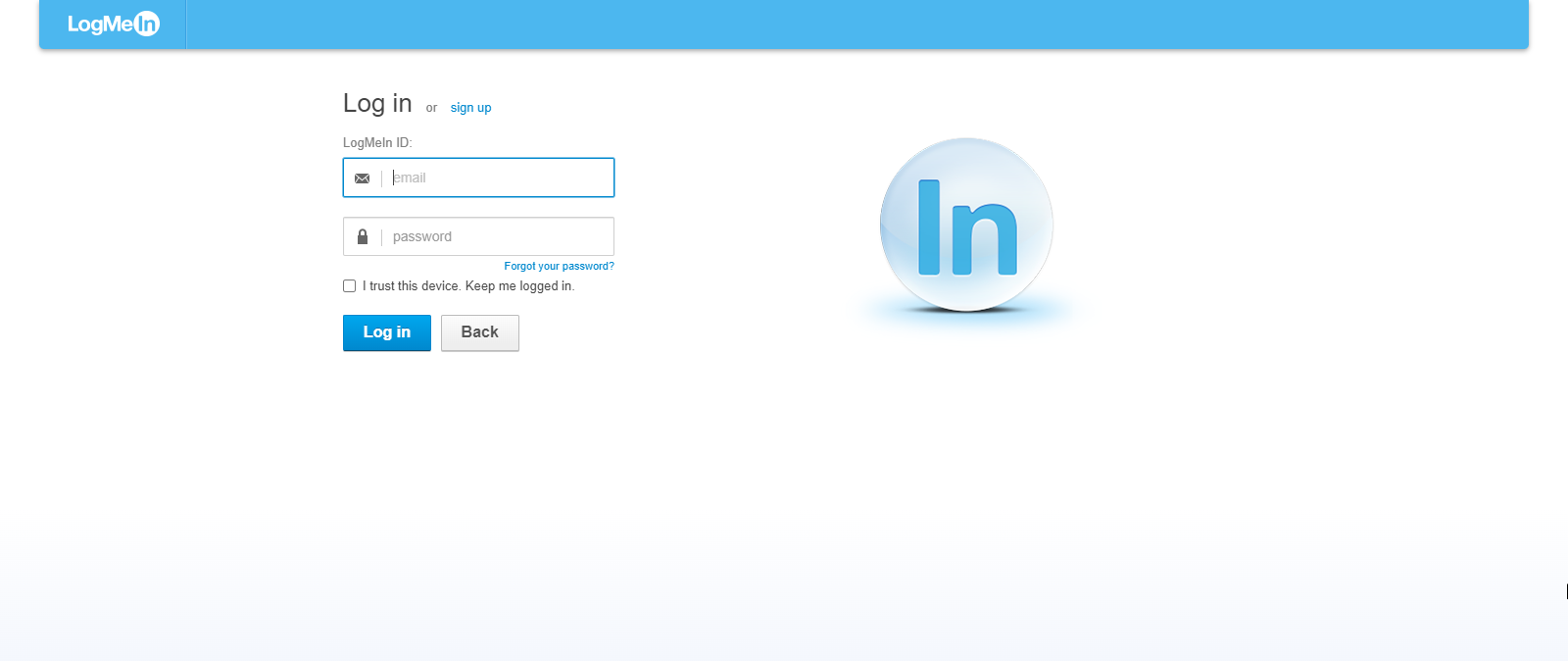
If you need to reset their LogMeIn password, they need to go to https://logmein.com, click on the Log In link and follow LogMeIn's standard Forgot your password? procedure.
LogMeIn Remote Access
Once logged in to LogMeIn, select the computer you would like to connect to by clicking on the link shown below.

Once logged in, you need to click on the Remote Control at the top-left to download the LogMeIn Client.
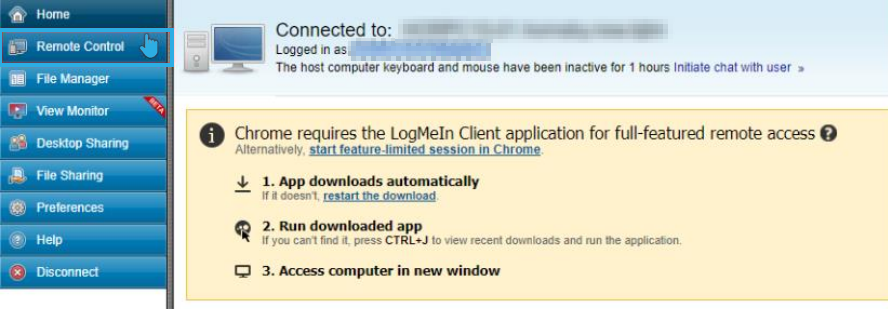
Once downloaded, open the LogMeIn Client.exe, which will present you with a login screen for the selected computer.
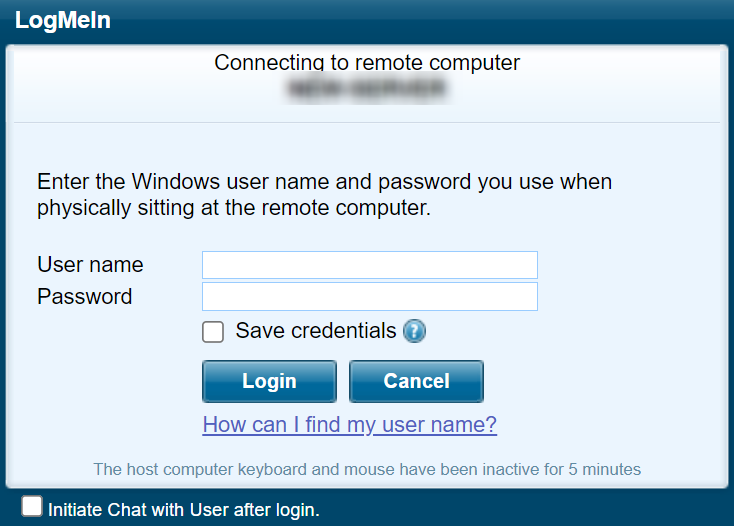
The username and password are the ones used when actually using the selected computer, in person.
For security reasons, Megabus cannot send you your remote computer password. If you have forgotten your computer password, please speak to the store owner/manager, as this is the password used to login to the computer you are connecting to, not any passwords associated with LogMeIn or Megabus.
Resetting LogMeIn Passwords
If you forget your LogMeIn password, you will need to reset themselves it using LogMeIn's Forgot your password procedure.
Go to https://logmein.com and click on the Log In link at the top-right of the LogMeIn homepage.

On the LogMeIn log in page, click on the Forgot your password? link beneath the Password field.
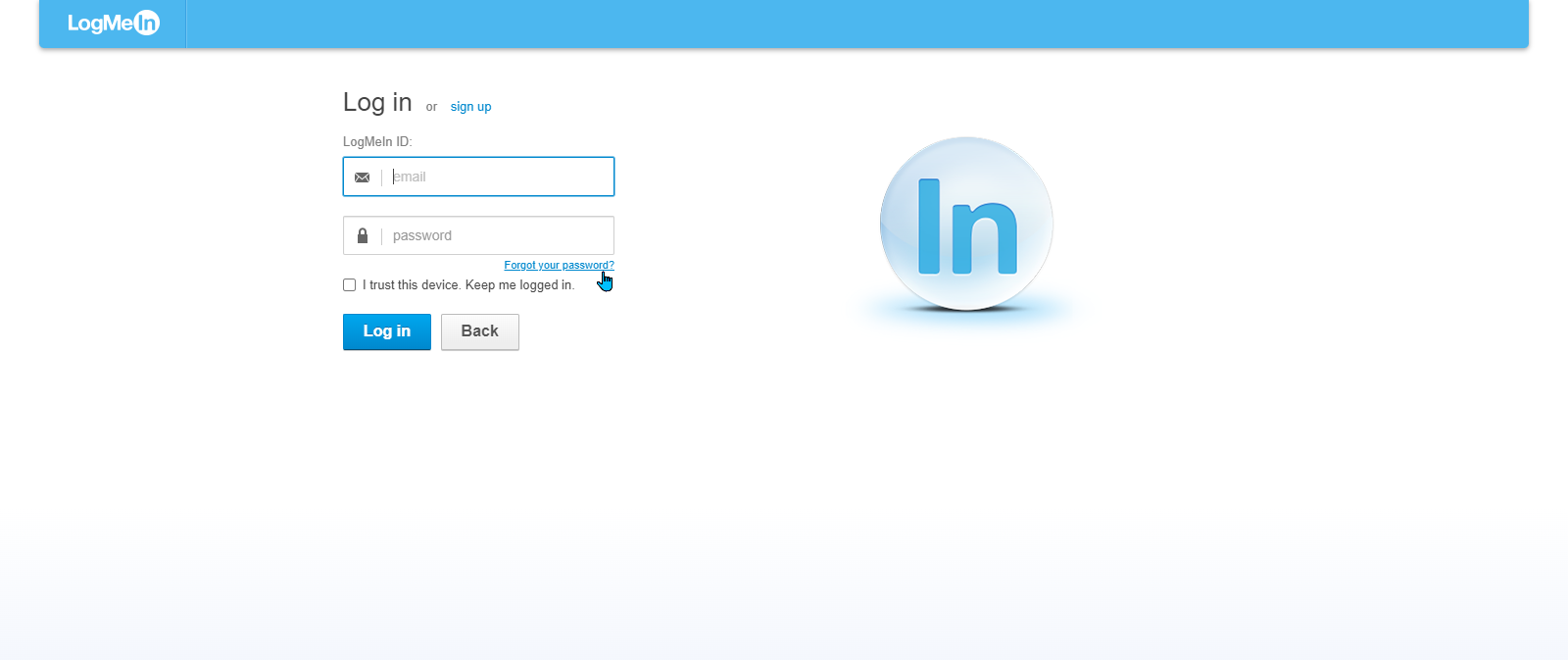
The Forgot your password? page can be accessed directly, by visiting https://accounts.logme.in/forgotpassword.aspx.
On the Forgot your password? page, enter the email address associated with the relevant LogMeIn account and click Submit.
A password reset email will then be sent to the provided email address which the user can use to reset their password.
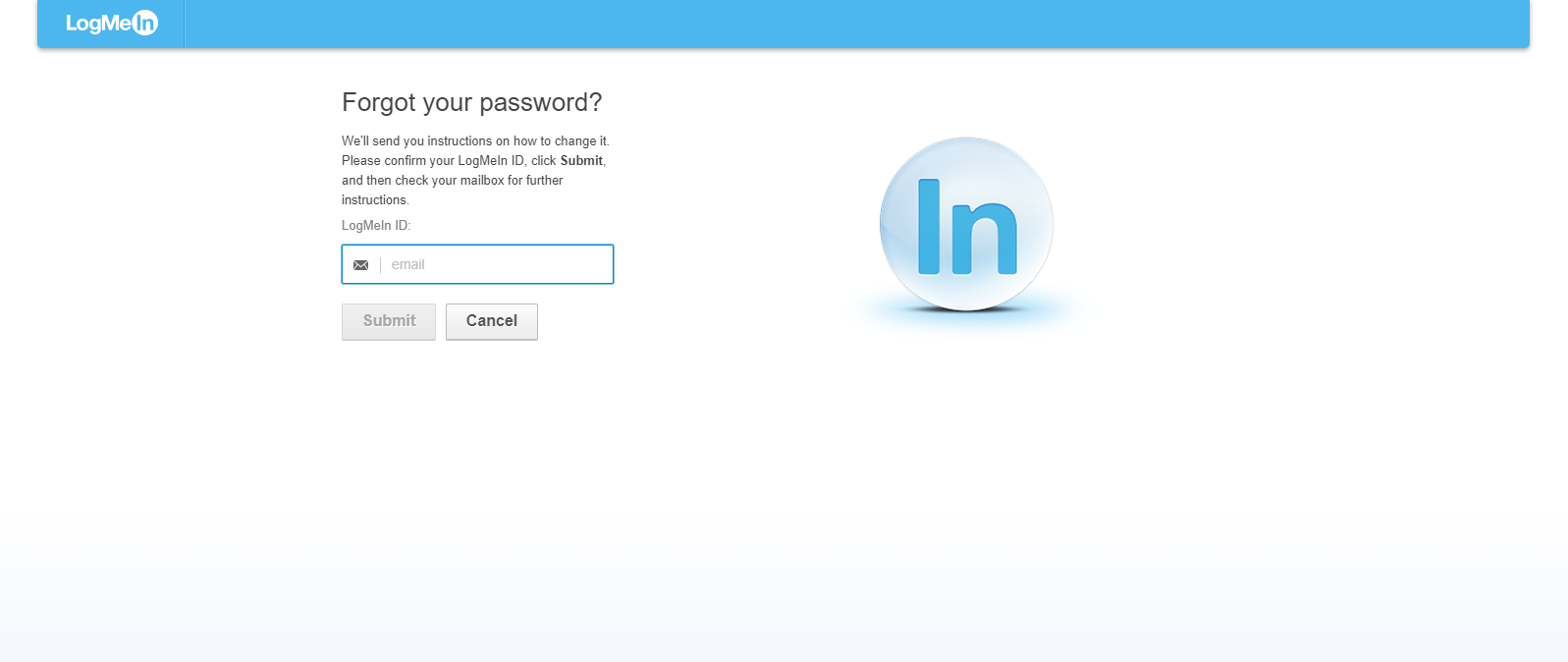
The submitted email address must be associated with the relevant LogMeIn account, otherwise the user will not receive the email.
At times, there may also be a delay between when the password reset request and when the reset email is sent.
For further assistance please visit the official LogMeIn(/GoTo) Reset Password FAQs, (which can also be accessed by clicking on Support at the top-right of the LogMeIn homepage).