Legacy Content
This Legacy Inform content requires revision and may not match your current GTX system. Please check back later for updated information.
Marlin GTX enables you to correct an incorrectly entered payment method after completing an invoice or performing a banking enquiry.
Fix Incorrect Payment Methods
Open the Receipt Entry Screen:
- Select '1' (Cash Sale) as the Customer
- Select the GL Period
- Enter $0 in Amount Received
- Select the Salesperson
- Enter 'Payment Adjustment' or similar in the Comment field
- Click on Finalise
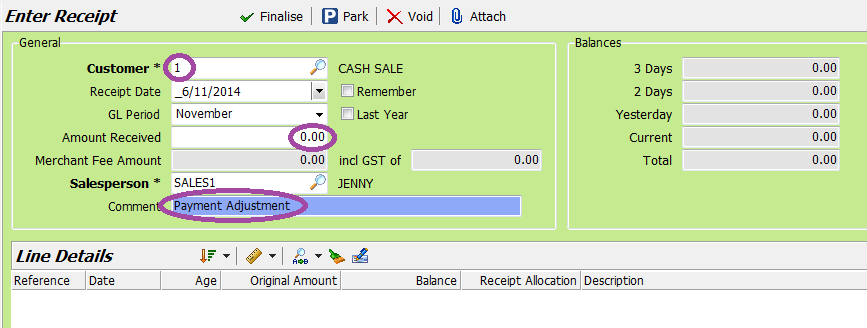
On the Receipt Details window:
- Enter the amount as a negative figure against the payment type that the payment was incorrectly processed against.
- Enter the amount as a positive figure against the correct payment type.
- Ensure the Total Payment and Balance figures at the bottom are $0.
- Click on OK.
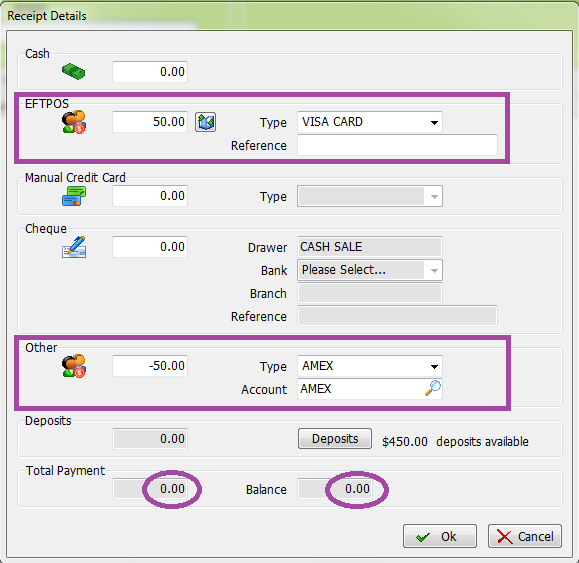
Check the Details
To Check the Details You Can Perform a Banking Enquiry:
- From the Marlin GTX menu toolbar, select Main > Enquiries > Banking
- Click on the Today icon (or press F6) to highlight activity since the last End of Day
- Click on the Other Account icon (or press F8) to view account details for Other
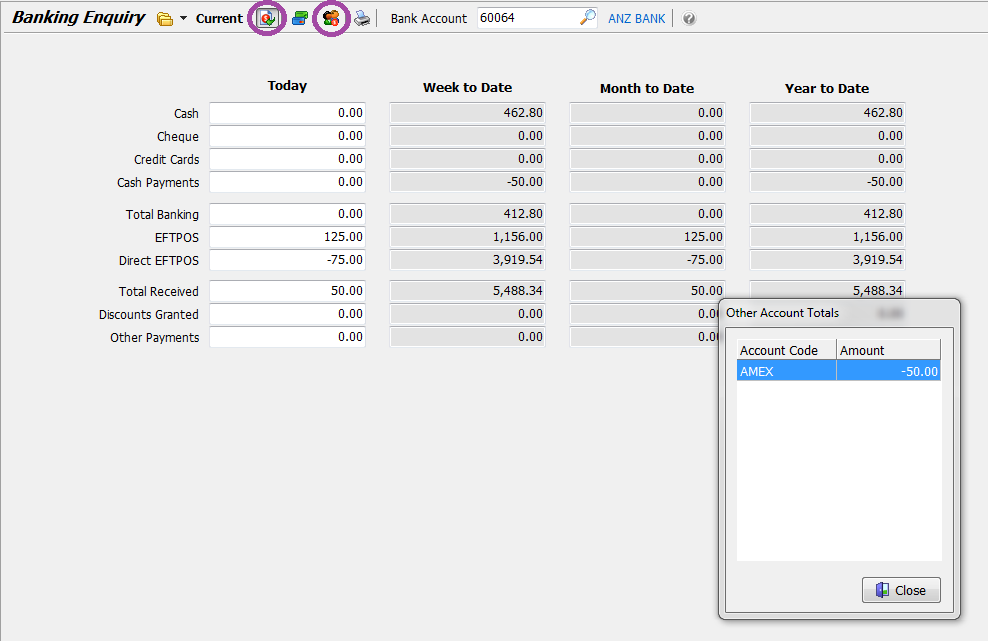 {height="" width=""}
{height="" width=""}