This Legacy Inform content requires revision and may not match your current GTX system. Please check back later for updated information.
Marlin GTX enables you to add follow-up reasons, create customer follow-ups, and manage them in the Planner or outside of it.
Add a New Follow-up Reason
When you add follow-ups to customers you will want to select a reason for the follow-up.
To create the reasons for follow-ups:
Select System > System Files > Customers > Follow-up Reasons from the menu.
Click on the Add a New Record icon.
Enter the short Code and long Name.
Tick the checkbox to make the new reason active.
Click on the Save icon to save the new reason.
Add a Customer Follow-up
The ideal time to add a customer follow-up is when you are processing an invoice as you know what goods or services have been provided to the customer and what follow-up would be appropriate.
On a Customer Invoice, select the owner in the AutoTracker section.
Select the Follow-Ups tab on the AutoTracker popup window.
Click on the Add button to add a follow-up.
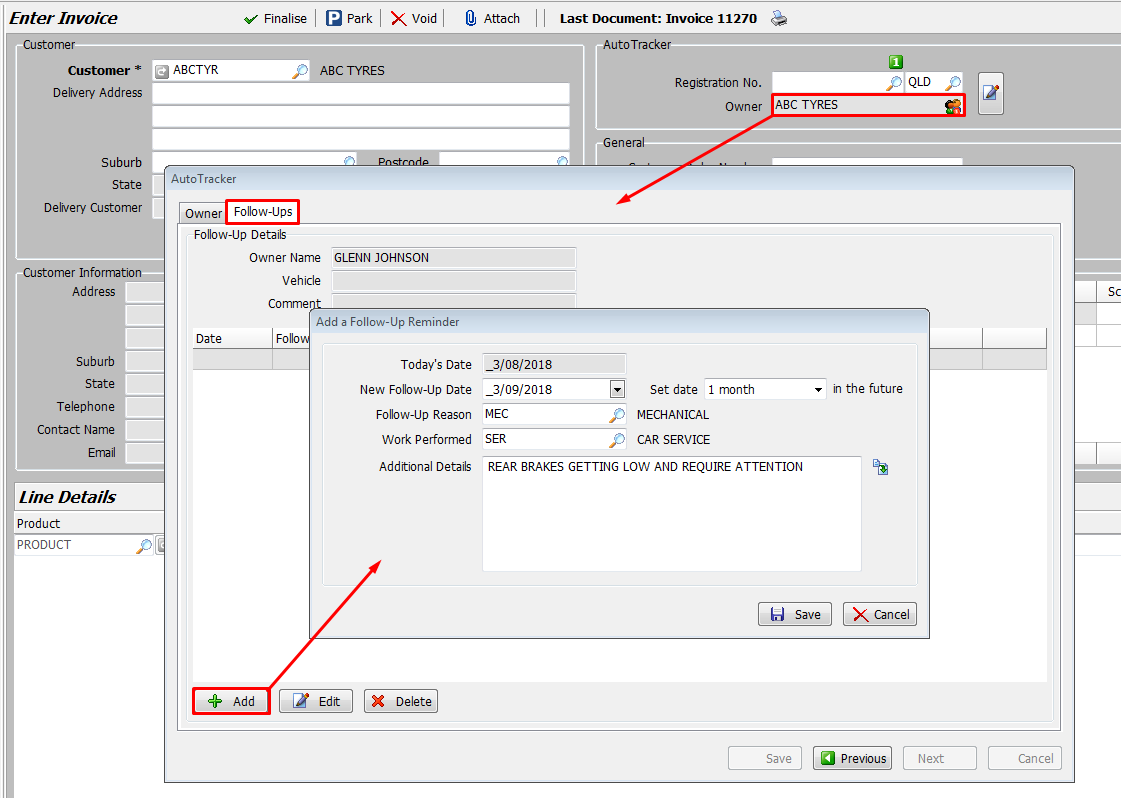
Select a specific follow-up date or select a number of weeks or months into the future from the list.
Select the appropriate Follow-Up Reason and Work Performed from the lists.
Enter additional details or click on the icon and select one from the list.
Click on the Save button on the Follow-Up popup.
Click on the Save button on the AutoTracker popup to return to the Invoice screen.
Managing Follow-ups in the Planner
Click on the Open Follow-Ups tab in the Planner (the tab label includes the number of open follow-ups in parenthesis and will be displayed in red if overdue).
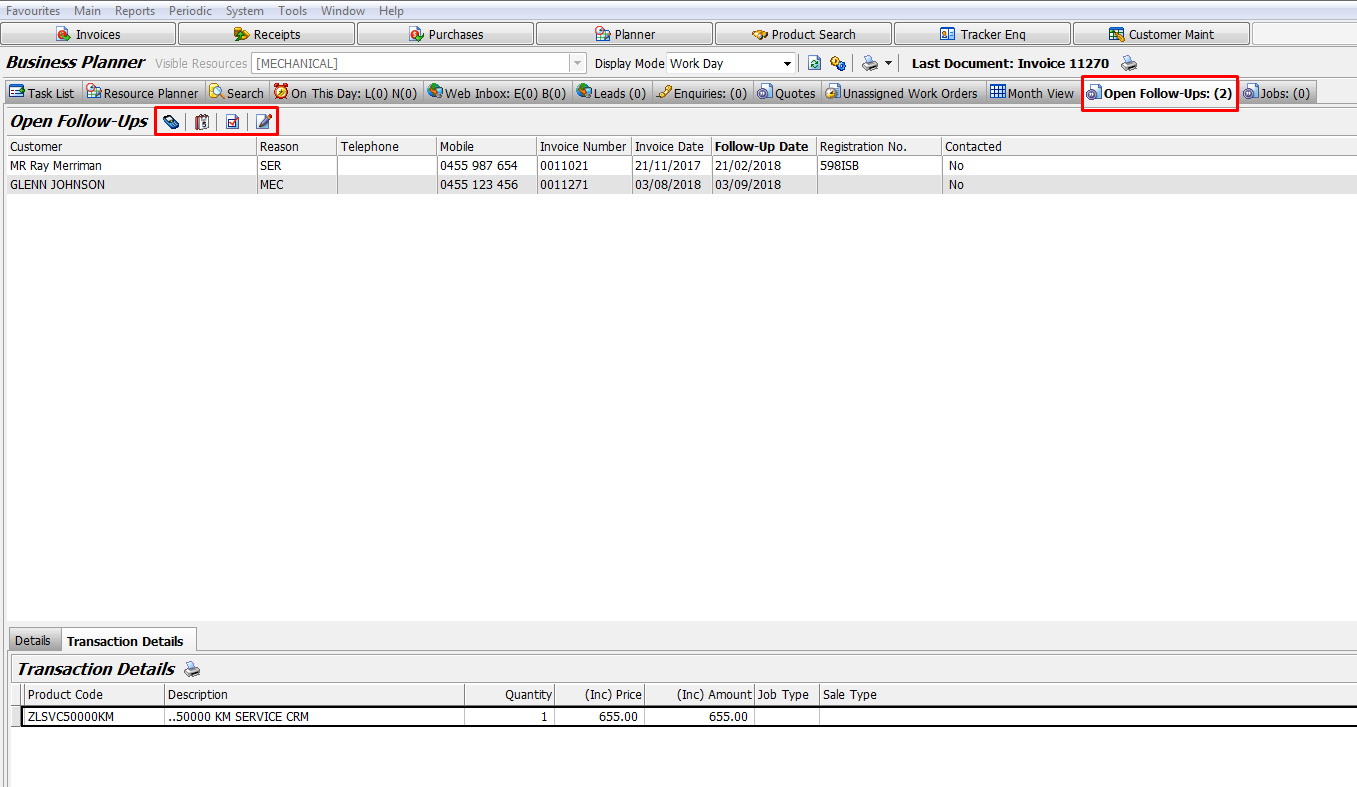
Select a follow-up and the details are displayed in the bottom section of the screen.
Follow-up details and Customer details are displayed on the Details tab, the original transaction details are shown on the Transaction Details tab.
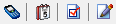
Select the desired option from the icons panel:
 The Contact Owner icon allows you to send a text message to the customer.
The Contact Owner icon allows you to send a text message to the customer. The Change Follow-up Details icon enables you to edit the follow-up date or details.
The Change Follow-up Details icon enables you to edit the follow-up date or details. The Mark as Contacted icon enables you to mark the follow-up as contacted.
The Mark as Contacted icon enables you to mark the follow-up as contacted. The Convert to Booking icon (or double-clicking on a follow-up) opens the Booking window with the Owner and Vehicle details already entered, leaving you to enter the time/date and save.
The Convert to Booking icon (or double-clicking on a follow-up) opens the Booking window with the Owner and Vehicle details already entered, leaving you to enter the time/date and save.
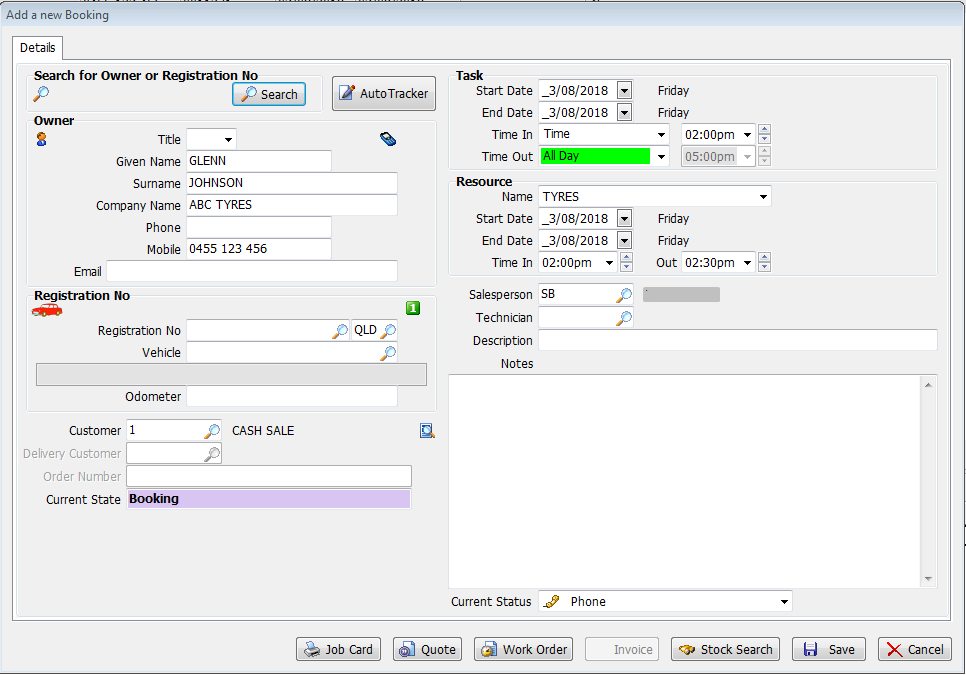
Alternatively, you can right-click on a follow-up to access the same functions.
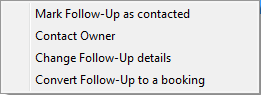
Managing Follow-ups Outside the Planner
To manage your customer follow-ups from outside of the Planner:
Select Main > Customers > Customer Follow-Ups from the menu.
Select a follow-up and the details are displayed in the bottom section of the screen.
Follow-up details and Customer details are displayed on the Details tab, the original transaction details are shown on the Transaction Details tab.
At the top of the screen, the icons allow you to perform various functions on the follow-ups:
 Show the list in Registration Number order
Show the list in Registration Number order Show the Follow-ups for a selected date or to scroll back and forth between follow-up dates
Show the Follow-ups for a selected date or to scroll back and forth between follow-up dates Send a text message to the customer
Send a text message to the customer Edit the follow-up date or details
Edit the follow-up date or details Set the contact status of all of the displayed follow-ups to Contacted or Not Contacted, or to invert their current status
Set the contact status of all of the displayed follow-ups to Contacted or Not Contacted, or to invert their current status
AutoTracker Enquiry
When in AutoTracker you can view the follow-ups attached to transactions by selecting the transaction in the left panel and the Follow-Up Reminders tab in the right panel.
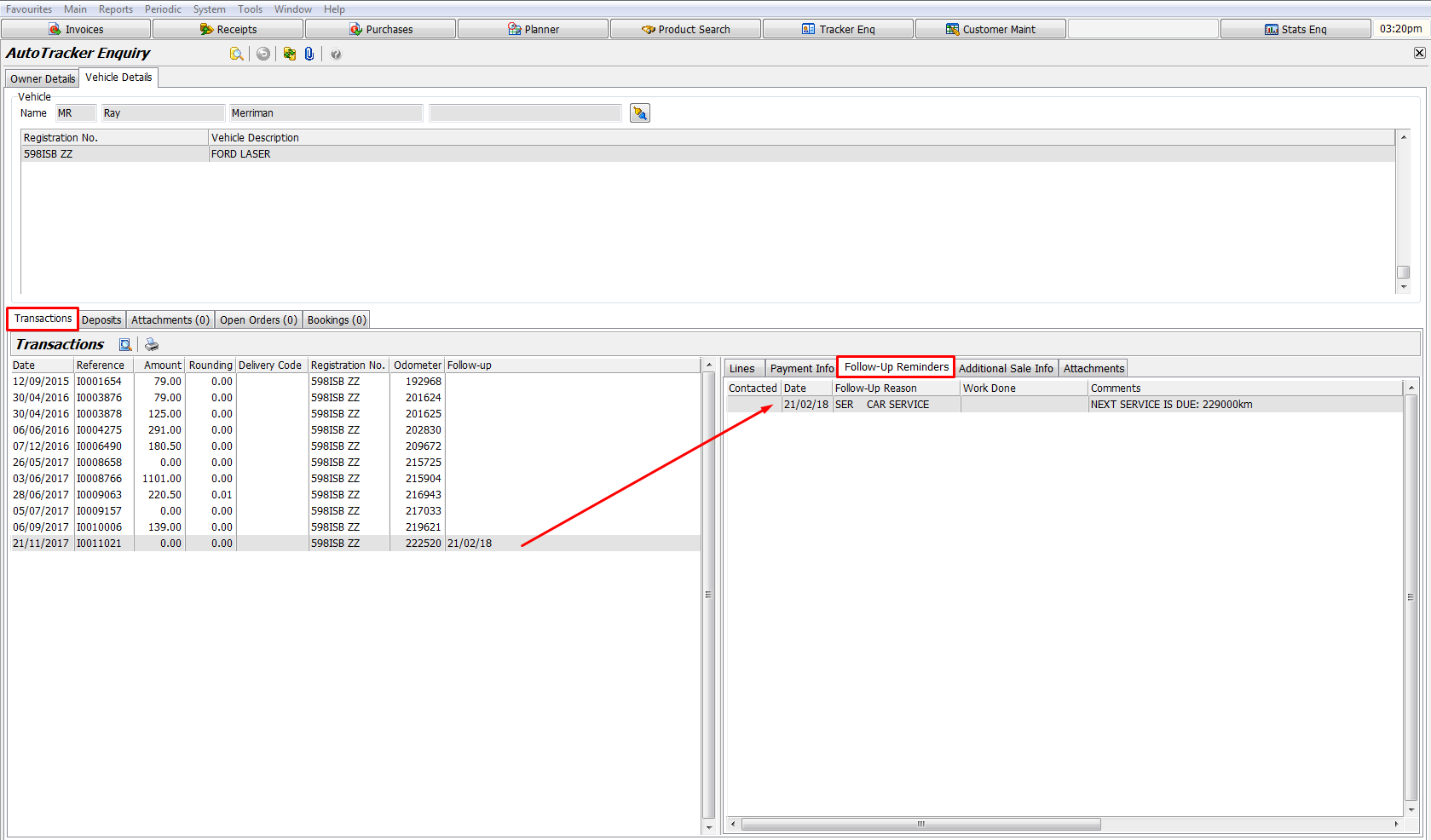
Printing Follow-ups on Invoices
When selecting the Autotracker Customer, click on the Follow-up Reminders tab:
- Click on the Add button
- Select the appropriate Follow-up Reminder Date and Follow-up Reason
- Tick the Print Follow-Up On Invoice checkbox
-
- Click Save.
Finalise the Invoice as normal and the Follow-up information will be printed on the invoice.
A system switch determines whether the 'Print Follow-up On Invoice' checkbox is available on the Follow-up screen and another system switch allows customisation of the text on the customer invoice (by default it is "Your Next Follow-up"). Please contact Megabus for assistance.