Marlin GTX enables easy navigation by using Favourites.
The Favourites toolbar is located immediately below the menu bar and provides shortcuts to useful programs, without having to navigate through the usual menus.

It is useful to customise the Favourites Toolbar to contain shortcuts to the most frequently used modules.
The Weblinks option at the bottom of the Favourites menu is a roadmap feature that is yet to be implemented and can be ignored for now.
To view and edit favourites, select Favourites > Organise Favourites from the menu bar.

The Organise Favourites pop-up window will open, showing a list of available and active user favourites.
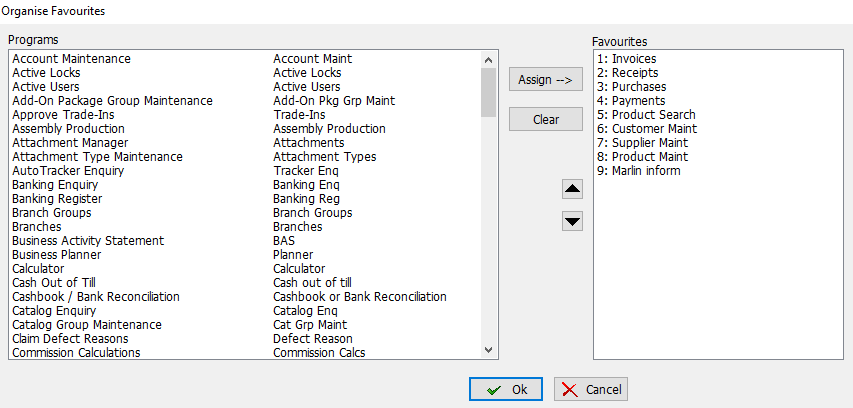
Customising Favourites
Favourites > Organise Favourites
The Programs list on the left of the Organise Favourites window lists all the programs that can be assigned to a Favourite.
The column on the left of the Programs lists the name of the module itself, while the column on the right lists the name of the module as it will appear in the favourites toolbar.
The Favourites list on the right of the Organise Favourites window lists the nine available favourite slots and the programs assigned to them.
The Favourites slots are numbered 1-to-9 and are displayed from left-to-right on the Favourites toolbar.
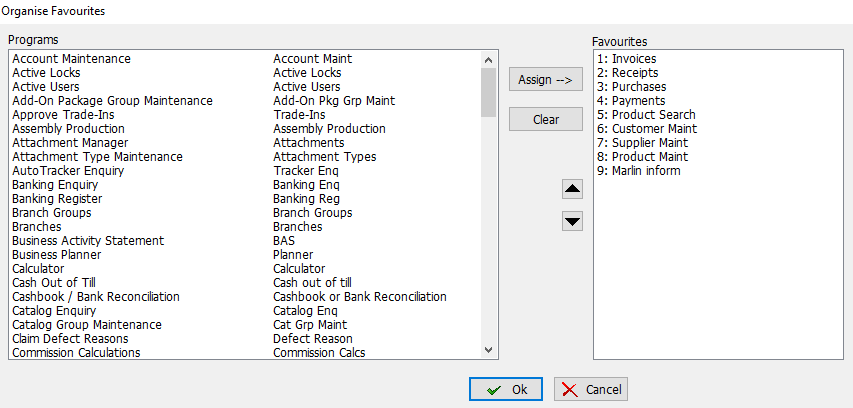
Favourites can be added, removed and rearranged by selecting the desired program and the desired favourite slot in the relevant lists and clicking on the Assign--> button in the middle of the pop-up window.
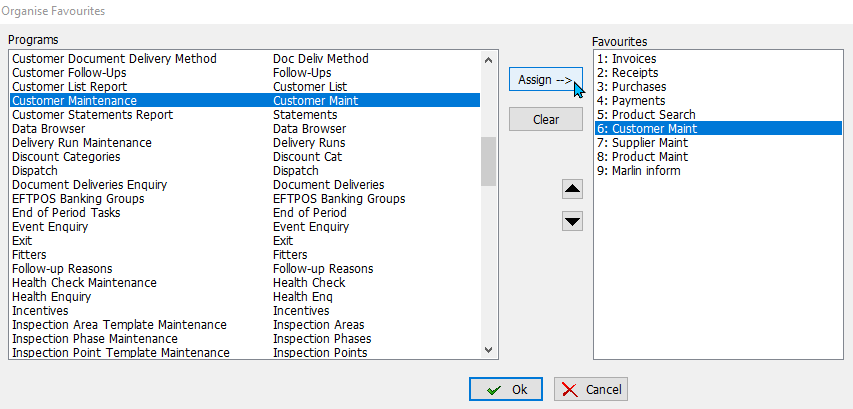
Favourites can be moved up or down by selecting them in the favourites list and clicking on the up or down arrows to the left.
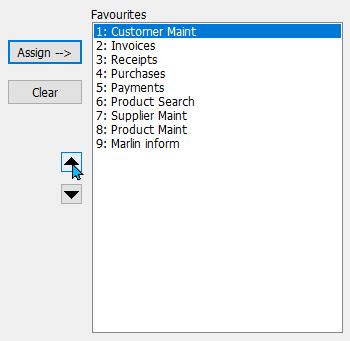
Favourites slots can also be cleared by selecting them in the Favourites list and clicking on the Clear button in the middle of the pop-up window.
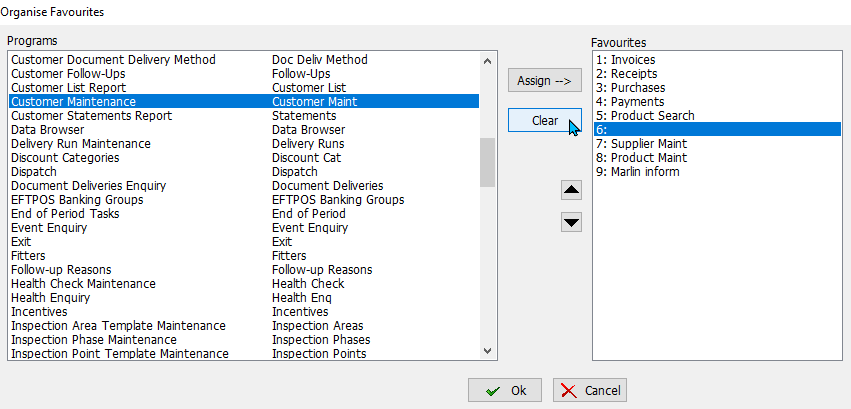
Recent Modules
The Favourites menu can also be used to quickly navigate to recently opened modules.
To quickly access recent modules, select Favourites > Recent from the Menu Bar and select a recently opened module from the list.
