This Legacy Inform content requires revision and may not match your current GTX system. Please check back later for updated information.
Marlin GTX enables you to generate, customise, and reprint End of Day (EOD) Reports to review daily trading, banking, and reconciliation information.
When selecting the "Day" tab on the End of Period function (Periodic > End of Period from the Marlin menu), you have the option to generate:
- A Banking Register Report
- An End of Day Report
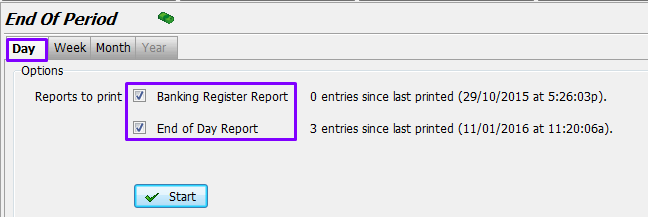
The End of Day Report is a suite of smaller reports.

Reprint the End of Day Report
Select Reports > Print Register Reports > End of Day Register from the menu toolbar.
Select the register number from the drop down list, click on OK and then Generate.
Click on the Print icon, tick the sections of the report that you wish to print, then click on OK.
Customising the End of Day Report
You have the option to select which reports are included in your End of Day Report.
From the menu toolbar, select System > Options then select the End of Day Report tab.
Either click in the tick boxes to choose which report to Print and whether to show details (option only relevant on some reports), or click on a row to select it and then click on the icons to toggle the selections.
From version 3.4.1 onwards there is also a column to enable you to select whether to generate the report.
When done, click on the Save icon.
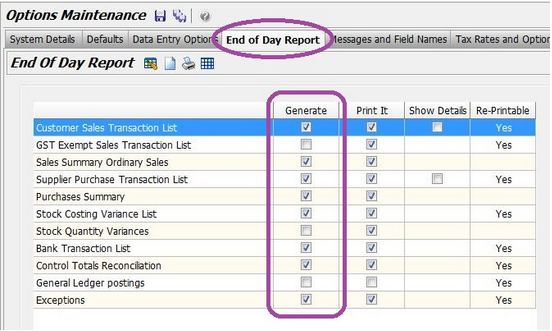
The Re-Printable column also indicates which reports can be reprinted later.
If unsure, tick all reports in the Generate column (so that they are generated and can be printed later if required) but untick the ones you do not think you need in the Print It column.
End of Day Reports
Banking Register
This report is used to check your Cash and Cheques amounts.

Customer Sales Transaction List
This report displays a list of your Customer Sales, including Gross Profit figures.

Sales Summary
The Sales Summary breaks down sales by SAC codes, Super Groups, Departments and Salespeople and displays them by Day, Week, Month and Year.
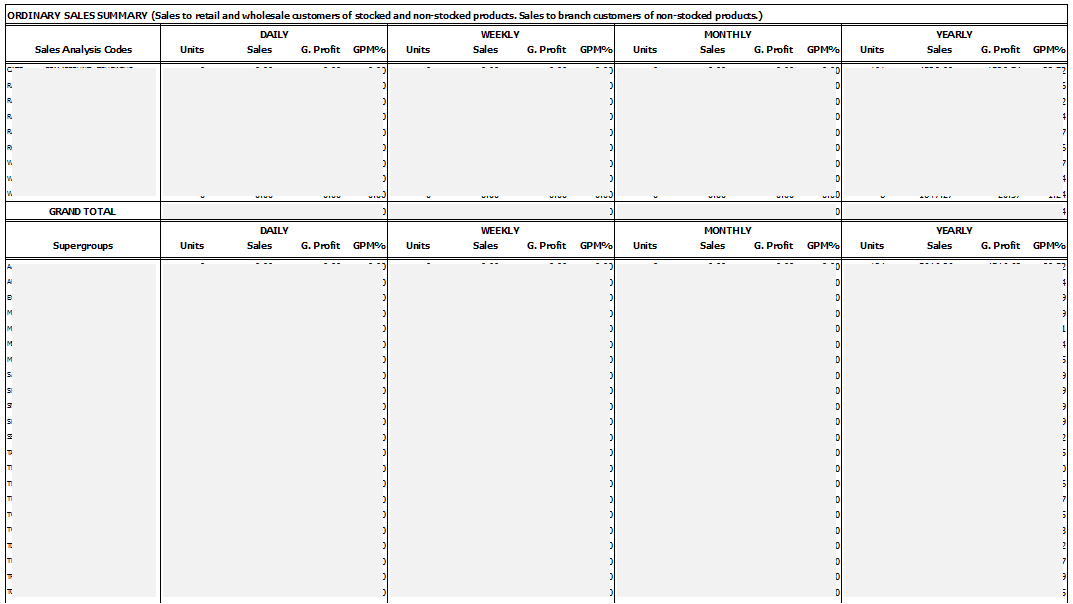
Supplier Purchase Transaction List
This report displays a list of your purchases.

Purchases Summary
The Purchases Summary shows Purchases information for Supplier Groups, Trade-ins, Super Groups, and Product Departments, displayed for Day, Week, Month and Year.
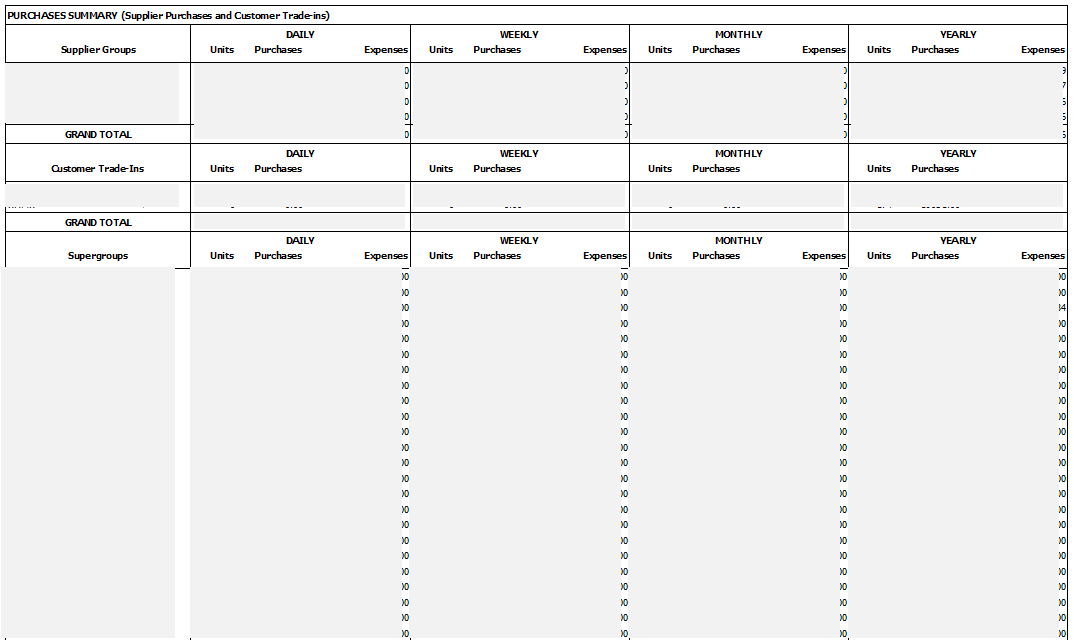
Stock Costing Variance List
This report lists any stock cost variations and will generally be very small rounding amounts.

Bank Transaction List
This report is used to check EFTPOS amounts.
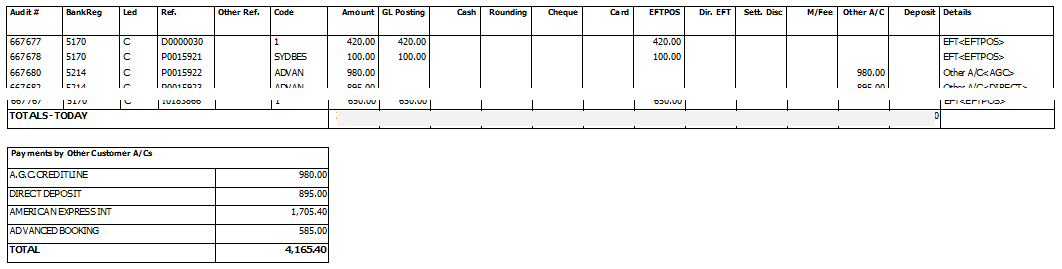
Control Totals Reconciliation
This report compares GL balances to the Subledgers to ensure everything is reconciled.
Notify Megabus of any differences in the Customers or Suppliers balances of more than $5, or Stock differences over $50.
Small differences can be the result of rounding and do not indicate a problem.
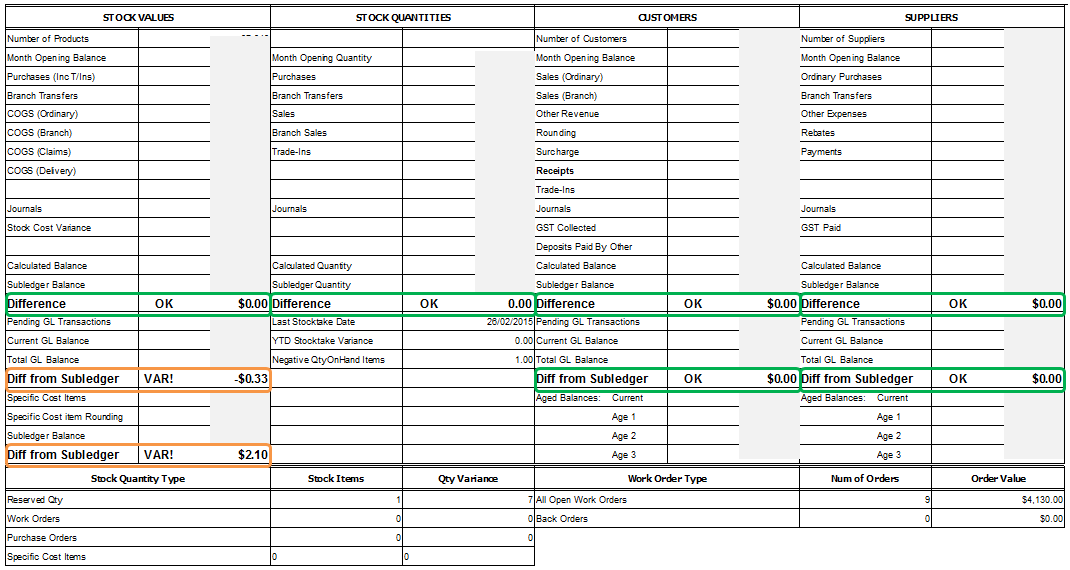
General Ledger Postings
This report displays a list of the GL postings.

Exceptions
This report displays a list of exceptions and should be checked for any problems.
