Marlin GTX enables the quick creation of shortcut icons for previous year datasets.
Whenever the GTX End of Year process is run, it creates an archive of the previous year's datasets for record keeping and auditing purposes.
Shortcuts to archived versions of previous year datasets can be quickly added to your computer by selecting Tools > Create Previous Year Icons from the menu bar.
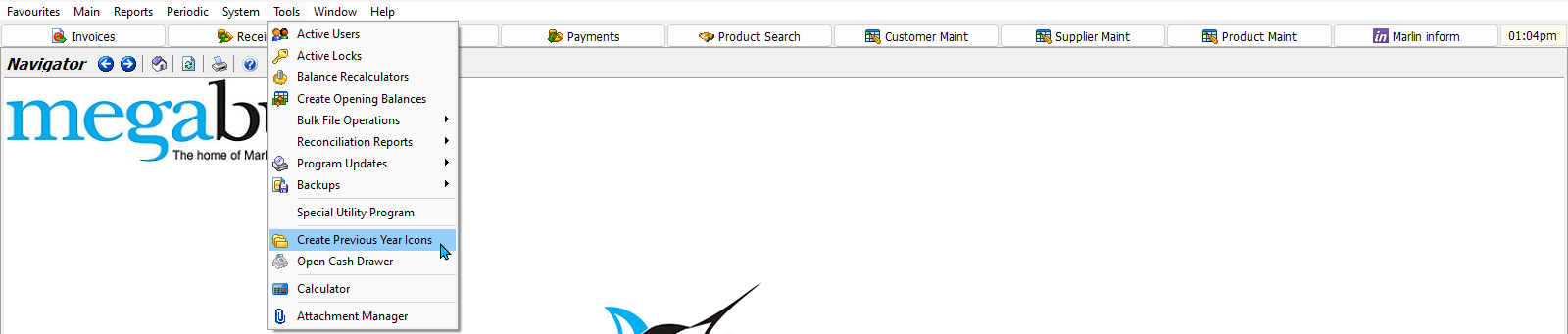
It is a good idea to update your previous year shortcuts each financial year, after you've run the EOFY process.
Previous year datasets are for informational purposes only, and cannot be edited.
Creating Shortcut Icons
From the menu bar, select Tools > Create Previous Year Icons.
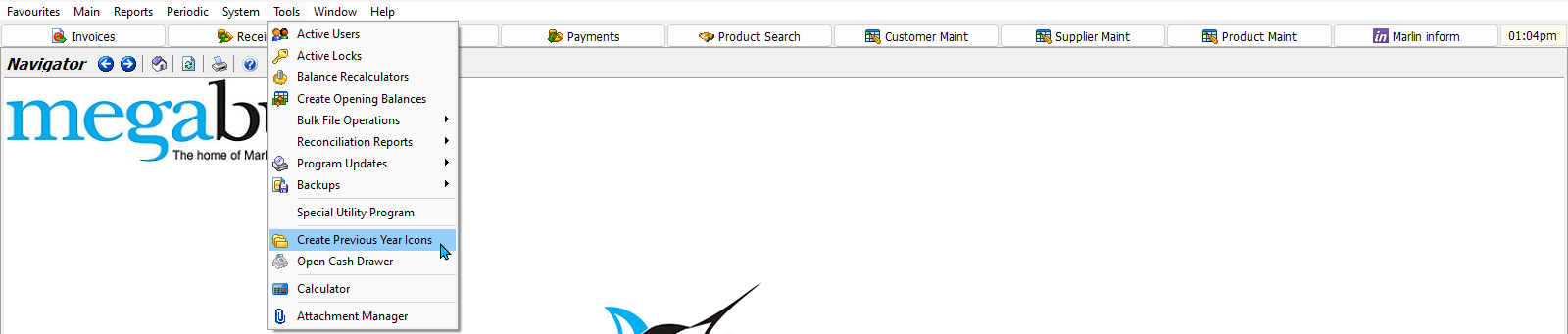
The EOY Setup pop-up window will open.
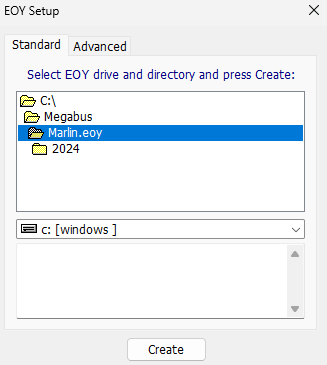
To quickly create a folder of shortcut icons on the desktop, click on the Advanced tab at the top of the pop-up window.
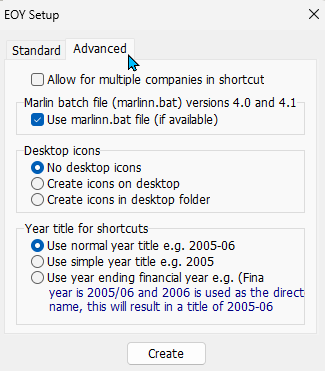
Use the toggles to select the Create Icons on Desktop or Create Icons on Desktop Folder toggle and naming format.
To add the shortcuts to the desktop, click on the Create button at the bottom of the pop-up window.
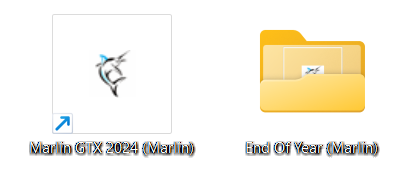
The shortcut icons should appear on the desktop.