This Legacy Inform content requires revision and may not match your current GTX system. Please check back later for updated information.
Marlin GTX enables the Marlin Data Browser utility to extract email addresses from AutoTracker customers into a spreadsheet.
Procedure
From the Marlin menu select Bulk File Operations > Marlin Data Browser.
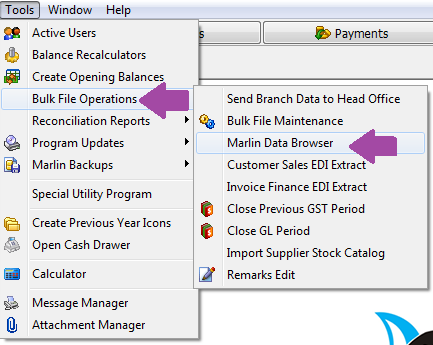
Enter the first couple of letters "tr" to take the cursor down to the right area, then use the arrow keys to highlight the TrackerCustomer file.
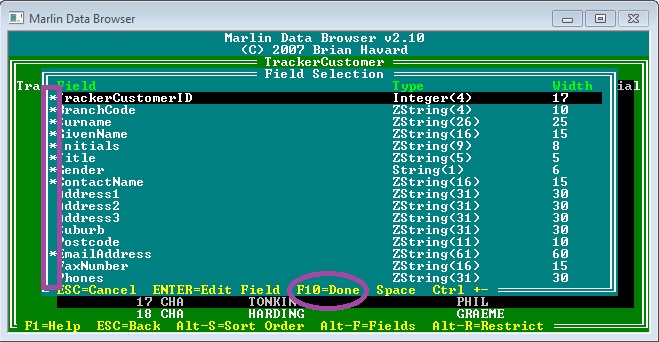
Press Enter to view the file contents and then press the Alt and letter F keys together to display the field names in the file.
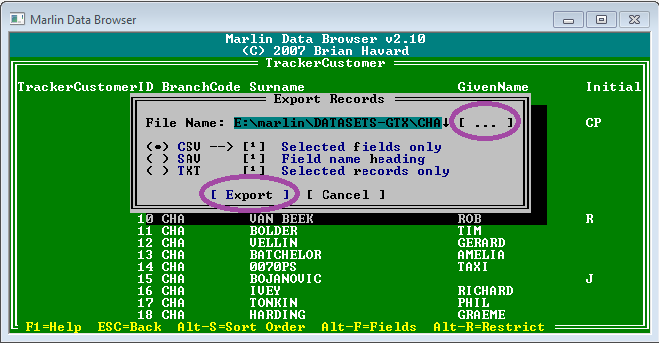
Press Ctrl and - (minus key on numeric keypad) together to deselect all fields (ie. remove the asterisks in front of the field names).
Use the up and down arrows to highlight the fields you wish to save in your extract and press the Space bar to select them (ie. place an asterisk in front of the field names).
When you have selected all fields you want to extract, press the F10 key to return to the file (it will now display only the fields you selected).
Press the Alt and E keys together to export the records.
By default, the export will be saved in your Marlin directory as trkcustomer.
Optionally, you can click on the name and change it and click on the [...] to browse to another location.
Leave the file type as CSV and click on Export to copy the records to the file name and location you chose.
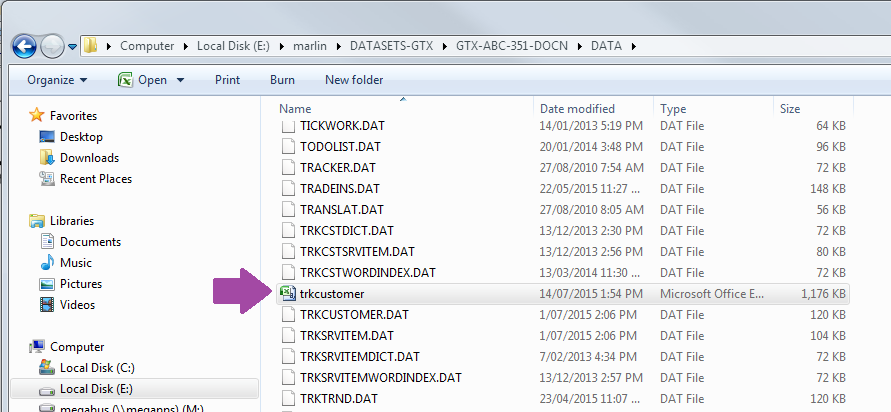
Use Windows File Explorer to browse to the location you saved the export file to.
Double-click on the file to open it in a spreadsheet program such as Microsoft Excel and manipulate the content to suit your needs.