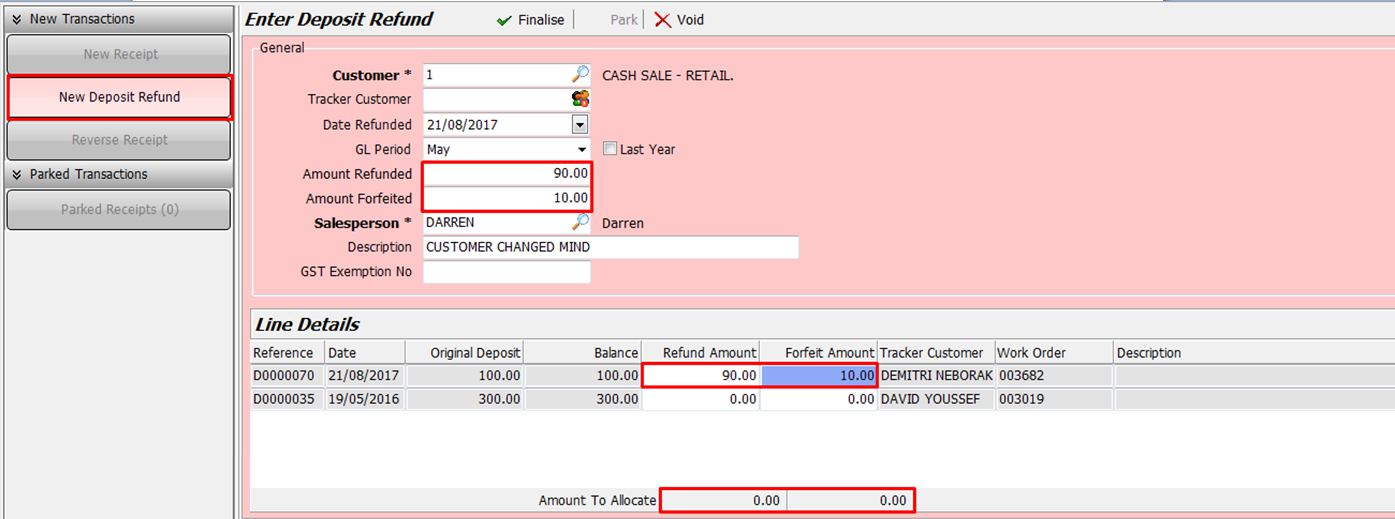This Legacy Inform content requires revision and may not match your current GTX system. Please check back later for updated information.
Marlin GTX enables you to set up and manage Customer Deposits and LayBy in Marlin GTX.
This guide demonstrates how to set up the Customer Deposits functionality.
As of Marlin GTX version 3.5.4, when you attempt to delete a Work Order with a Deposit associated with it, a warning pops up advising that you cannot do this unless you first Refund or Forfeit the deposit.
As of Marlin GTX 4.0.1, the New Deposit button has been removed from the Receipt Entry screen. This is to ensure that all deposits are entered against a Work Order.
Initial Setup
First add a liability account for Customer Deposits Held and a revenue account for Customer Deposits Forfeited:
- From the menu toolbar, select System > Options and then select the Control Accounts tab.
- Scan the Control Account Description column for ‘Customer Deposits Held Account’ (typically 80450) and ‘Customer Deposits Forfeited Account’ (typically 10210). The Account numbers may differ in your system depending on your chart of accounts.
- If the Account Name for either of these accounts is shown as ‘Invalid account code’ (see below) you will need to create the account. Otherwise, you can skip to the next section.

Create the account(s) if required:
- From the menu toolbar, select Main > Accounts > Manage Chart of Accounts.
- Click on the Add a New Record icon (green +) and set up as follows. Enter the same Account Number and Description as it had in your Control Accounts list in the previous step. Click on the Save icon when done.
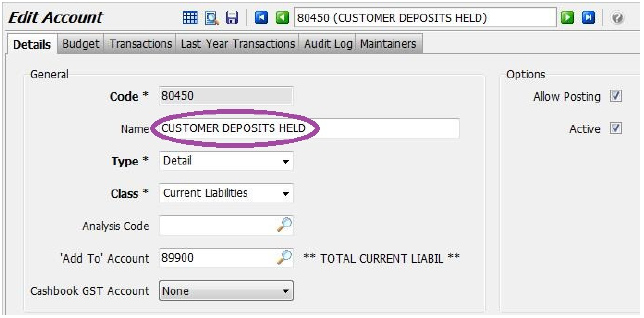
Your Add To Account numbers for Total Current Liabilities and Total Sales/Revenue may be different depending on your chart of accounts.
Close then re-open the Control Accounts tab to ensure that both accounts now have valid descriptions.
Accepting a Deposit
Deposits are accepted on Work Orders to ensure that they are linked and to provide a printout of the Work Order (showing deposit received) as a receipt for the customer.
Create the Work Order (from inside or outside the Planner) as normal, entering the Account Customer or Cash Customer, Tracker details and Salesperson.
Select the Products and Quantities, and enter the pricing details (if the customer is putting down a deposit to lock in a particular package, press F8 to insert the package).
Select whether or not to Allocate Stock, then enter the New Deposit amount and optionally a Description.
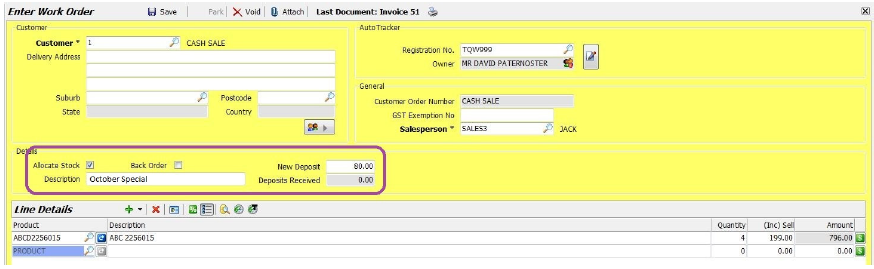
Save the Work Order and process the deposit payment in the same way as an invoice payment, printing a copy for the customer.
Viewing Deposits
Customer Enquiry
On a Customer Enquiry, select the relevant customer.
On the Details tab you will see the total Deposits Held for the customer.
Deposits are not deemed to be revenue or an asset until applied as payment against an invoice, so the customer’s balance is not affected.
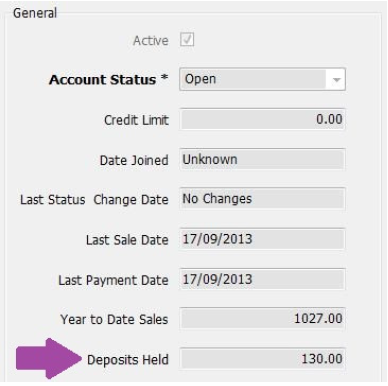
Click on the Deposits tab to view the deposits received from this customer.

If over time, a lot of deposits have been taken against the Cash Account, you can filter the list using the check boxes above, or even select a tracker customer to view the deposits from that customer only.
Selecting a deposit and then clicking on the View Header Details icon (or pressing F2) shows the deposit details and payment details.
Once a deposit has been allocated to an invoice, the details are shown in the bottom section of the Deposits tab.
Work Order Enquiry
On a Work Order Enquiry (Main > Enquiries > WorkOrders) you can see the deposits available against each Work Order, along with any description entered.
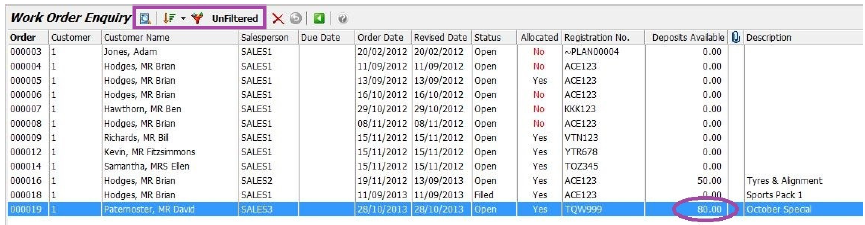
Clicking on the Show Details icon will provide further details about the Work Order.
You can use the Sort and Filter icons to manage which Work Orders are shown and in what order.
Outstanding Customer Deposits Report
To generate the report:
- From the menu select Main > Customers > Outstanding Customer Deposits
- Click on the Generate button
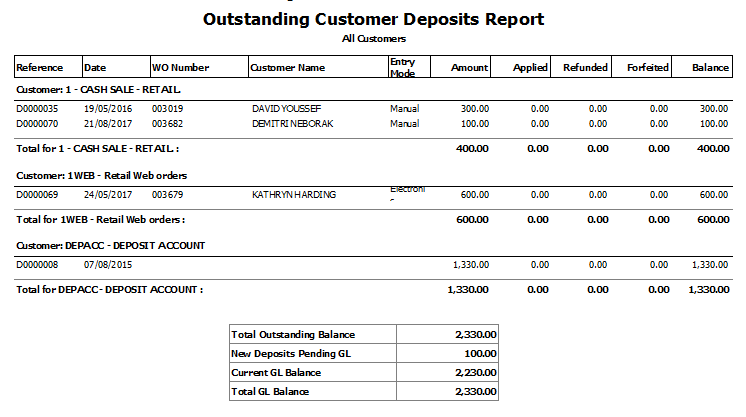
Accepting Multiple Deposits / Lay-By
If a customer makes multiple deposits on a purchase, for each deposit you will:
- Open the Work Order screen, click on Import Work Order and select the appropriate Work Order from the list that pops up.
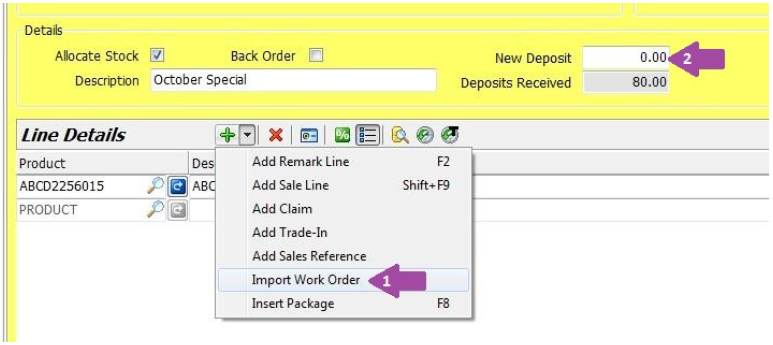
This will import all of the details from the original Work Order and show the total deposits previously received in the Deposits Received field.
Enter the New Deposit amount and then Save the Work Order.
Finalising the Transaction
When the customer is ready to make the final payment and receive the goods and/or services, you can convert the Work Order to an invoice and process it.
Either select the Work Order in the Planner and click on the Invoice button, or select Invoice Entry and then import the Work Order (the customer info will be automatically entered for you).
Add or change products as necessary and then click on Finalise.
The Payment Details screen will appear, showing the invoice total at the bottom and also the available deposits.
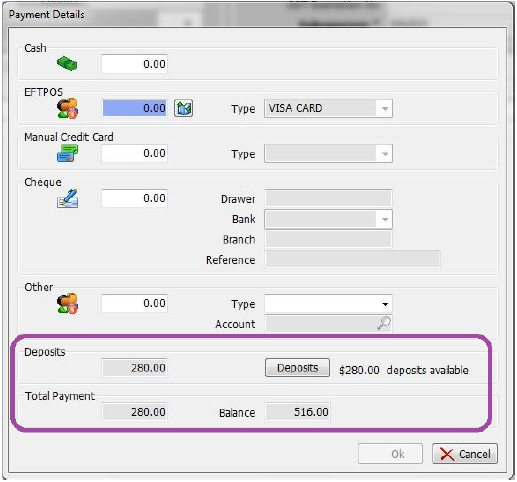
Click on the Deposits button to check the deposits.
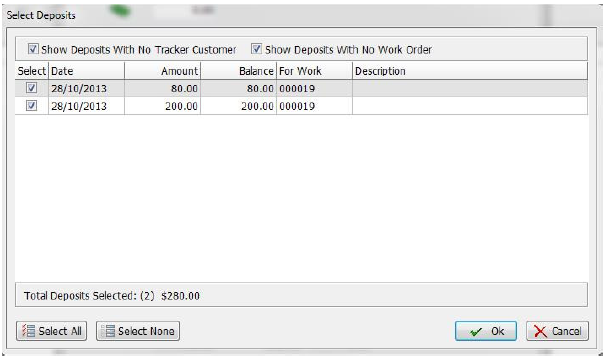
The deposits taken via the Work Order will automatically be ticked and linked to this invoice.
The checkboxes at the top will enable you to view (and select) any deposits entered without a tracker customer and any not linked to a Work Order.
Select particular deposits or click on the ALL button to apply all listed deposits and click on OK.
The total of the selected deposits is updated on the Payment Details popup, along with the balance.
Enter the appropriate payment method for any remaining balance and finalise the payment in the usual way, printing a copy for the customer.
On Work Order Enquiry the Status will now be displayed as ‘Filled’ and Deposits Available will be $0.
In Customer Enquiry, select the customer and select the Transactions tab.
Select the transaction and then click on the Details icon to view further details.
The Payment Details tab will display the deposits applied as well as any final payment.
Refunding a Deposit (or part of)
To refund a deposit:
- From the menu select Main > Data Entry > Receipts (or click on the Receipts favourite button)
- Click on the New Deposit Refund button in the left column
- Enter the Customer and all current deposits for that customer will be displayed
- Enter the Amount Refunded and Amount Forfeited (if any)
- Select Salesperson and enter a Description if required
- Enter the Refund Amount and Forfeit Amount (if any) on the relevant Deposit line
- Ensure the Amount To Allocate balances at the bottom of screen are zero.
- Click on the Finalise button
- On the Receipt Details window, enter the amount against the appropriate payment method and finalise.