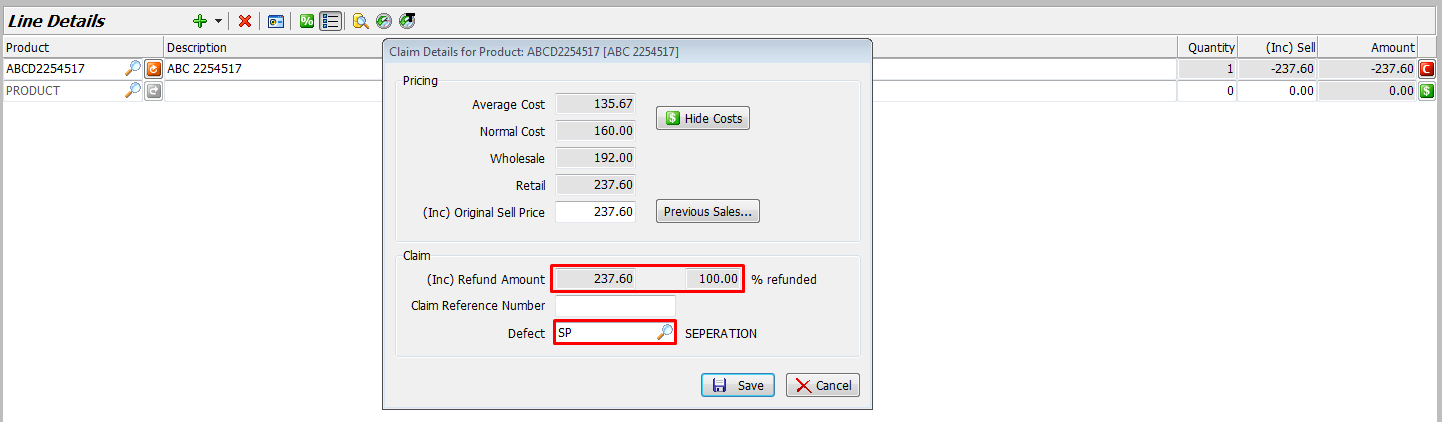This Legacy Inform content requires revision and may not match your current GTX system. Please check back later for updated information.
Marlin GTX enables you to process customer claims, generate reports, and configure forced refund settings for specific defect reasons.
Processing a Customer Claim
Start a new invoice and enter the customer details, Autotracker details, and Salesperson as normal.
Click on the black arrow head icon (between + and X) and select Add Claim from the drop down list.
You will notice a red and white Claim icon appear at the right end of the line to indicate that it will be a claim.
Select the Product code of the claim item.
You will notice a red symbol appear beside the Product code to indicate that you need to enter the claim details for that Product in the Claim Details popup window.
Enter the original Sell Price of the claim item (you can click on the Previous Sales button to view prices) or press enter to use the current Sale Price.
Enter the Refund Amount or enter a percentage to be refunded (either one will instantly update the other one).
Enter the Claim Reference Number to assist in matching to the claim credit or replacement stock to be issued by your supplier.
In the Defect box, select a reason from the drop down list.
Click on the Save icon to apply the claim details.
This now represents an Invoice Credit that can be used against the replacement item.
On a new line, enter the Product Code, Qty and Price for the replacement item.
The customer will now need to pay the difference (if any) between the Claim amount and the replacement item.
Finalise and process the payment as normal.
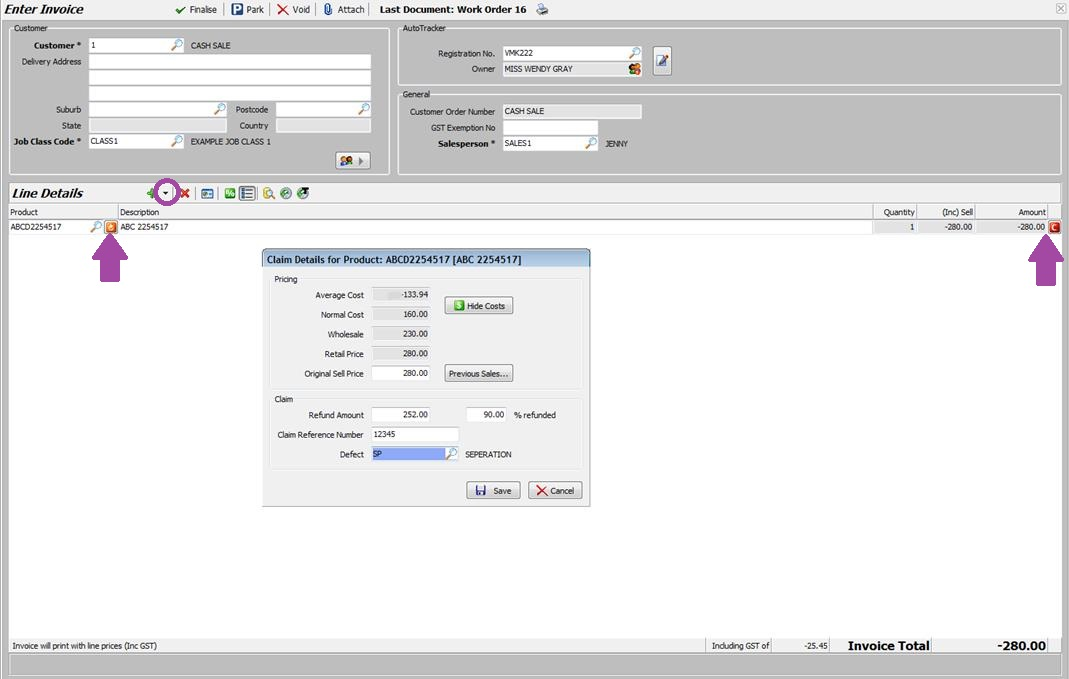
Claims Report
The Claims Report will display details of all outstanding (and Closed if selected) claims.
From the menu toolbar, select Reports > Stock Reports > Claims Report.
Click on the Generate button (or first enter your preferred Sort details, Claim Number range, Date range and whether to include completed claims).
Use the icons to Print, Save, or Email the report.

Claims Info on Product Enquiry
From the menu toolbar, select Products > Manage Products.
On the Details tab, the Average Claims Cost and Held on Claims quantity are displayed.
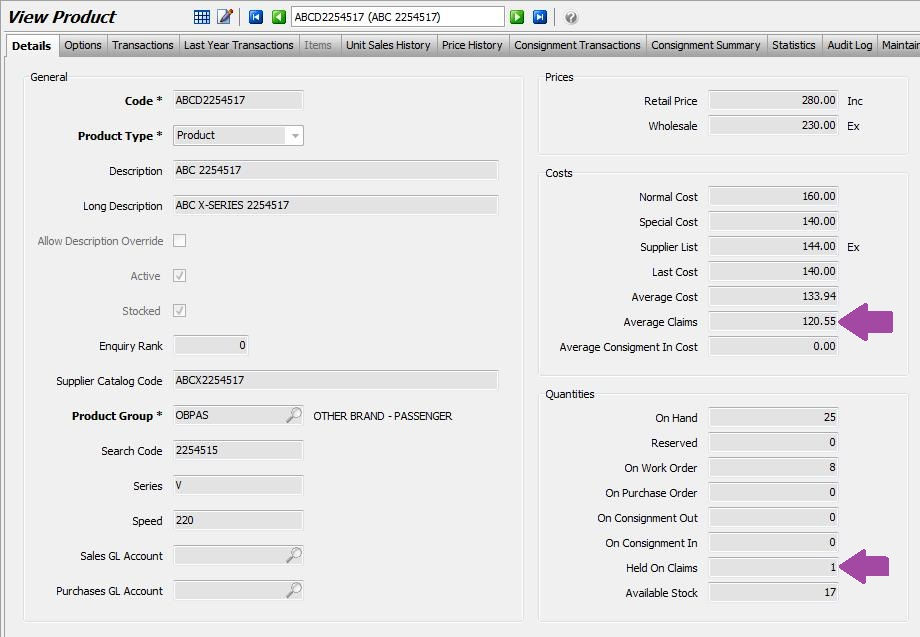
Force Full Refund
Marlin version 4 enables you to set selected Claim Defect Reasons to force a full refund.
When you select one of these defect reasons on an invoice, the system will automatically refund the full purchase price of the item.
Select System > System Files > Products > Claim Defect Reasons from the menu.
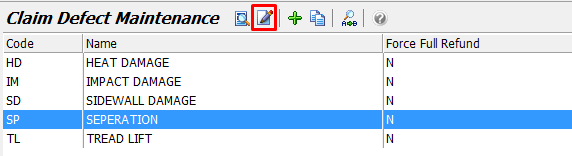
Select the defect reason from the list and click on the Edit icon (note: if the Edit icon is greyed out you will need to ask your head office to do this).
Tick the Force Full Refund checkbox.
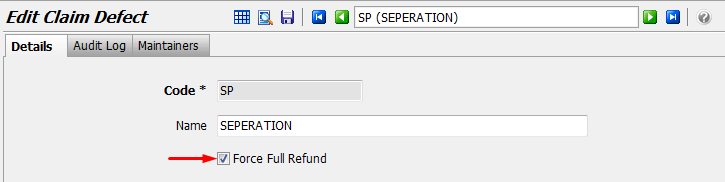
Click on the Save icon to save the change.
On the Invoice when you add a Claim line and select the Product, the Refund Amount and % Refunded boxes on the popup will automatically be set to refund the full amount and will be greyed out.