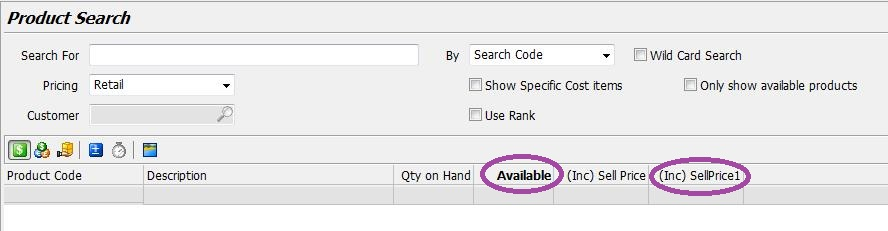This Legacy Inform content requires revision and may not match your current GTX system. Please check back later for updated information.
Marlin GTX enables the columns displayed in Product Maintenance and Product Search screens to be customised and reordered.
This feature is available in the Product Maintenance and Product Search screens.
Customising Columns
To customise the columns displayed, and their order, right-click on the column heading bar.
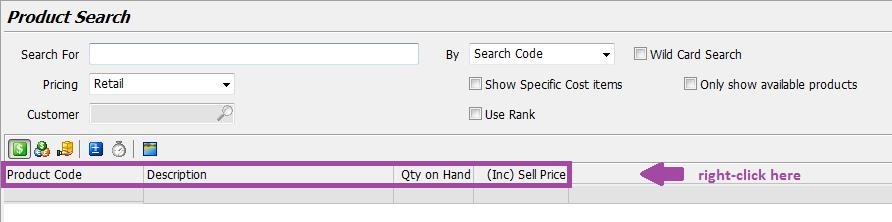
Add a Column
Select the required column name from the Available Columns list on the left, then click on the right-arrow to add it to your Selected Columns list (or just double-click on the required column to add it).
Repeat the previous step until you have selected all required columns.
Click on Save to save the changes and exit, or first re-order the columns.
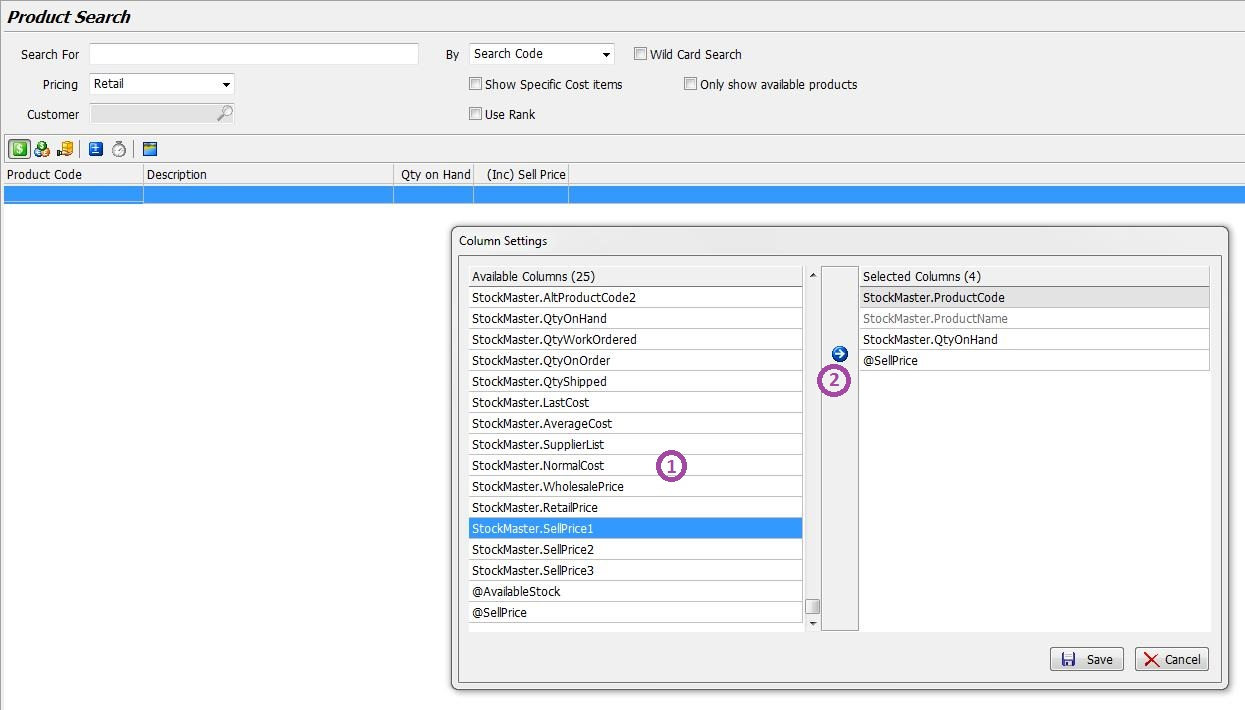
Re-order or Remove Columns
To change the display order, select the column in the Selected Columns list and then click on the Up arrow or Down arrow to move that column.
To remove a column from the display, select that column in the Selected Columns list and then click on the Left arrow to remove it.
When done, click on the Save button to save the changes or the Cancel button to cancel the changes.
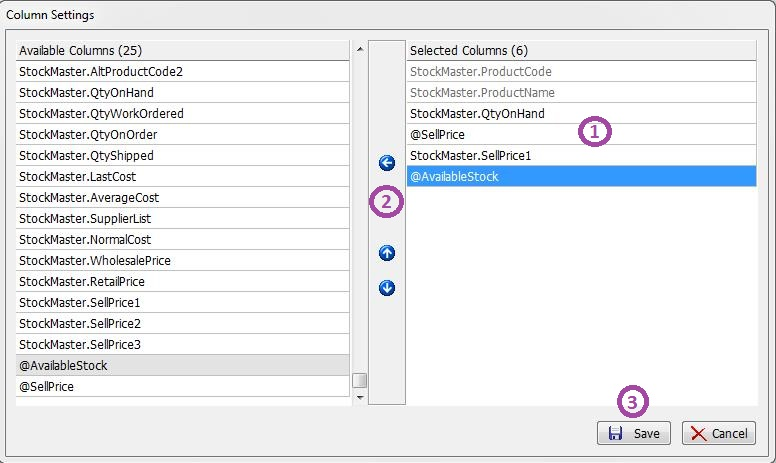
The changes are immediately reflected on the screen.
In the example above the Available column has been added so that you can easily see how many of the units on hand are actually available for sale, and another Sell Price column.
Please note that there are three Sell Price fields available for selection.
These can be renamed if necessary via system switches.
Please contact your Megabus Account Manager if you would like to discuss this further.