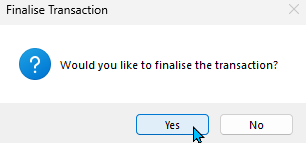Marlin GTX enables bad debts to be written-off and recorded using the Journal Entry and Receipt Entry modules.
If attempting to collect debts becomes impractical or futile, they are usually written off as losses.
This situation can occur due to various reasons, such as the customer declaring bankruptcy, undergoing financial hardship or simply refusing to pay.
Once a bad debt has been written-off, you will also need to clear the relevant customer's account by performing a zero-value receipt.
When writing off bad debts, it might also be a good idea to change the relevant customers' account statuses to Closed to prevent incurring further liabilities.
Writing-Off Bad Debts
If a bad debt is deemed irrecoverable, you will need to transfer its balance to the Bad Debts account using a manual journal.
Since GST is paid on invoices raised, even if they are still outstanding, you are also entitled to receive a refund/credit for any GST paid on a bad debt, which can be transferred to the GST Collected Adjustments account using the same journal entry.
The Journals module can be accessed by selecting Main > Data Entry > Journals from the menu bar.
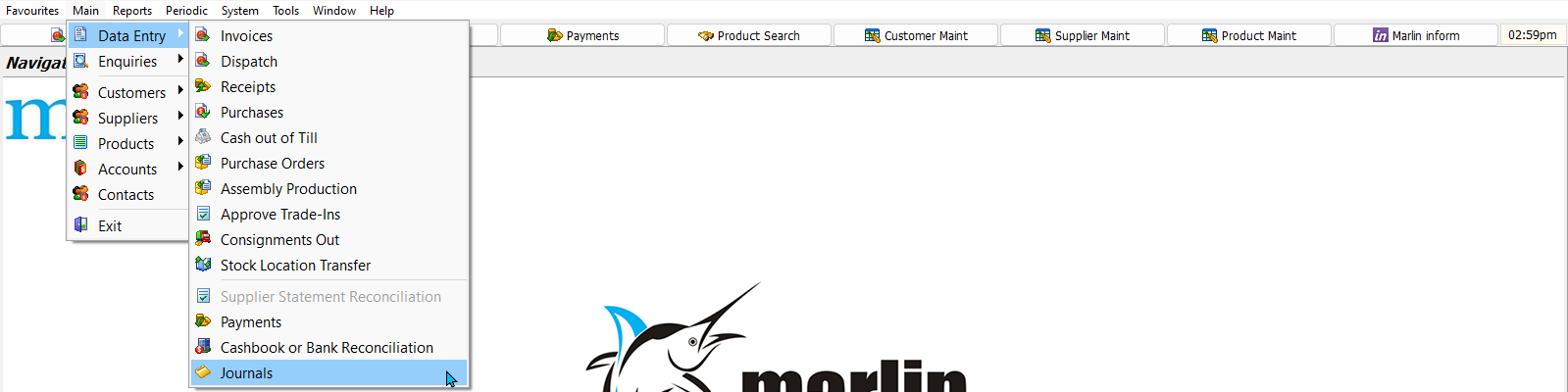
The Enter Journal module will open, containing a form for creating a new journal entry.

Use the fields in the section at the top to select the appropriate Date, GL Period and Salesperson.
In the Narration textbox, enter a description for the journal entry (e.g. "Bad Debt w/off ABC Pty Ltd Inv 12345").
In the Line Details list below, add an account line for the Bad Debts account.

Enter the amount to be written off in the Debit column (excluding GST).
Add another account line for the Debtors Control Account.
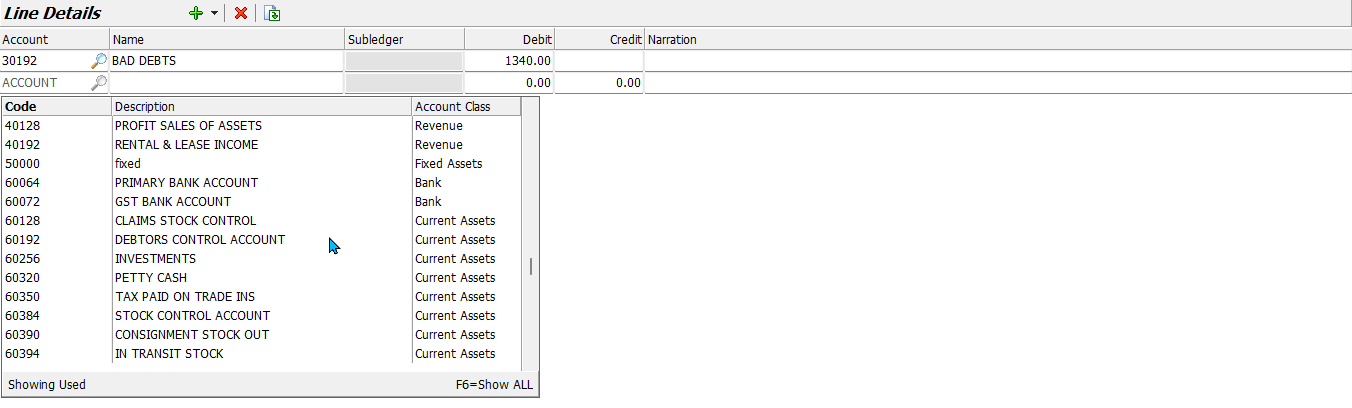
After selecting the Debtors Control Account, a Customer Details pop-up window will open.
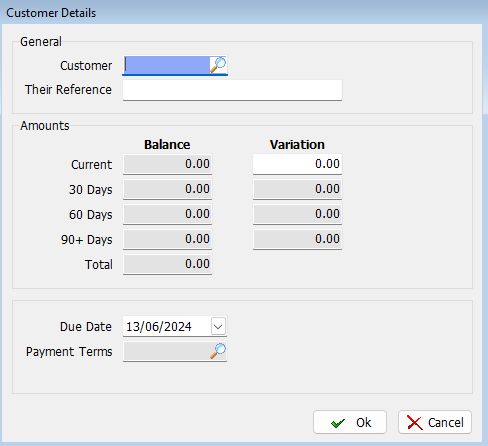
In the General section at the top, select the relevant Customer code and enter a reference if required.
In the Amounts section below, enter the debt amount as a credit in the Variation cell for the relevant ageing period.
can't adjust aging period cells - even though transactions say they are 90+?
To enter a credit in the Variation cell, press the minus "-" button on the keyboard, before entering the amount. Pressing the minus button will bring up the letters "CR" next to the textbox, indicating the amount is a credit.
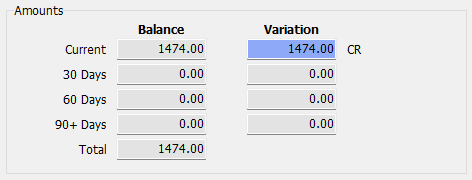
Bad Debt GST Adjustments
Main > Data Entry > Journals > Enter Journal
To add a GST adjustment to a bad debt write-off, add an account line for the GST - Tax Collected Adjustments account to the same journal used to write off the customer's debt.

Enter the GST amount, which can be found on the original invoice(s) in the Debit column.
GST amounts for multiple invoices can be quickly viewed using the Transactions tab of the customer's maintenance file.
Finalising Bad Debt Journals
Main > Data Entry > Journals > Enter Journal
Once you have checked that all the information for the bad debt is accurate, the journal can be committed, as usual, by clicking on the Finalise button at the top of the module window.
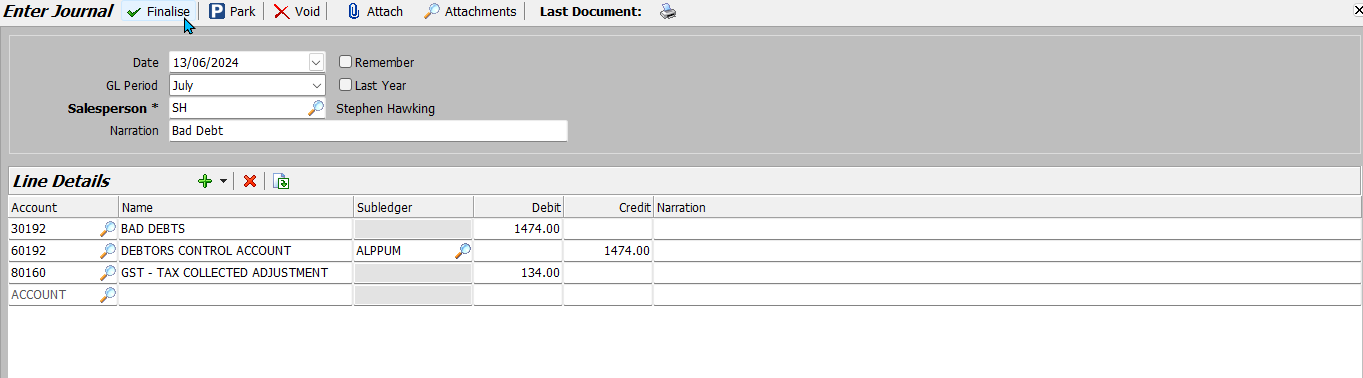
When asked to confirm the finalisation, select Yes.
When asked whether to include the transaction on your Business Activity Statement (BAS), also select Yes.
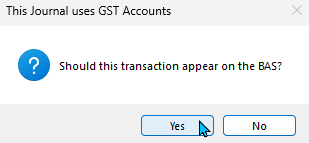
Clearing Bad Debts from Customer Accounts
Once the bad debt journal has been finalised, you need to clear the relevant customer's account by performing a zero-value receipt.
The Receipts module can be accessed by selecting Main > Data Entry > Receipts from the menu bar.
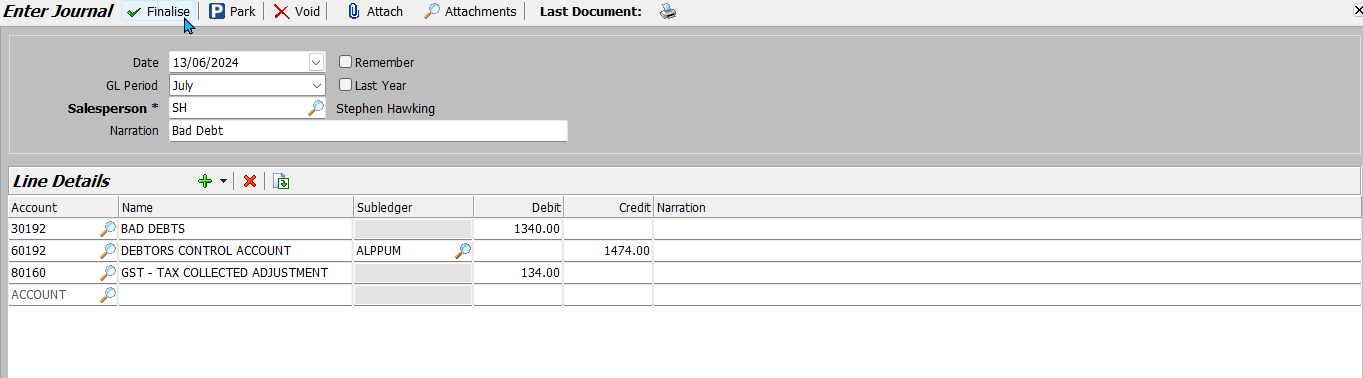
Use the section at the top of the Enter Receipts module to select the appropriate Customer and Salesperson, along with any other relevant information.
In the Line Details list below, click in the Receipt Allocation cell for the bad debt journal and press enter on the keyboard to allocate the total amount as a credit.
Allocate the credit amount against the outstanding transactions until they are exhausted and the total is $0.
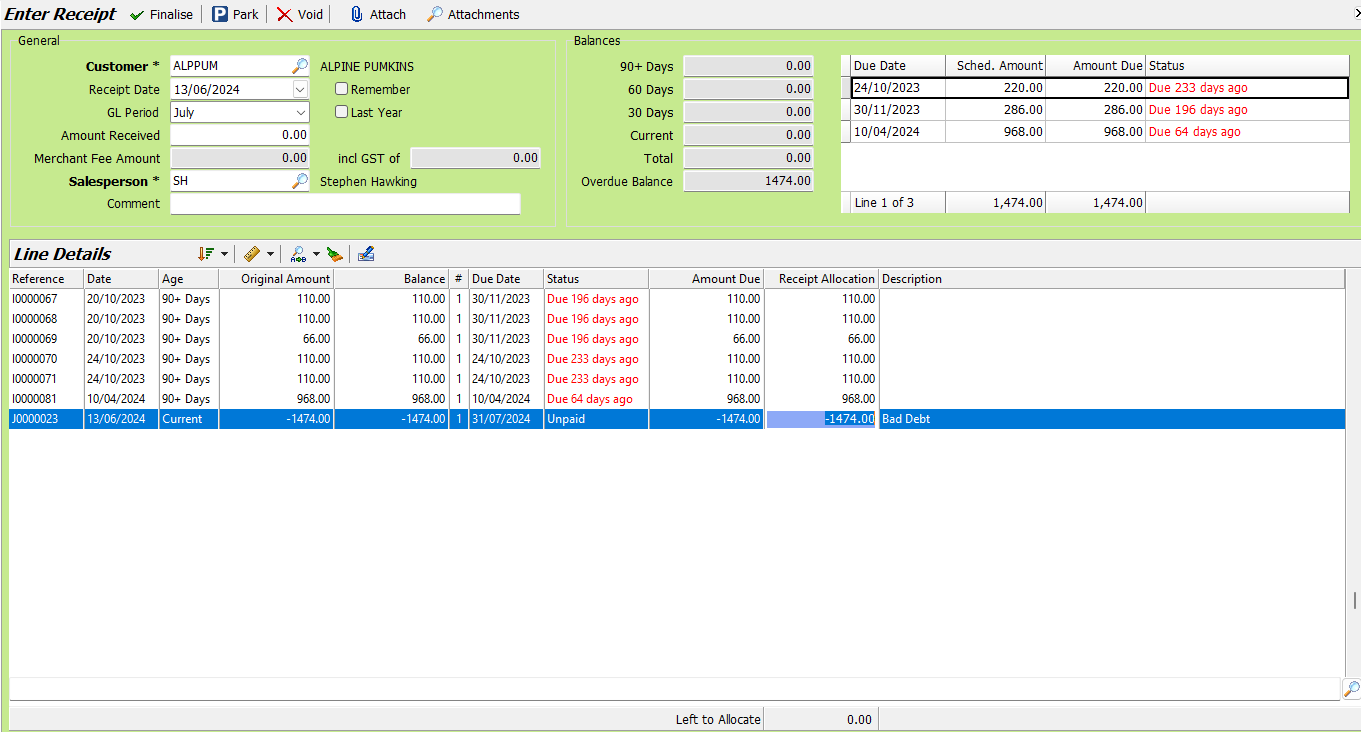
The receipt can then be finalised as usual, by clicking on the Finalise button at the top of the module window.