This Legacy Inform content requires revision and may not match your current GTX system. Please check back later for updated information.
Marlin GTX enables Zero Payments, also known as Zero Dollar Payments.
A Zero Payment is where you process a Payment with $0 in the Amount Paid field.
You are not actually paying any money, instead you are re-allocating balances between transactions.
For this reason, Zero Payments will not affect your End of Day Banking.
When to Use Zero Payments
Typical reasons for performing a Zero Payment include:
- You have previously performed a payment but left the amount unallocated and now want to allocate it against transactions.
- You performed a payment but allocated the amount against the wrong transactions.
Performing Zero Payments
To perform a Zero Payment:
- Select the Supplier
- Select the appropriate GL Period
- Leave the Amount Paid as $0
- Select the Salesperson and enter a meaningful comment such as "Re-allocation"
- Find the transaction from which you want to reduce or remove the allocation
- If the transaction is not displayed, you will first need to display All Open Entries.
- Enter the amount to be re-allocated as a negative amount in the Payment Allocation column
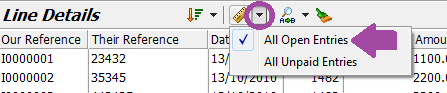
The amount you now have available to re-allocate will be shown as the Left To Allocate figure at bottom of screen
You can now allocate this amount against one or more transactions by entering positive amounts against those transactions in the Payment Allocation column
In the example below, part of a payment is re-allocated from one invoice (I0000031) to another invoice (I0000026).

Ensure the Left To Allocate figure at bottom of screen is $0 and then Finalise the Zero Payment.
In the Payment Details popup, ensure the amount is $0 and then click on the OK button.