This Legacy Inform content requires revision and may not match your current GTX system. Please check back later for updated information.
Marlin GTX enables you to use Autotracker (Tracker) to keep track of details related to customers and their vehicles.
Autotracker, often simply referred to as Tracker, is a component of Marlin GTX that keeps track of details related to customers and their vehicles.
It allows multiple people to be associated with a single vehicle and a person to be associated with multiple vehicles.
This is useful for company vehicles that may be brought into the shop by different people, or instances where a customer brings in various vehicles owned by different members of the family.
Autotracker provides you with owner and vehicle details, as well as full transactional history, for purposes such as followup and marketing without needing to set them up as account customers.
To query information in Autotracker:
- Select Main > Enquiries > Autotracker from the menu toolbar.
- You can then search by Owner, Registration or Vehicle and use the Edit button to change the recorded details.
Tracker State
Marlin GTX Version 4 will save you time entering the State in Autotracker.
Whether in Planner or Invoice Entry, the system will now automatically select the State that your store is located in for a new vehicle (you can change it when necessary).
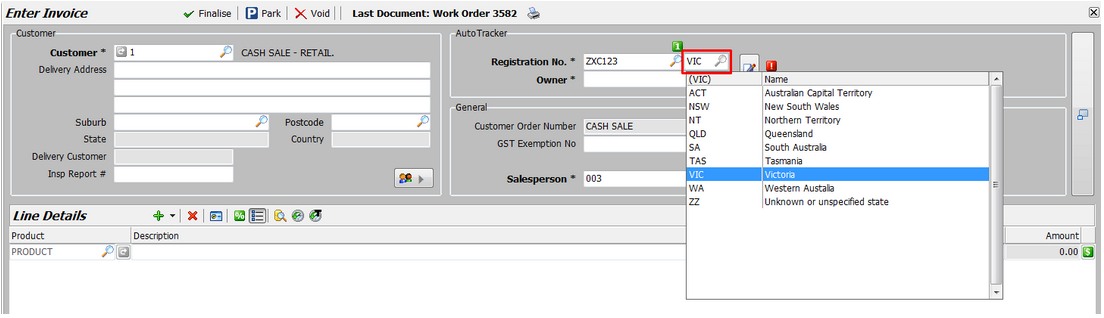
When selecting an existing vehicle, upon leaving the Registration No. field the system will automatically select the State that corresponds to the postcode of the vehicle owner.
Upon leaving the State field, a popup will display a list of people linked to the vehicle and allow you to enter a new owner, an additional owner, or select an existing one.
Display Open Work Orders
Marlin GTX version 4 adds the ability to view open work orders for Owners or Vehicles in Autotracker.
After performing your search and selecting the vehicle or owner, simply click on the new Open Orders tab to view the associated open orders.
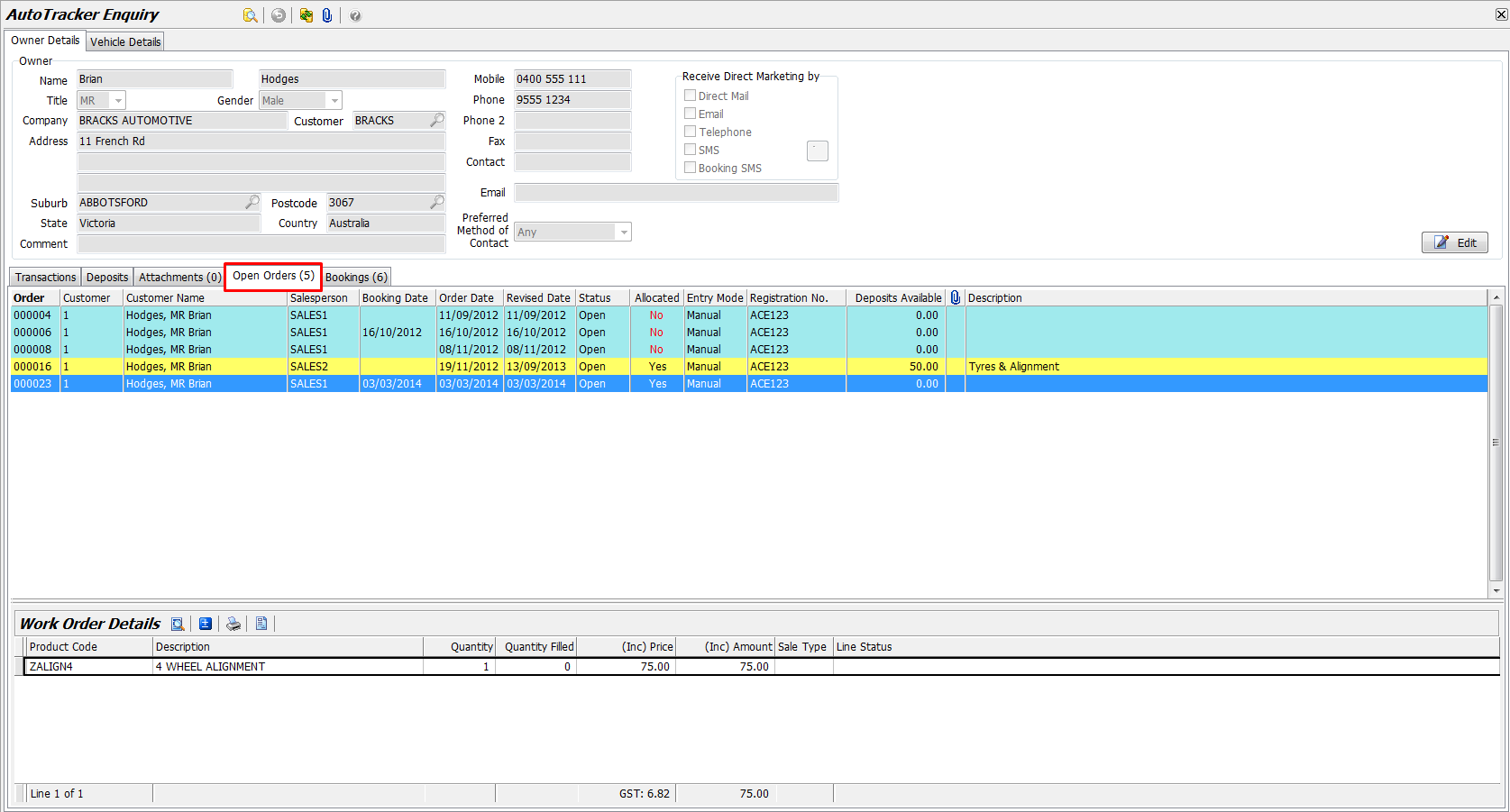
Display Planner Activity
Marlin GTX version 4 adds the ability to view Planner activity for Owners or Vehicles in Autotracker.
After performing your search and selecting the vehicle or owner, simply click on the new Bookings tab to view the associated Planner bookings.
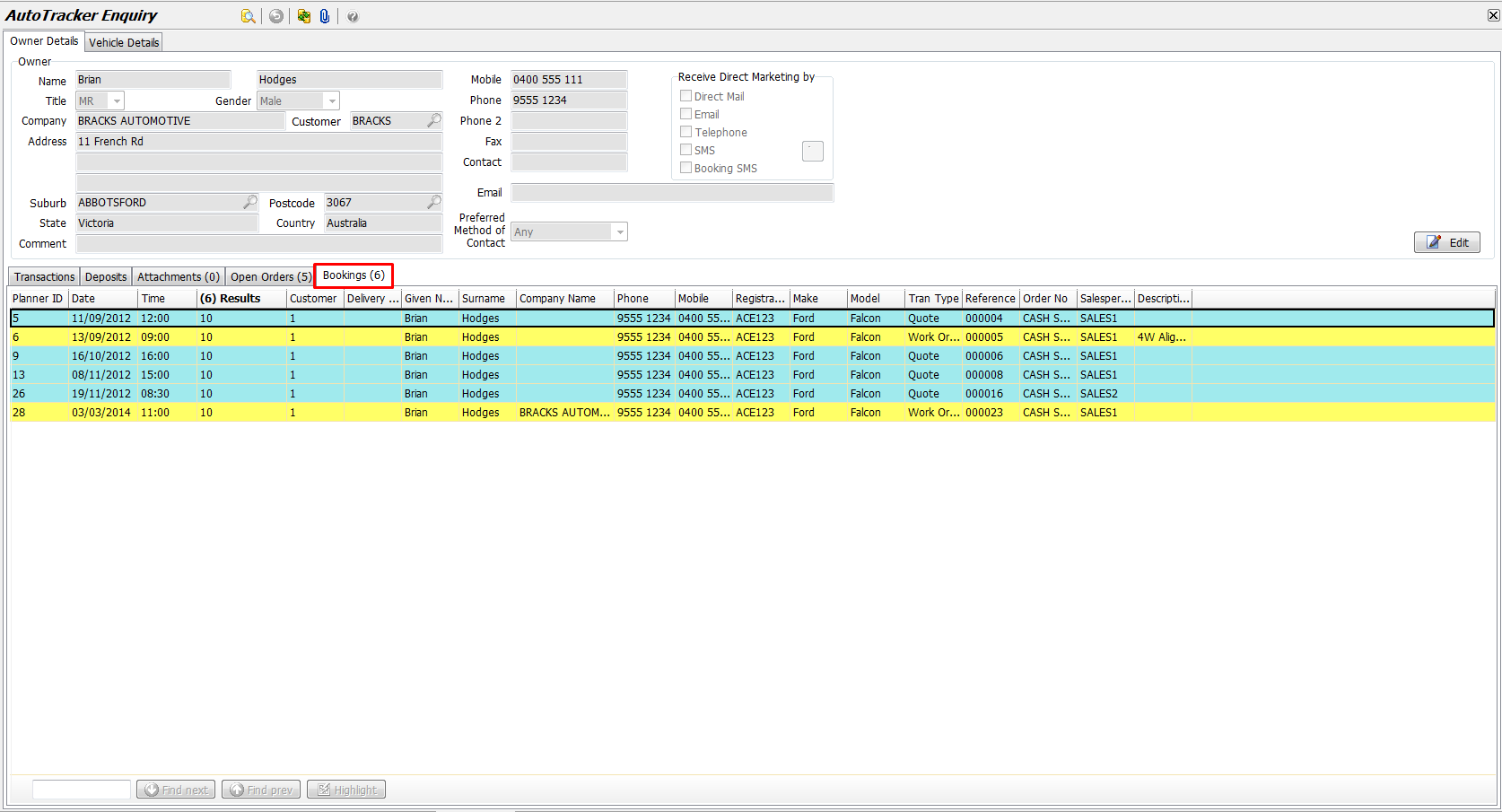
Enterprise Autotracker
Marlin GTX version 4 enhances Autotracker to allow branches to be able to view a transaction history of a vehicle across all stores in the enterprise.
This can be useful when your customer changes address and adopts another one of your stores as her local store, or when a customer takes her car to another of your stores as a once-off because that store is more convenient at the time of that visit.
Perform the AutoTracker Inquiry as normal and the vehicle's transaction history at your store is displayed.
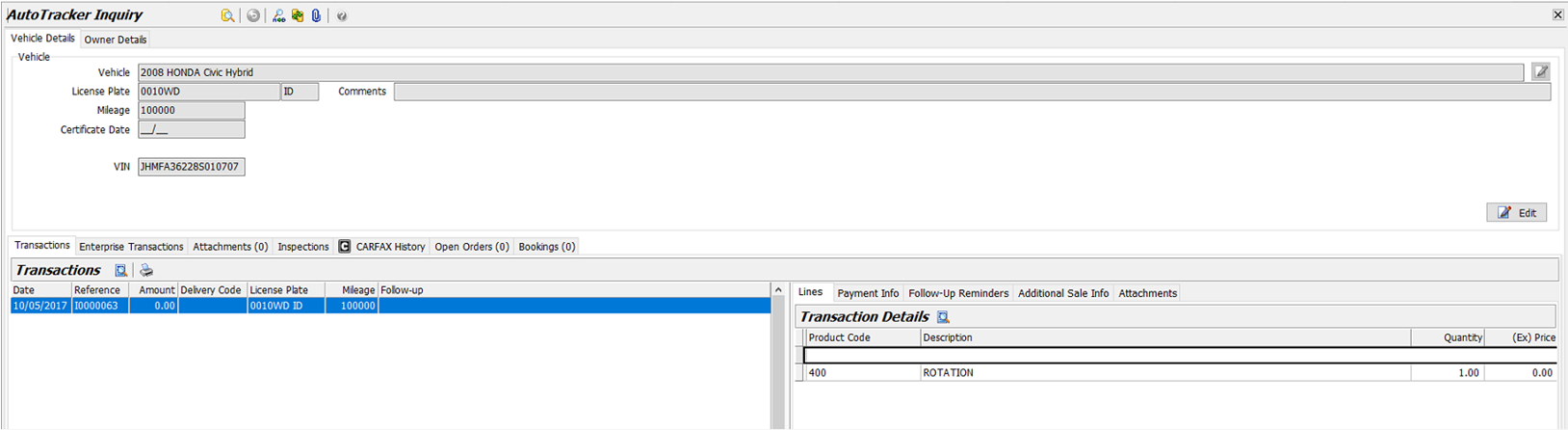
Select the new Enterprise Transactions tab to display the vehicle's transaction history across all stores in your enterprise.
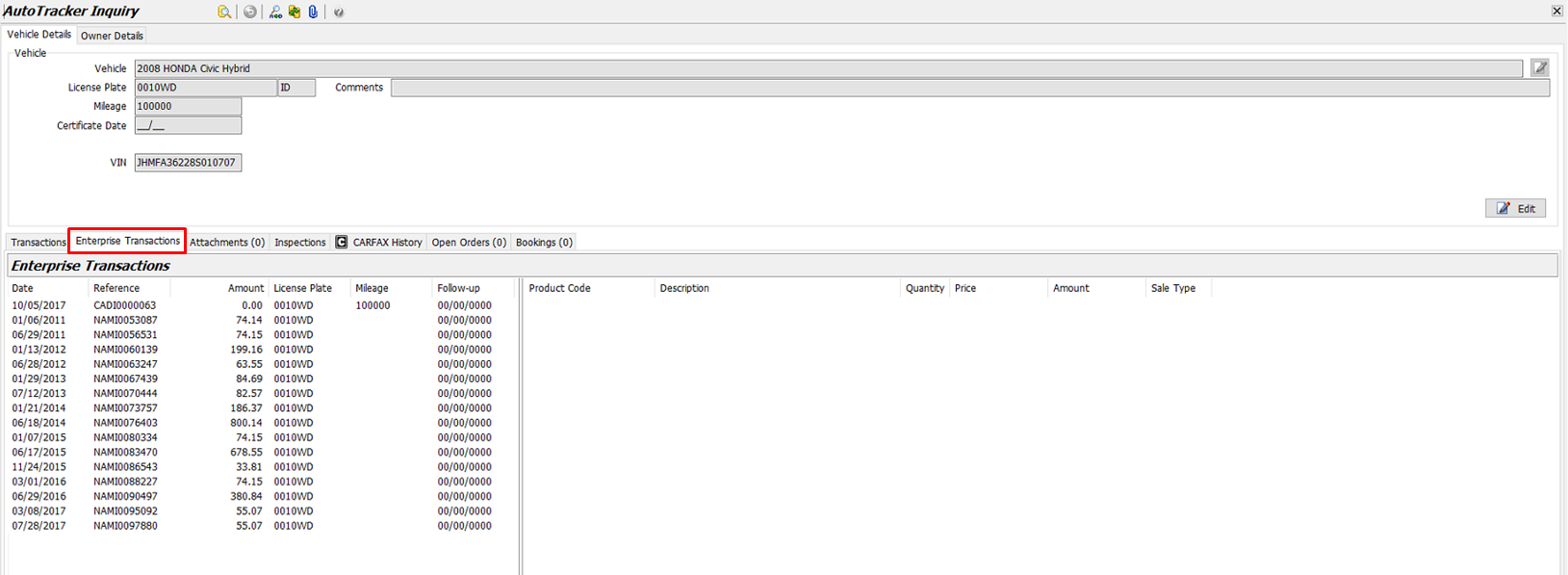
Select a transaction and the transaction details will be displayed in the bottom section of the screen.
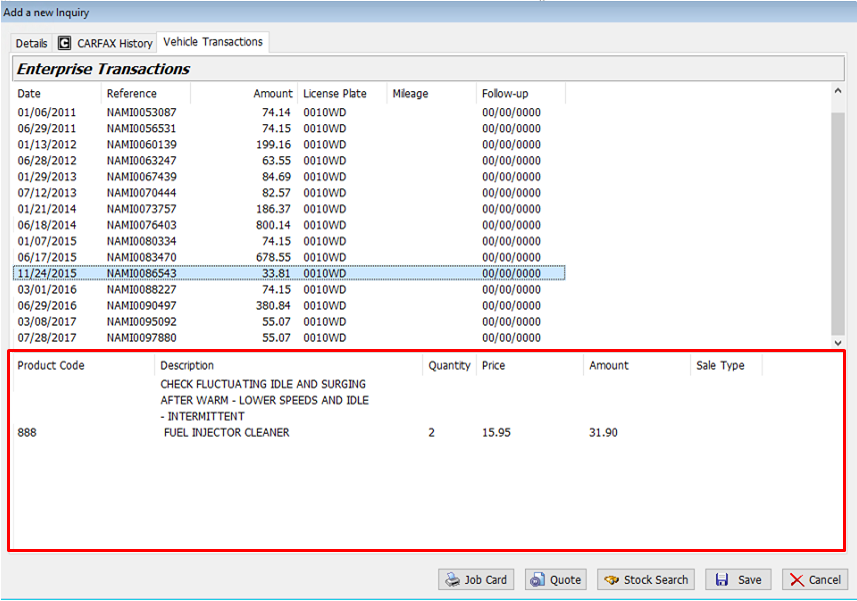
This information is also available from the Planner Booking by clicking on the Vehicle Transactions tab.
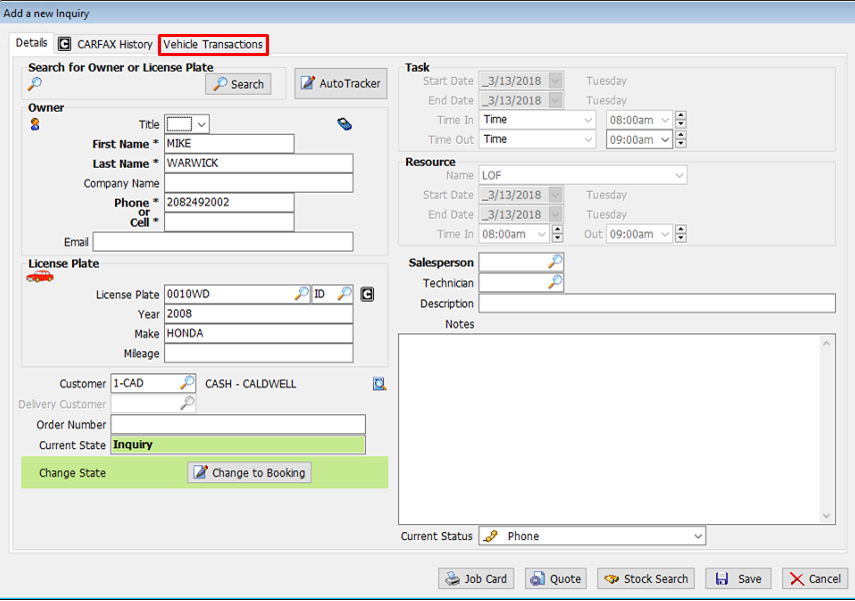
The Enterprise Tracker functionality is activated by system switches.
Please contact your Megabus account manager for further information.