Marlin GTX's Statistics Enquiry module provides detailed statistics for various business dimensions across different periods.
The Statistics Enquiry module can be accessed by selecting Main > Enquiries > Statistics from the menu bar.
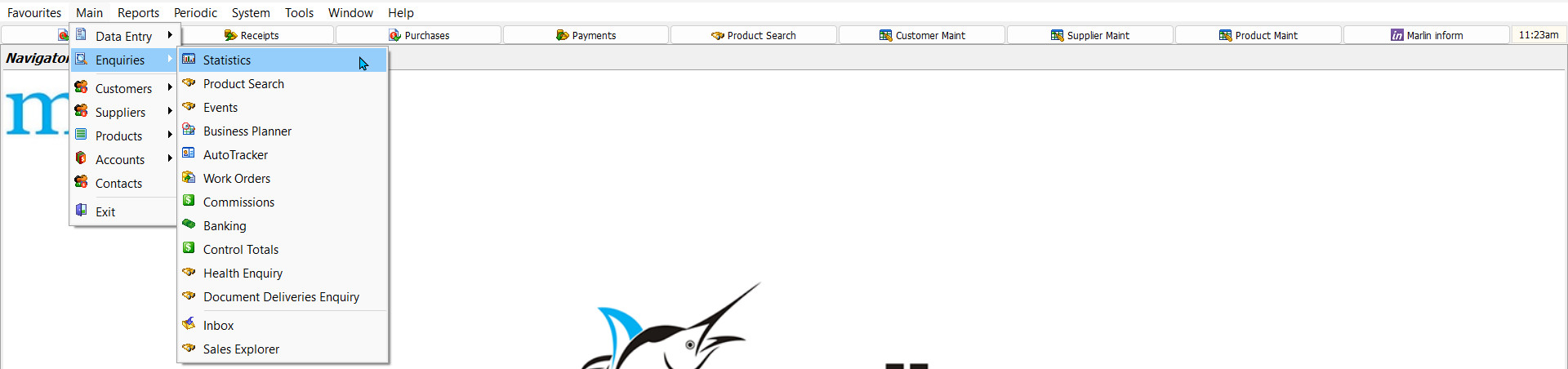
The Statistics Enquiry module will open on the Products tab, showing product-related statistics for the current day.

Customer, Salesperson, Supplier, Source of Business, Package and Promotion statistics can be viewed by clicking on the tabs at the top of the module window.
The lists can be updated with recent orders and transactions by clicking on the Refresh icon at the top of the module window.
Statistic values are excluding tax.
Previous Period Statistics
Main > Enquiries > Statistics
Statistics for previous periods (based on the End of Period processes that have been run) can be viewed by changing the Period dropdown at the top of the Statistics Enquiry window.

Statistics can be viewed for the Current, Last Week, Last Month and Last Year periods.
To Date Statistics
Main > Enquiries > Statistics
Statistics for the current Week, Month and Year (based on the End of Period processes that have been run) up until the current date can be viewed by changing the To Date drop-down at the top of the Statistics Enquiry window.

Statistics can be viewed for Today, Week To Date, Month To Date and Year To Date periods.
The different periods can be quickly switched between by clicking on the To Date icon, rather than selecting them from the drop-down menu.
Specific Date Statistics
Main > Enquiries > Statistics
Statistics for a specific date can be viewed by clicking on the Select Date button at the top of the Statistics Enquiry window.

The calendar picker to the right will become active and can be used to select the desired date.
The green navigation arrows to the left and right of the date picker can be used to quickly navigate between next and previous dates.
Product Statistics
Main > Enquiries > Statistics
Additional statistics about selected items can be viewed by selecting them in the Statistics Enquiry list and clicking on the Show Product Statistics icon at the top of the module window.
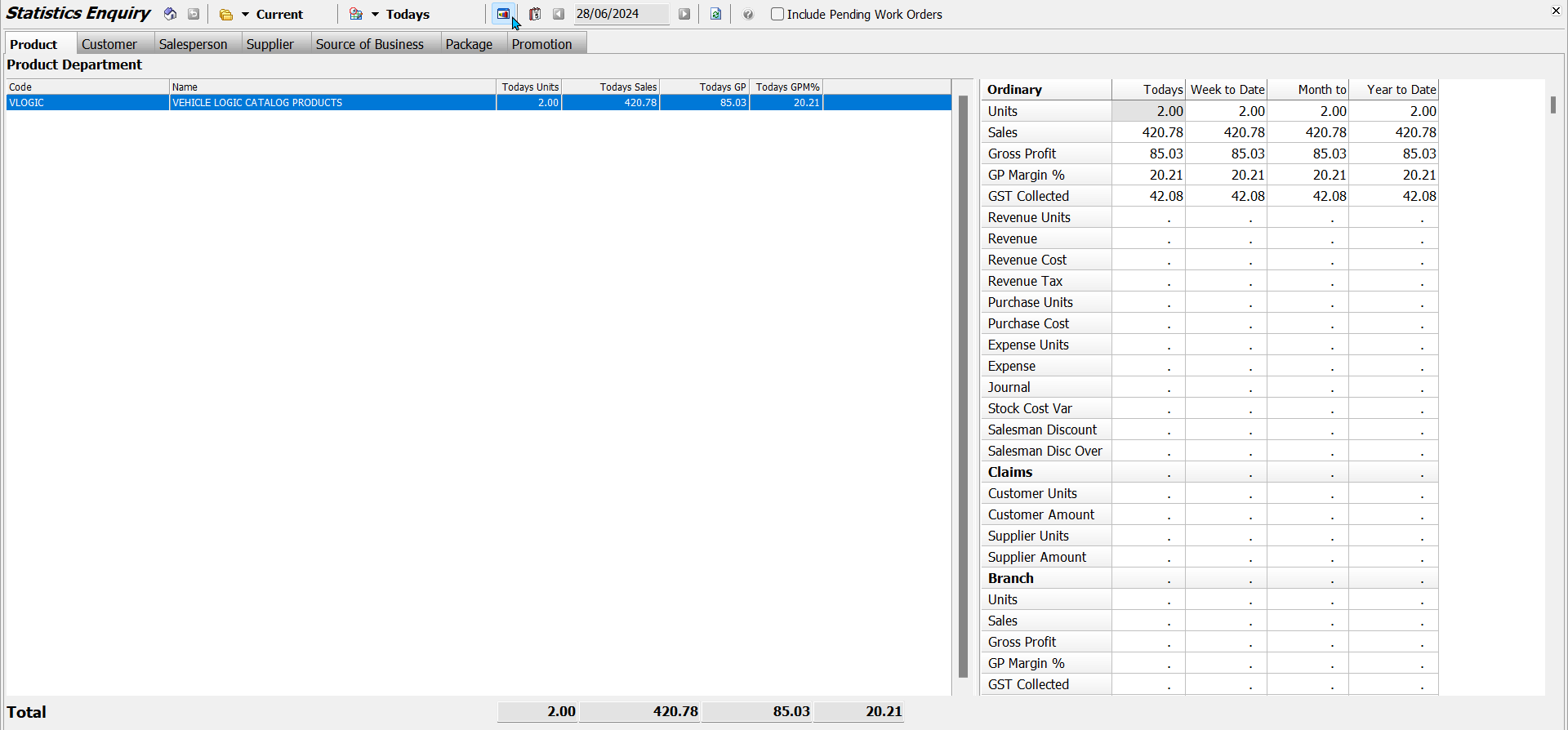
Pending Work Order Statistics
Main > Enquiries > Statistics
Statistics about pending work orders can provide a more accurate forecast of how the current period will end.
To include pending work orders as part of the statistics, tick the Include Pending Work Orders checkbox at the top-right of the Statistics Enquiry window.

For the proposed sales activity on a pending work order to be included, the work order must:
- Be associated with a Planner item
- The Planner Item must be a Booking
- The Work Order must be set to Allocate Stock (i.e. it is not just a quotation)
- The End Date of the booking must be today





