This Legacy Inform content requires revision and may not match your current GTX system. Please check back later for updated information.
Marlin GTX enables you to vary the settlement discount calculation method across different customers according to their payment terms and to enter overrides that can vary the discount for selected Products, Product Groups or Super Groups.
You may allow a customer a discount if they pay early, or be allowed a discount from some of your suppliers when you pay early.
The process to set up a Customer Settlement Discount is:
- Create Discount Groups (for each Payment Terms type - e.g. 7 Days, 14 Days, 30 Days etc)
- Create Discount Categories (to define the discount calculation and optionally enter overrides to change or zero the discount on specified Products, Product Groups or Super Groups)
- Assign Discount Categories to Payment Terms
- Edit Customer to select whether to print Settlement Discount on Invoices or Statements or Both
The GL codes to be used for Discount Given and Discount Received are defined in system switches.
Create a Discount Group
Discount Groups define groups of customers.
You will need to create a Discount Group for each group of customers that may be offered a different settlement discount (e.g. Retail, Wholesale etc).
From the main menu, select System > System Files > Customers > Discount Groups.
Click on Add.
Enter a Code and Name and then Save.
Repeat this process for each Discount Group that you need to add.
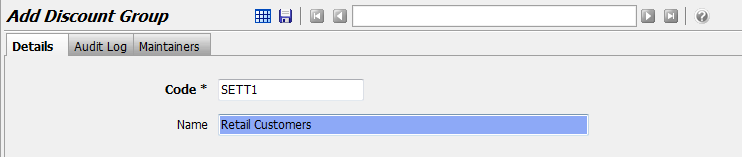
Create a Discount Category
Discount Categories define the calculation methods to be used to calculate discounts (e.g. what cost or price to base the discount on and the rate or amount of discount to be applied).
You will need to create a Discount Category for each discount calculation method that is based on a different cost or price.
From the main menu, select System > System Files > Customers > Discount Categories.
Click on Add.
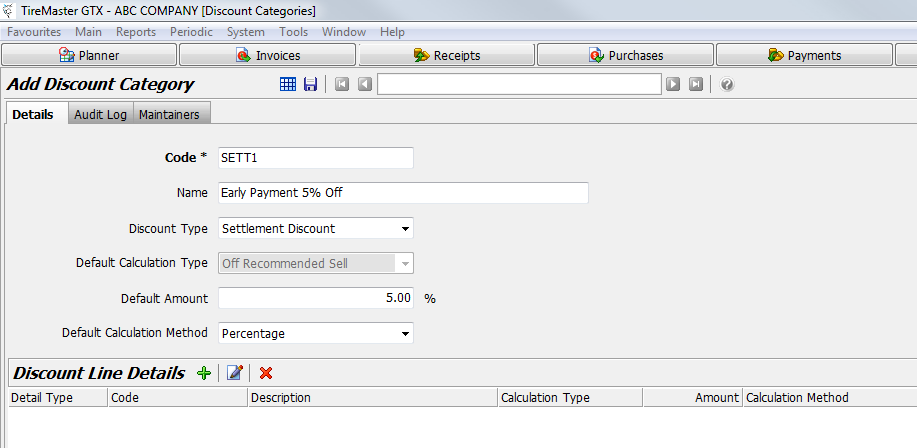
Enter a Code and Name.
Select Settlement Discount as the Discount Type.
For Settlement Discounts the Default Calculation Type is not used.
For Default Calculation Method select whether the discount applied will be a Dollar Amount or Percentage.
Enter the amount or percentage rate that will be deducted.
Enter a Code and Name and then Save.
This settlement discount will be applied to all Products and to all Customers that are assigned the Payment Terms that you assign this Discount Category to, unless you add overrides in the Discount Line Details section below to apply a different Rate or Amount (or $0 or 0%) to particular Products, Product Groups or Super Groups.
If you only want to apply the settlement discount to a small number of Products, Product Groups or Super Groups, leave Default Amount as 0 and add override lines to add the discounts for these Products, Product Groups or Super Groups.
Create Override Lines (Optional)
To apply a different Amount or Rate to a particular Product, Product Group or Super Group you will need to add an override line in the Discount Line Detail section.
Click on Add.
Select the Product, Product Group or Super Group that requires a different discount, select the Cost or Price to base the discount on and enter the amount or percentage.
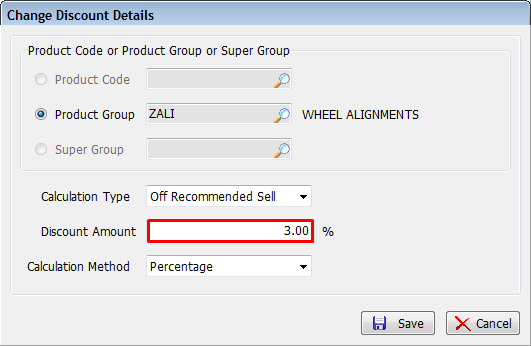
For Settlement Discounts the Calculation Type is not used.
In the example above I have applied a 3% discount for the Wheel Alignments Product Group which will override the default 5% rate on the Discount Category.
If I wanted to exclude Wheel Alignments from any settlement discount I would have entered 0%.
The Discount Category will now look like this.
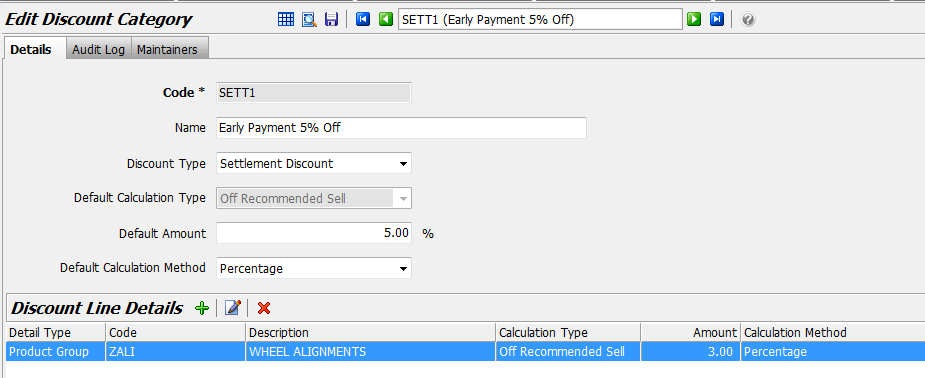
Applying Discount Categories to Payment Terms
You can now apply a Discount Category to a Payment Term.
The discount calculation method and its overrides (if any) will then be applied to all customers that have the Payment Term assigned to them (on the Options tab in Customer Maintenance).
From the main menu, select System > System Files > Payment Terms.
Select and open a Payment Term.
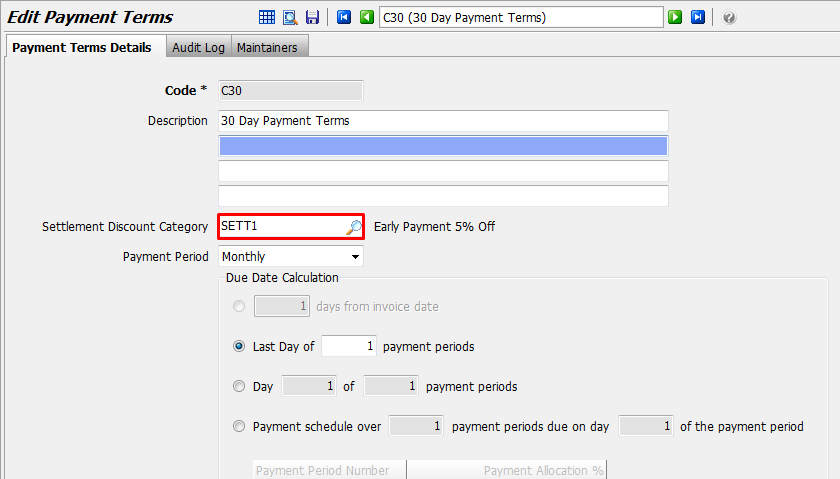
Select the Settlement Discount Category from the drop down list.
Click on Save.
Printing the Settlement Discount
In Customer Maintenance you can select whether to print the settlement discount on Invoices, Statements, Both or None for each customer.
From the main menu, select Main > Customers > Maintain Customers.
Select and open a Customer.
Select the Options tab.
Select the required option from the drop down list on the Print Settlement Discount field and then Save.
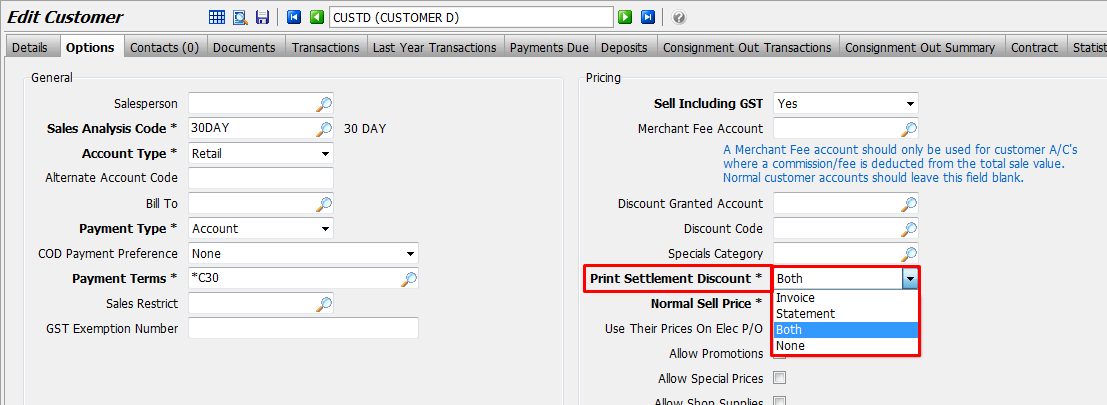
Settlement Discount on Invoice Entry
When you finalise an Invoice for this customer, you will see Settlement Discount details for the selected Payment Terms and have the option to untick the settlement discount if necessary.
Note that the default discount of the relevant Discount Category (i.e. 5% in this example) is displayed rather than the discount set on one of the override lines.
This is because an order could contain multiple products with different discount amounts set in different override lines.
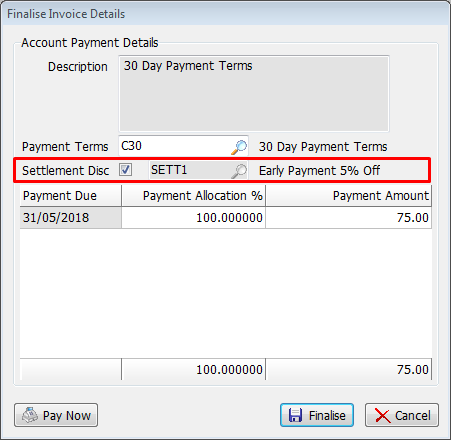
Viewing Settlement Discounts in Customer Maintenance
Settlement Discounts can also be seen in the Payments Due tab in Customer Maintenance.

Settlement Discount on Receipt Entry
On the Receipts screen the settlement discount for each transaction will be displayed in the Discount Offered column.
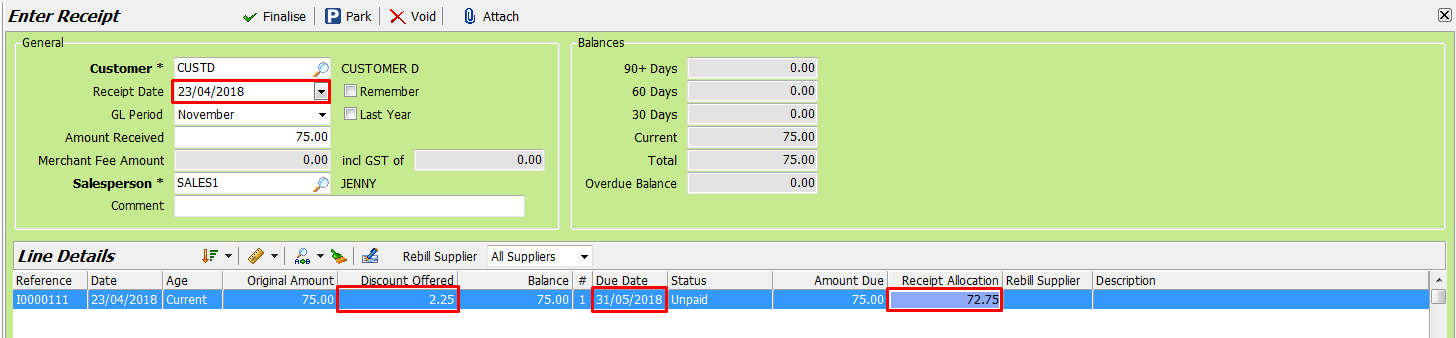
When pressing Enter in the Receipt Allocation field the settlement discount will automatically be deducted.
If the payment is late and you do not want to apply the settlement discount, simply overwrite the discounted amount in the Receipt Allocation column with the undiscounted amount shown in the Amount Due column beside it.