This Legacy Inform content requires revision and may not match your current GTX system. Please check back later for updated information.
Marlin GTX enables Aged Balances or Open Items from your previous POS system to be migrated into Marlin GTX via journal entry or spreadsheet import.
Migration of Aged Balances or Open Items
When migrating from your previous POS system to Marlin GTX, you may need to bring across Aged Balances or Open Items (individual transaction balances) for Suppliers and Customers.
Although you can enter these take-on journals directly in the Journal screen, best practice is to work within an Excel spreadsheet as this provides additional flexibility and control when entering large numbers of transactions or balances.
If your previous POS application provides an export of the data to a CSV file, you can cut and paste from this file into the Marlin spreadsheet and then import it into Marlin.
You will require a basic understanding of Microsoft Excel to perform these tasks.
If you are not comfortable with preparing your Accounts Payable (A/P) and Accounts Receivable (A/R) spreadsheets, you may wish to utilise Megabus Professional Services at their standard hourly rate.
Journal Entry Screen
From the Marlin GTX menu, select Main > Data Entry > Journals.
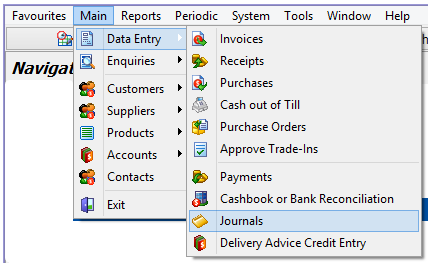
Select the required Journal Button in the left hand panel:
- Enter Journal – Advanced Journal Entry (consult Megabus for training)
- Bulk Customer Journal – for Accounts Receivable (A/R)
- Bulk Supplier Journal – for Accounts Payable (A/P)
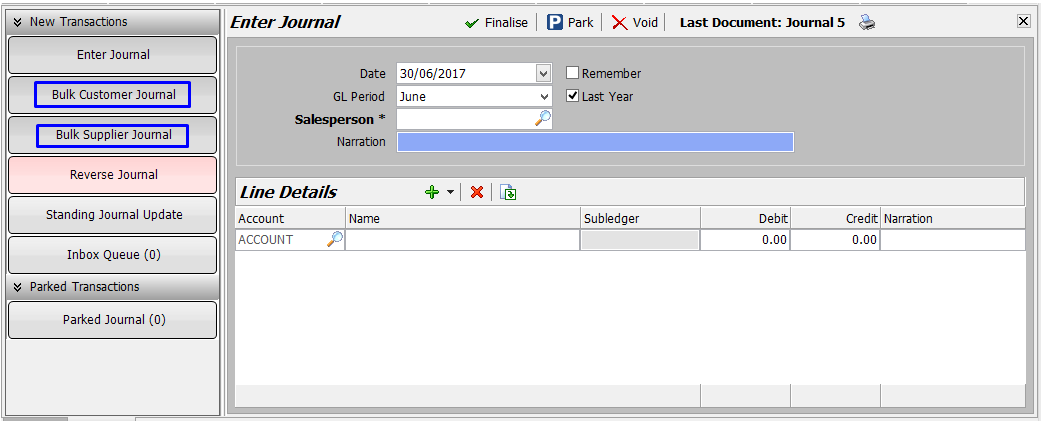
Manual Entry Method
If you are comfortable entering the Aged Balances or Open Items via the Enter Journal screen, then do so.
If you have a large number to enter, we recommend using the spreadsheet method.
Spreadsheet Method
Using an Excel spreadsheet provides additional flexibility and control when entering large numbers of transactions or balances.
Your existing POS application will most likely have an export function allowing you to save data to a CSV file.
You can utilise this in conjunction with Marlin’s spreadsheet to create your opening balance journals.
The Save As CSV File icon enables you to create a file, with all of the necessary journal field names set up as column headings, that can be edited using Microsoft Excel.
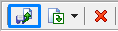
The Import From CSV File icon then allows you to import the edited data back into Marlin.
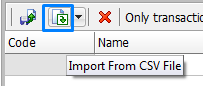
This functionality enables you to either bring new data into Marlin, or export existing data from Marlin that you can then edit in Excel before importing back.
Export the Data Template
Click on Bulk Customer Journal or Bulk Supplier Journal in the left panel as appropriate.
If you want to export data already in Marlin, select the Date, Other Account Code, Salesperson and Narration.
Leave these fields blank if you only need the empty spreadsheet template.
Click on the Save As CSV File icon to export the template (with selected data if any).
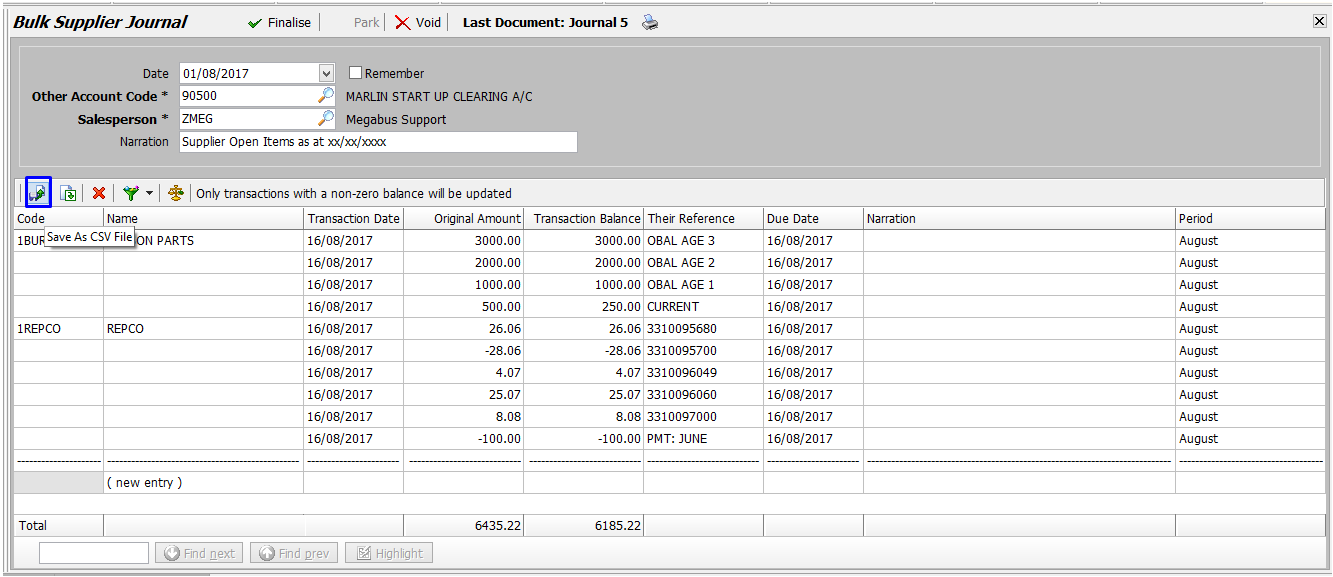
The template will be saved to your local Marlin directory under UtilityDataFiles\JournalEntry\SavedBulkSupplierJournals, or SavedBulkCustomerJournals depending on the module selected.
Edit the Data
Open the template with Microsoft Excel and you will see the field names from Marlin on row 1, with your data beneath if you exported any.
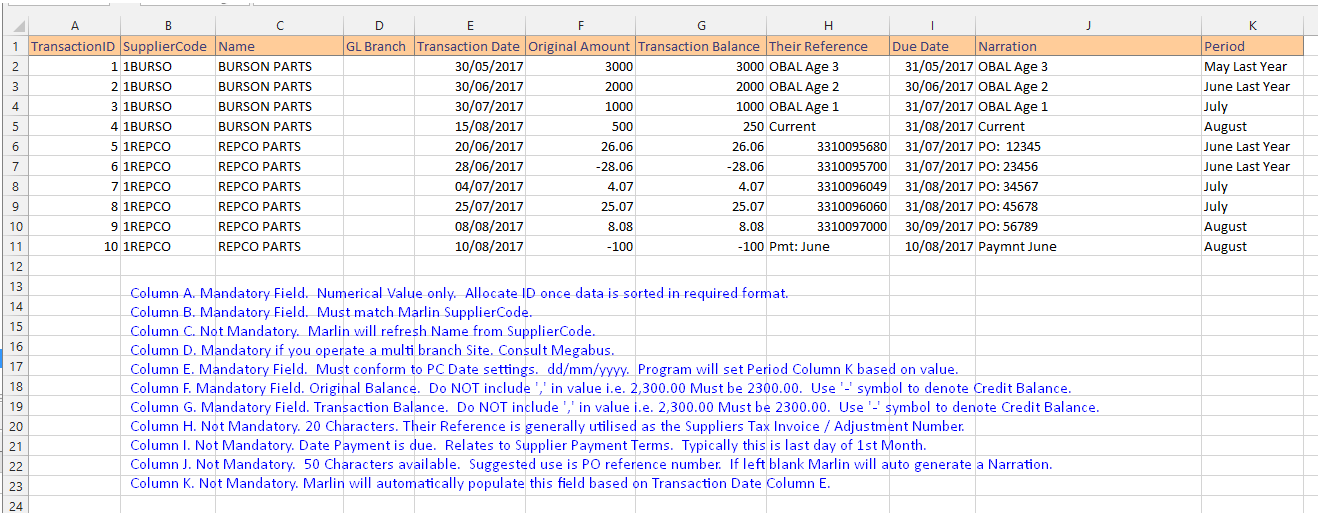
Additional notes in blue writing explain the purpose, maximum length and requirements of each column.
Enter new data or update the existing data as required.
If you are bringing in data from an extract from your old POS system, carefully cut and paste the data into the appropriate columns in the Marlin template.
Sort the Data
Before importing into Marlin, use the Sort Function to ensure your data is represented in chronological order.
Sort your data by levels:
- SupplierCode (Column B) from A–Z
- TransactionDate (Column E) from oldest to newest
- TheirReference (Column H) from smallest to largest
- TransactionID (Column A) in ascending sequence from 1 at the top
Import the Data
Once you have finished editing the data in the template, import it into Marlin.
In Journal Entry, select Bulk Supplier Journal or Bulk Customer Journal in the left panel.
Click on the Import From CSV File icon.
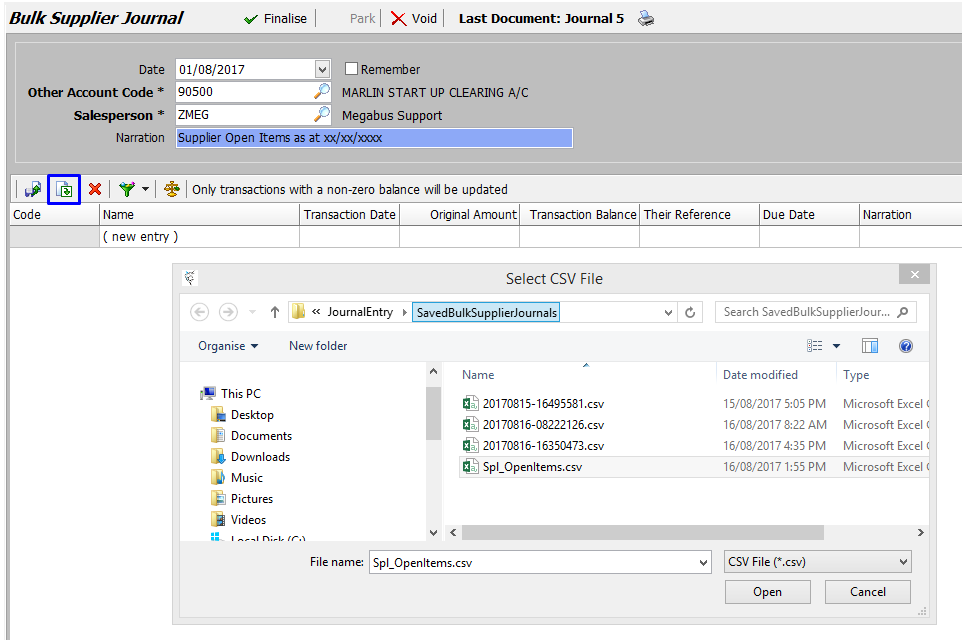
Navigate to your saved template file.
Select the file and click on the Open button at the bottom.
The imported data will be displayed in the Bulk Supplier Journal.
Check the data and finalise when ready.