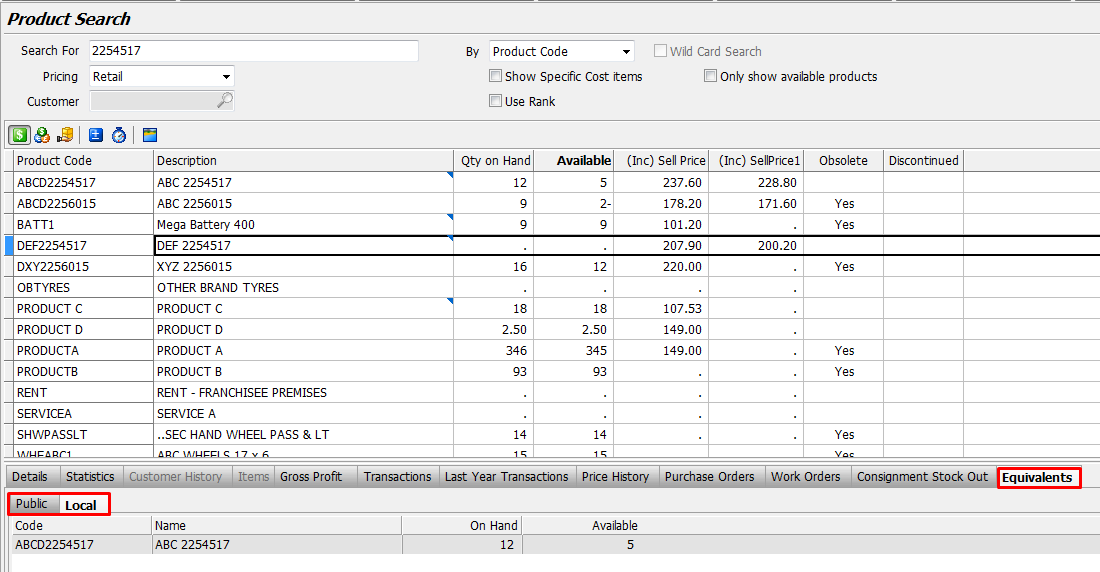This Legacy Inform content requires revision and may not match your current GTX system. Please check back later for updated information.
Marlin GTX enables associating and using equivalent products so that substitutes can be easily identified and added to invoices.
Equivalent Products are products that could reasonably be substituted for each other when making a sale.
By associating such products with each other in Marlin, you can see these equivalent products in Stock Search and bring them into an Invoice.
How to Associate Equivalent Products
In Product Maintenance, open a Product and select the Equivalents tab.
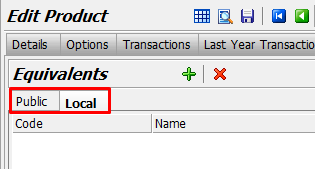
Select the Public or Local tab depending on whether the products to be associated with this product are from a public or local stock file.
Click on the Add icon to associate equivalent products with this one.
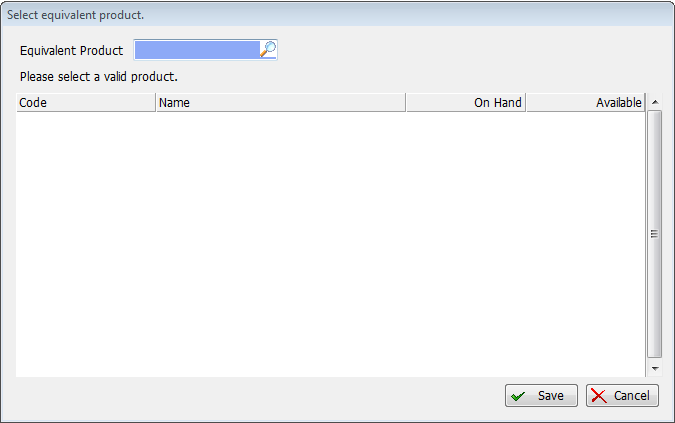
Select the equivalent product(s) from the dropdown list and click on Save.
The product(s) will now be listed on the Equivalents tab of this product and all the equivalent products you associated with it.
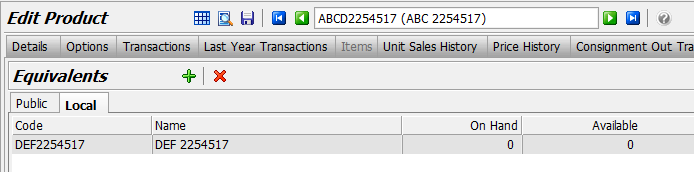
Delete Equivalent Products
To delete an equivalent product, select it and then click on the Delete icon.
Click on Save to save the changes.
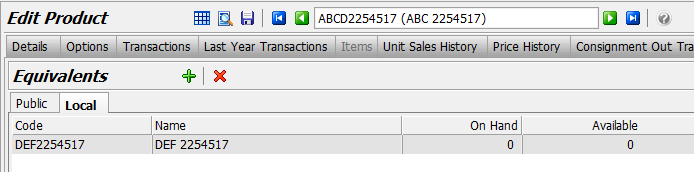
Using Equivalent Products
When using Stock Search on an Invoice, equivalent products will be shown on the Equivalents tab in the bottom section.
This enables you to easily find a suitable product with stock on hand.
Select the Public or Local tab to view equivalent products from public or local stock files.
Double-clicking on an equivalent product in the bottom section will bring that product into the invoice.