- 29 Sep 2024
- 2 Minutes to read
- Print
- DarkLight
- PDF
Planner Search
- Updated on 29 Sep 2024
- 2 Minutes to read
- Print
- DarkLight
- PDF
Marlin GTX's Business Planner includes a dedicated Search tab to help locate specific bookings and reminders.
To access the Business Planner's search function, click on the Search tab at the top of the module window.

The search form can then be used to search for bookings by various fields, including mobile and registration number.
The planner search function can also be used to search for both scheduled and completed planner reminders.
Searching Business Planner Bookings
Main > Enquiries > Business Planner > Search
By default, the toggles at the top-left of the Search tab will be set to Search Planner, which allows business planner bookings to be searched by various fields, including mobile and registration number.
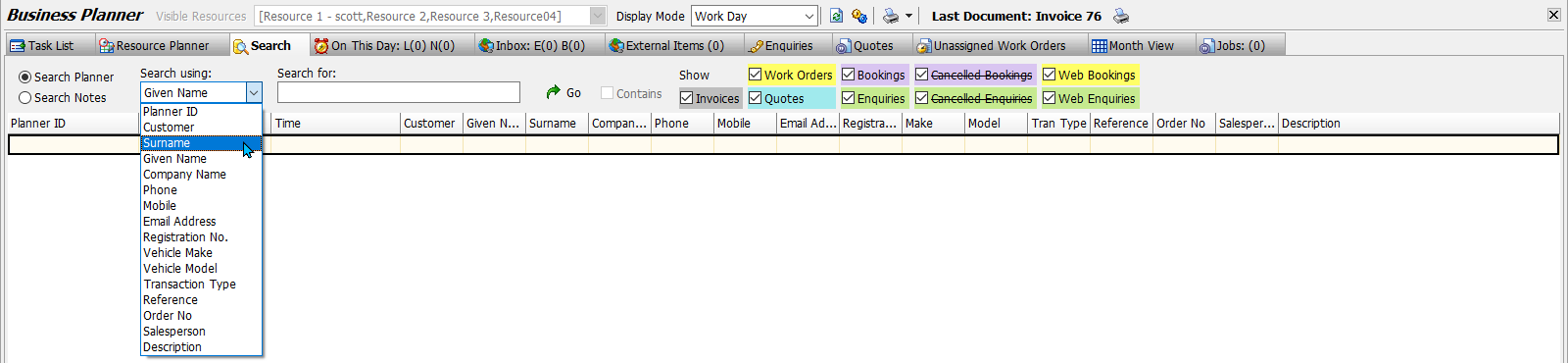
Use the Search Using dropdown to select which field to search for.
The search can be further refined to specific types of bookings by ticking and unticking the Show toggles on the right.
Contains?
To perform the search, enter the search terms in the Search for textbox and click on the Go button to the right of the Search For box (or press Enter on the keyboard).
Once performed, the search results will appear in the list below, with the number of search results shown in the Search tab at the top.
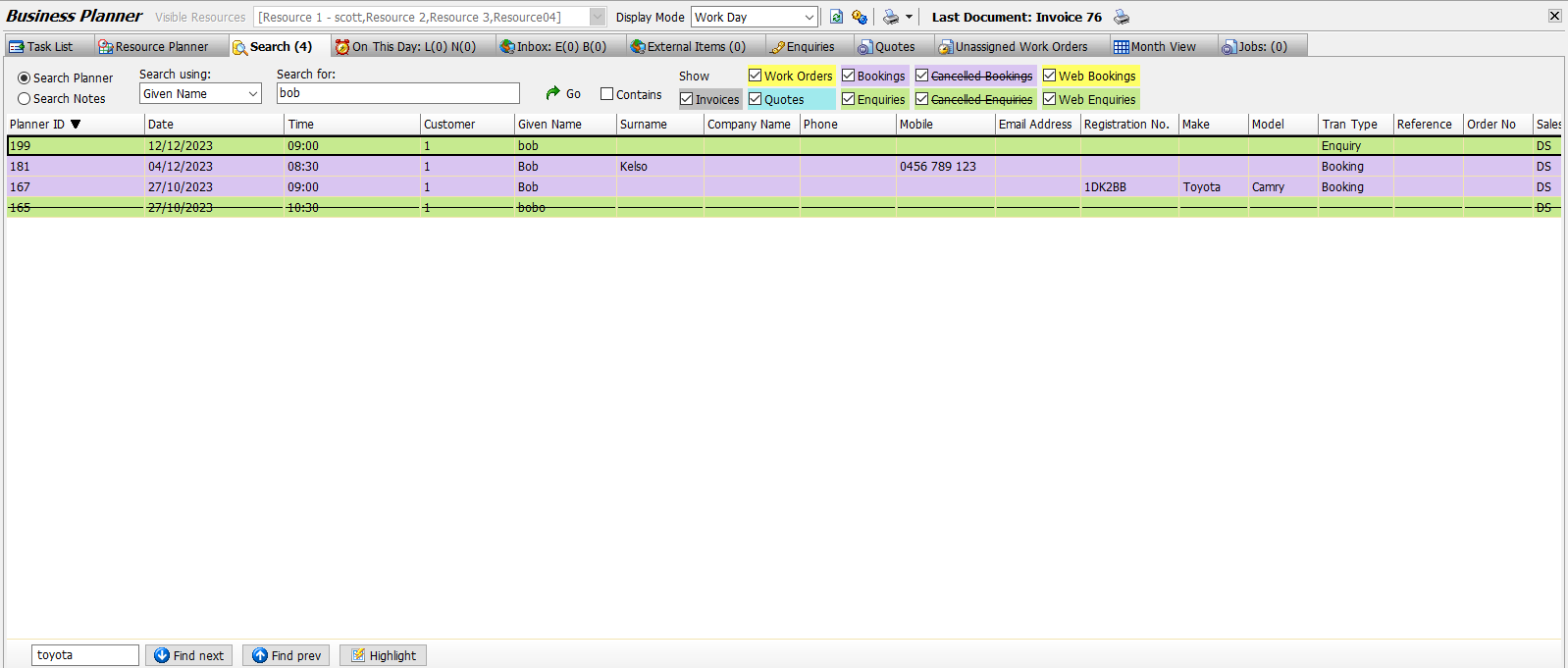
The search results can be refined by booking type by ticking or unticking the Show boxes and reperforming the search.
Searching Business Planner Notes
Main > Enquiries > Business Planner > Search
On This Day notes can also be searched for by clicking on the Search Notes toggle at the top-left of the Search tab.

Use the Search Using dropdown to select which field to search for All Notes, Scheduled Notes or Completed Notes.
To perform the search, enter the search terms in the Search for textbox and click on the Go button to the right of the Search For box (or press Enter on the keyboard).
Once performed, all of the selected note types containing the terms will appear in the list below, with the number of search results shown in the Search tab at the top.

Contains?
Searching Planner Search Results
Main > Enquiries > Business Planner > Search > [Search]
Specific information can be searched for within the search results themselves using the search box at the bottom-left of the results list.

To perform the search enter the search terms in the textbox on the left and press Enter on the keyboard.
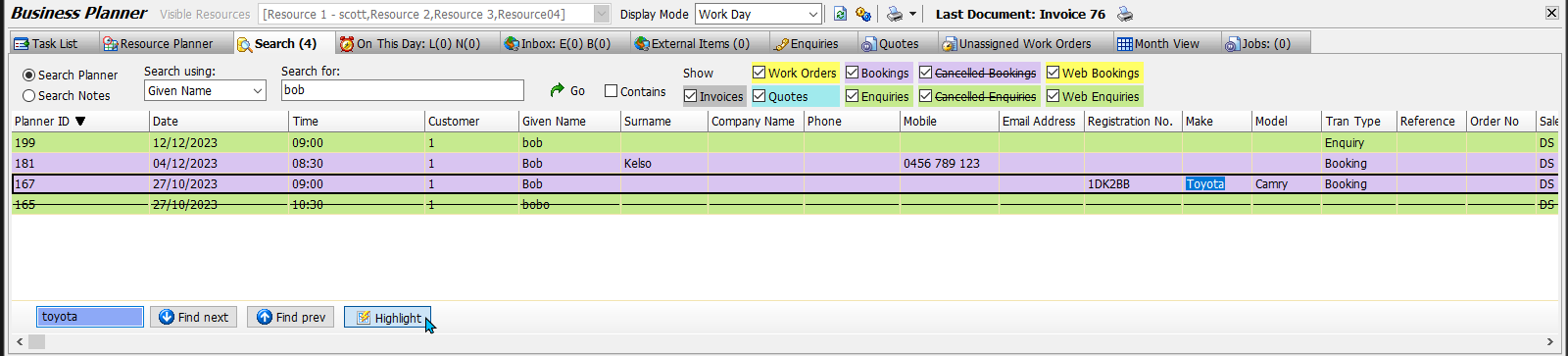
The first line containing the result will be selected in the list.
The results can be navigated using the Find Next and Find Previous buttons to the right.
All instances of the search results can also be highlighted by clicking the Highlight button.
 (1).png)

.png)



