- 10 Jun 2024
- 3 Minutes to read
- Print
- DarkLight
- PDF
End of Week
- Updated on 10 Jun 2024
- 3 Minutes to read
- Print
- DarkLight
- PDF
Marlin GTX's End of Week process resets all weekly statistics (eg. Customers, Suppliers, Stock, Salespersons) to zero, ready for the next week of trading.
The End of Week process is no longer required to update the GL or age outstanding customer and supplier balances (as the End of Month process is), and only affects statistics. Using it is therefore optional.
If using the End of Week process, it should be performed immediately after completing of the last End of Day process for the trading week.
If your GTX system is not hosted on the Megabus server, both online and offline backups will also be created during the End of Wonth process.
End of Week Prerequisites
The End of Day process must be completed before running the End of Week process.
If any transactions have been posted (even if subsequently reversed) since performing the final End of Day process, you will need to perform another one before the system will allow you to perform the End of Week process.
All transactions posted since the last End of Week process was performed will be included in the following one.
For example, if your trading week is Monday to Saturday and you perform the End of Week process on Saturday, the statistics in the End of Week reports and the transactions in the statements for Seven-Day customers will be for Monday to Saturday. However, if you do not perform the End of Week process until Tuesday, the statistics and statements will also include transactions entered on Monday and Tuesday, and the End of Week report for the following week would only include transactions for Wednesday to Saturday.
Performing the End of Week Process
Before beginning the End of Week process, ensure that the End of Day process for the last trading day of the week has been performed and that no transactions have been posted since.
If your GTX system is not hosted on the Megabus server, insert a USB drive to save your local end of week backup to.
Ensure all other computers are logged out of Marlin GTX and that all Marlin modules in your system are closed before opening the End of Period module, which can be accessed from the menu bar, by selecting Periodic > End of Period.

At the top of the module window, click on the Week tab.
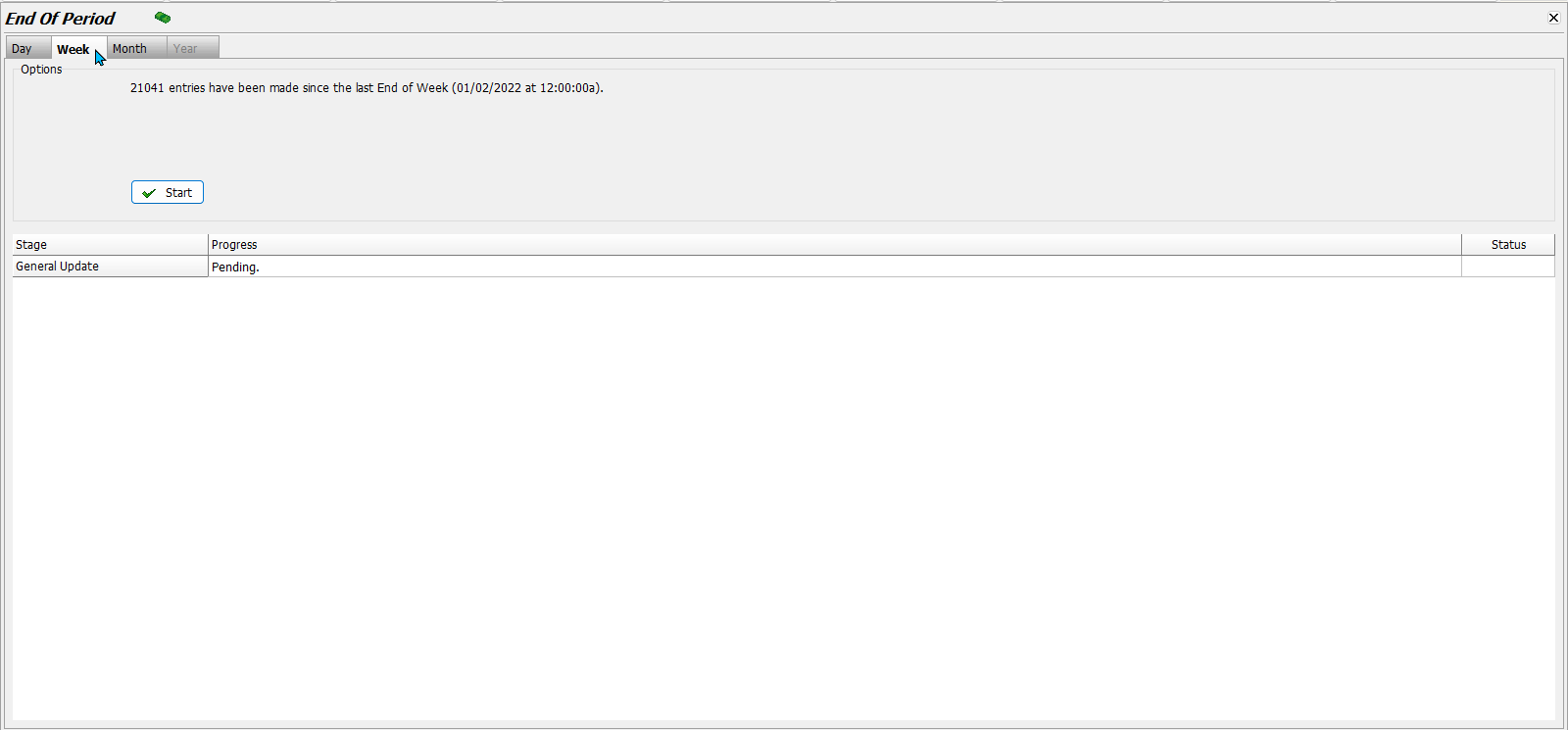
Check that the date listed at the top is for the week that has just ended.
Do not continue with the End of Week process if the current week shown is the same as the week just starting, as this indicates that the End of Week Process has already been performed.
To begin the End of Week process, click on the Start button.
A pop-up window will open asking to proceed with the End of Week update.
the screenshot indicates that EOW does age customer/supplier balances.
To proceed with the End of Week process, click Yes.
If your GTX system is not hosted on the Megabus server, a pop-up window will open asking to perform the backup, once the process is complete.
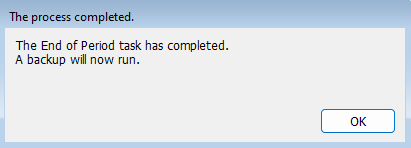
To proceed with the backup, click the Ok button.
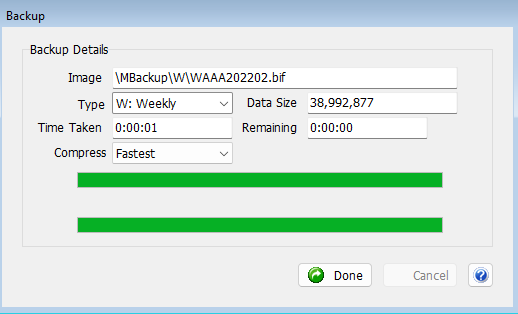
Once the backup has run, click on the Done button at the bottom of the pop-up to return to the Navigator window.
End of Week Reports
Once the End of Week process is run, the End of Week Reports will be updated to reflect the previous week.
End of Week Reports can be viewed and generated by selecting Reports > Periodic Reports > End of Week Reports from the menu bar.

The reports include:
- End of Week Customer Balance Report
- End of Week Source of Business Analysis Report
- End of Week Stock on Hand Report
Criteria selections for each report can be saved for future use, using the the Save or Save As buttons at the bottom of the Generate pop-up window.
For more information, see the End of Period Reports Inform guide.
links are to unpublished pages - will reveal once published
 (1).png)

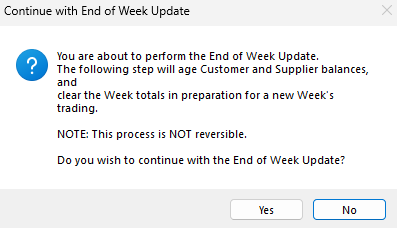
.png)



