- 19 Jun 2024
- 4 Minutes to read
- Print
- DarkLight
- PDF
End of Month
- Updated on 19 Jun 2024
- 4 Minutes to read
- Print
- DarkLight
- PDF
Marlin GTX's end of month process copies the previous month's data into a reporting archive and moves it into a directory for back-posting and searching transaction histories.
It also resets all monthly statistics (e.g. customers, suppliers, stock, salespeople) to zero, sets the system's general ledger period forward by one and ages any customer and supplier balances with 30+ day terms, ready for the next month of trading.
The End of Month process should be performed immediately after completing the last End of Day process for the trading month.
If your GTX system is not hosted on the Megabus server, both online and offline backups will also be created during the End of Month process.
End of Month Prerequisites
The End of Day process must be completed prior to performing an the End of Month process. The End of Week process and End of Month process are separate, however, and do not impact each other.
If any transactions have been posted since performing an End of Day (even if subsequently reversed), another End of Day must be performed before Marlin will allow the End of Month process to be performed.
If you forget to run the End of Month process, run it immediately after completing your next End of Day.
All transactions posted since the last End of Month process was performed will be included in the following End of Month.
If the End of Month process for August is not performed until the 6th of September, any transactions posted up to the 6th September will be included in the figures for August and will be aged incorrectly on customer statements. Monthly statistics will also be impacted as August will include a higher number of trading days and September will include a lower number of trading days.
Multiple End of Month process can be run provided an End of Day process is run in between. This may be necessary if you have fallen behind and are trying to catch up in order to run the End of Year process. If you are prompted for a password when attempting to run multiple End of Month processes, please contact the Megabus Support Team.
Performing the End of Month Process
Before beginning the End of Month process, ensure that the End of Day process for the last trading day of the month has been performed and that no transactions have been posted since.
If your GTX system is not hosted on the Megabus server, insert a USB drive to save your local end of month backup to.
Ensure all other computers are logged out of Marlin GTX and that all Marlin modules in your system are closed before opening the End of Period module, which can be accessed from the menu bar, by selecting Periodic > End of Period.

At the top of the module window, click on the Month tab.
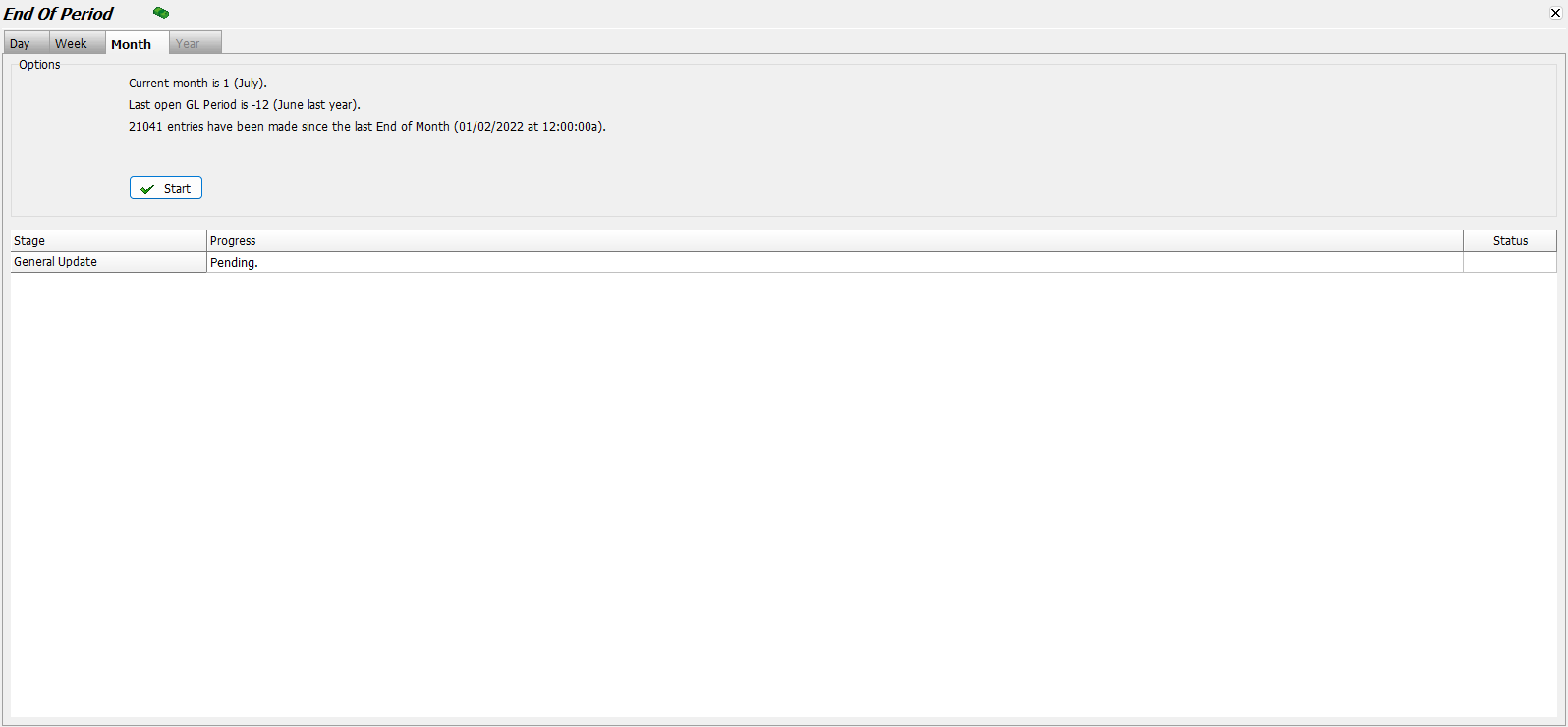
Check that the current month listed at the top is the one that has just ended.
Do not continue with the End of Month process if the current month shown is the same as the month just starting, as this indicates that the End of Month process has already been performed.
To begin the End of Month process, click on the Start button.
A pop-up window will open asking to proceed with the End of Month update.
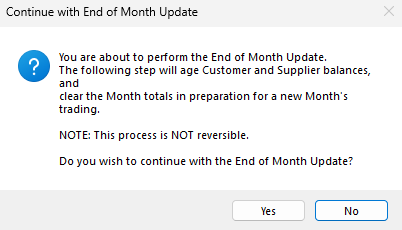
To proceed with the End of Month process, click Yes.
End of Month Backups
If your GTX system is not hosted on the Megabus server, a pop-up window will open once the process is completed, asking to perform a backup.
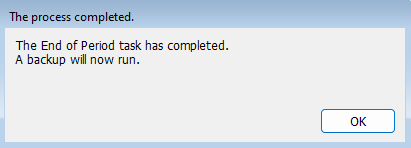
To proceed with the backup, click the Ok button.
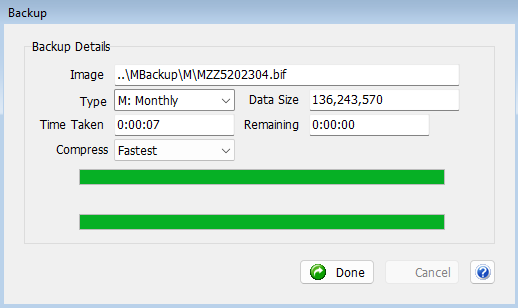
Once the backup has run, click on the Done button at the bottom of the pop-up to return to the Navigator window.
End of Month Reports
Once the End of Month process is run, the End of Month Reports will be updated to reflect the previous month.
End of Month Reports can be viewed and generated by selecting Reports > Periodic Reports > End of Month Reports from the menu bar.
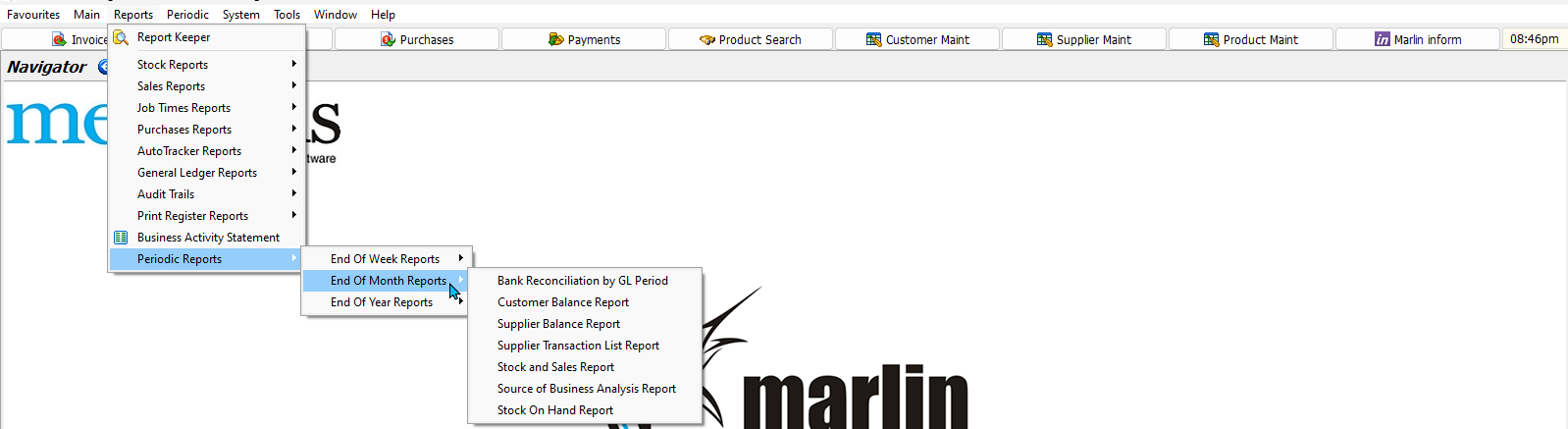
The reports include:
- Bank Reconciliation by GL Period
- End of Month Customer Balance Report
- End of Month Supplier Balance Report
- End of Month Supplier Transaction List Report
- End of Month Stock and Sales Report
- End of Month Source of Business Analysis Report
- End of Month Stock on Hand Report
End of Month reports can be generated any time until the next End of Month is run. They do not have to be done immediately.
Criteria selections for each report can be saved for future use, using the the Save or Save As buttons at the bottom of the Generate pop-up window.
For more information, see the End of Period Reports Inform guide.
Customer and Supplier statements, which are aged using the End of Month process, can be viewed and generated using the relevant modules.
links are to unpublished pages - will reveal once published
 (1).png)

.png)



