This Legacy Inform content requires revision and may not match your current GTX system. Please check back later for updated information.
Marlin GTX enables you to customise the AutoTracker window so that only relevant fields are displayed for each customer type.
The options available in the Customer Type drop down list are Person, Company and Service Agent.
As some fields on the AutoTracker window may not be relevant to all three customer types, and preferences may differ from business to business, the window can be customised so you can decide which fields are displayed for each customer type.
- Surname, Given Name, Initials, Title and Gender may be appropriate for a Person but not a Company or Service Agent
- Company Name and Contact Name may be appropriate for a Company or Service Agent but not a Person
- Marketing Methods may be appropriate for a Person or Company but not a Service Agent
Eliminating irrelevant fields from the display for each customer type will reduce visible clutter and help clarify for employees which fields they need to complete.
Customisation Process
The Customer Type functionality is activated by a system switch, and each field on the AutoTracker window is driven by its own system switch that declares whether to display that field for a Person, Company or Service Agent.
Look at your current AutoTracker window and consider which fields you would like to remove from the display for each Customer Type.
Once you have decided, contact Megabus and we will implement those changes for you.
Head Offices will likely implement a standard configuration for franchise and company stores.
Customisation Examples
Here is an example of how the display can be customised for each Customer Type:
Person
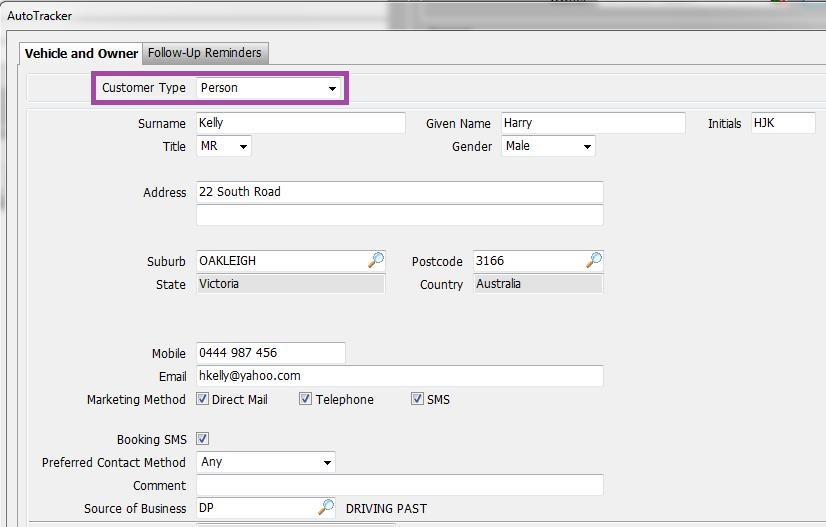
Company
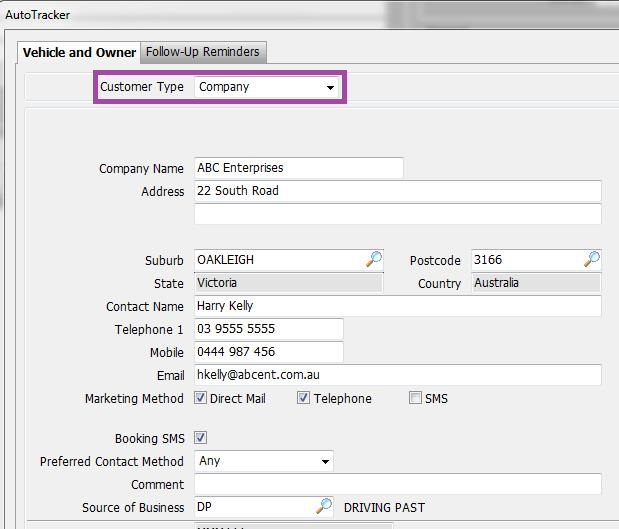
Service Agent
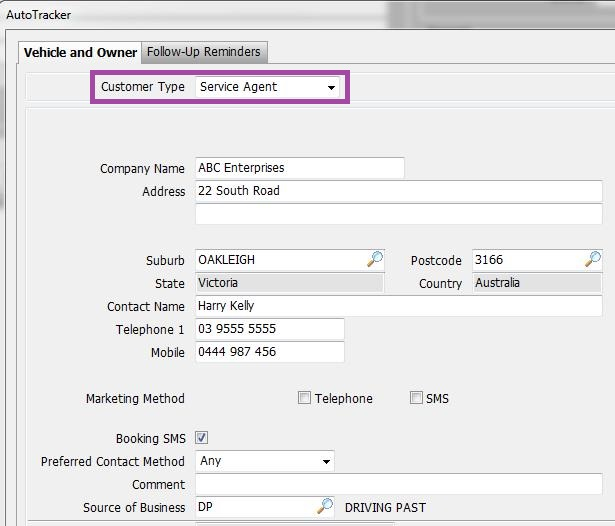
When you select Service Agent as the Customer Type, the Marketing Method boxes are automatically unticked to prevent accidental marketing to Service Agents. However, you can manually tick the boxes if required.