This Legacy Inform content requires revision and may not match your current GTX system. Please check back later for updated information.
Marlin GTX enables you to create and apply Discount Categories to manage customer discounts across products.
Discount Categories provide you with a great deal of flexibility in the way you apply customer discounts across products.
Discounts can be based upon any price type and reduce that price type by a dollar or percentage amount.
The selected default discount method is applied across all products purchased by Customers linked to this Discount Category.
However, the Discount Category can include override lines for any products or product groups that need to use a different discount calculation method, or to have no discount applied at all.
If you only want to apply discounts to a limited number of products, product groups or super groups, you can create a Discount Category with a 0% default discount (i.e. no discount) and add override lines for these products to specify the desired discount method for each.
Creating a Discount Category
There are two ways of setting up a Discount Category.
Default Discount (+ optional Overrides)
This is where you apply a default discount method across all products then (optionally) add override lines to specify different discount calculation methods, or 0% discount, for particular Products, Product Groups or Super Groups.
0% Default Discount + Overrides
This is where you apply a default discount of 0% (i.e. no discount) across all products, then add override lines to specify discount calculation methods for particular Products, Product Groups or Super Groups.
You can create multiple Discount Categories if you want to apply different discount methods or amounts to different customers.
Default Discount (+ optional Overrides)
Select System > System Files > Customers > Discount Categories from the Marlin GTX menu toolbar.
Click on the Add icon to add a new Discount Category.
Enter a Code and Name that will indicate to you the nature of the discount.
Select Customer Sales as the Discount Type.
Select the Default Calculation Type (price type) that the default discount will be based on.
Enter the Default Amount and then select whether the discount is a Dollar or Percentage figure.
If you want to apply different discount calculation methods (or have no discount at all) on some Products, Product Groups or Super Groups, add them in the bottom section.
In the example below, products in the Battery Accessories product group have a 5% discount applied to them instead of the default 10% specified on this Discount Category.
Click on the Add icon (green +) in the Discount Line Details header.
Select Product Code, Product Group or Super Group and then select the appropriate one from the relevant drop down list.
Select the price type, Discount Amount and Calculation Method that you wish to apply to this product, product group or super group.
If you simply want this product or group to have no discount applied, leave the Discount Amount as zero (this will override the default 10% discount).
Click on the Save button.
Repeat this procedure for other products or groups as required.
Click on the Save icon at the top of screen to save this Discount Category.
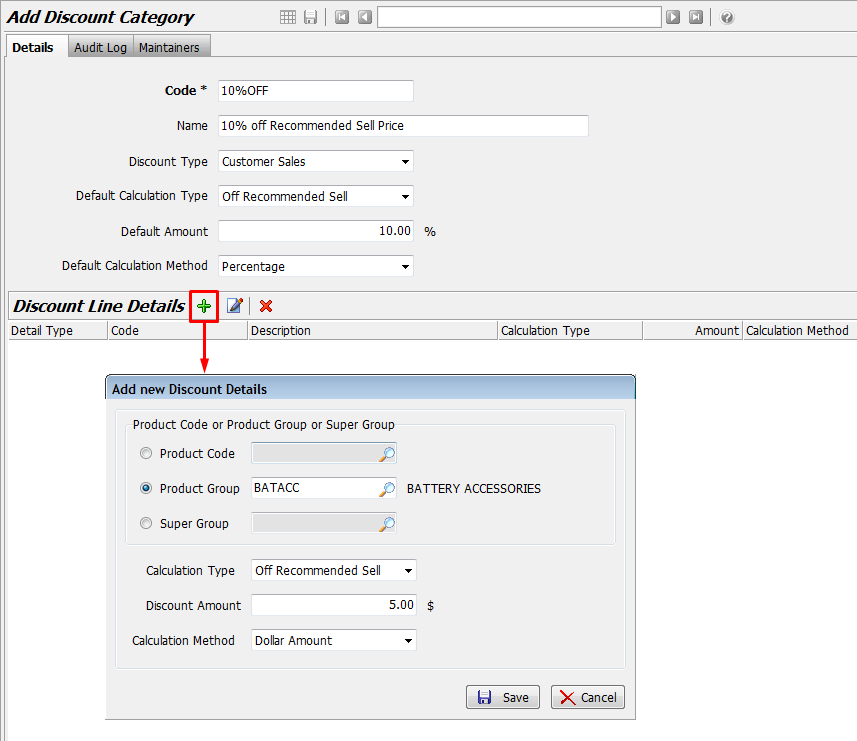
If using a Calculation Method other than "Off Recommended Sell", the amount must be entered as a negative number.
0% Default Discount + Overrides
Select System > System Files > Customers > Discount Categories from the Marlin GTX menu toolbar.
Click on the Add icon to add a new Discount Category.
Enter a Code and Name that will indicate to you the nature of the discount.
Select Customer Sales as the Discount Type.
Because we are not applying a default discount across all products and groups, skip the three Default fields (in purple box in picture below) and leave the Default Amount as 0% or $0.
In the Discount Line Details section add each Product or Group that you wish to apply a discount calculation to.
In the example below, products in the Battery Sales product group have a $5 discount applied to them.
Click on the Add icon (green +) in the Discount Line Details header.
Select Product Code or Product Group and then select the product or group from the relevant drop down list.
Select the price type, Discount Amount and Calculation Method that you wish to apply to this product or group.
Click on the Save button.
Repeat this procedure for other products or groups as required.
Click on the Save icon at the top of screen to save this Discount Category.
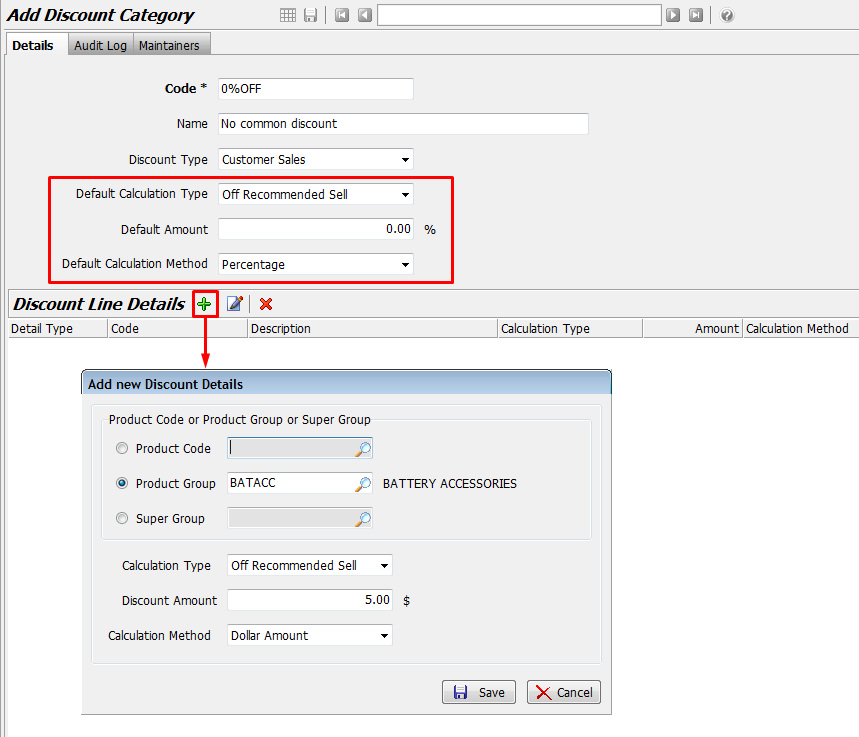
Applying a Discount Category to a Customer
To apply a Discount Category to a Customer:
- Select Main > Customers > Manage Customers from the Marlin GTX menu toolbar.
- Select the Options tab and click on the Edit icon.
- Select the GL account to which the discounts should be posted and the Discount Code to be applied.
- Click on the Save icon to save the change.
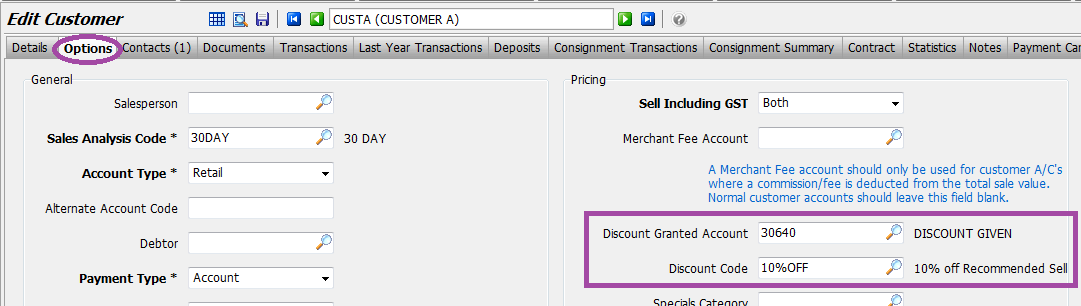
From now on, any sales to this customer will automatically apply the appropriate discounting for each product.