This Legacy Inform content requires revision and may not match your current GTX system. Please check back later for updated information.
Marlin GTX enables you to bulk charge fixed fees and non-stocked products and services to customers and create templates to simplify recurring charges.
Completing Bulk Customer Charges Invoices

After ensuring that all customers and products exist in your system:
- Go to the Invoice Entry screen and click on the Bulk Customer Charge Invoicing (If this button is not available please contact your Megabus account manager).
- Select the Salesperson from the dropdown list and select whether to Deliver Documents (the default Invoice delivery method set in Customer Document Delivery Method will be used).
- Type in a remark or select a Standard remark from the drop down list, then select whether the remark is to be inserted as the first or last line.
- Click on the arrow head beside the green + icon and from the drop down list select:
- Add Customer: to add a customer (each customer will appear on a new line).
- Add Product: to add each product (each product will appear as a new column and any remark attached to a Product will be printed on the invoice).
- For each customer, click in each product column and enter the appropriate amount. yes
Click on the icon to select whether your figures are including or excluding tax (the current selection is displayed above the product column headings).
To remove a Product, right-click on the Product column heading and respond YES to the prompt to remove that Product.
To remove a Customer, right-click on that Customer and respond YES to the prompt to remove that Customer.
Finalise the Bulk Customer Charge Invoice.
Save a Template to Reduce Future Work Effort
It is likely that you will be charging the same customers for the same products each month, possibly even the same amounts.
Creating a custom template enables you to largely automate this process.
Once you have completed the Bulk Customer Charge Invoice, click on the Save icon to automatically save the invoice as a CSV template file.
A popup will display the filename (starts with today’s date) and it will be located in the following folder: \Marlin\UtilityDataFiles\InvoiceEntry\SavedBulkCustomerCharges
You can save as many different templates as you need.
In addition, each Bulk Customer Charge Invoice that you finalise is also saved into the folder listed above.
This means that you can import a previous invoice, or a saved template, into a new invoice.
Import a Saved Template to a Bulk Customer Charge Invoice
When you next need to charge these customers for these products:
- Enter the Salesperson and Remark as usual.
- Click on the Import icon.
- Select the appropriate CSV template file or previous invoice.
- Respond YES to the prompts to insert the Products and Customers.
- Add or remove any Customers and Products if necessary.
- Check or update the amounts and then Finalise.
Manipulate the CSV Template File in a Spreadsheet Program
CSV files can also be created, opened, edited and saved by spreadsheet programs such as Microsoft Excel.
This means you can open a template CSV file in Excel, edit the amounts, customers and products, save it as a CSV file and then import it into a Bulk Customer Charges invoice in Marlin.
Note that the Invoice Total and Tax Total amounts will not be imported as Marlin will recalculate these.
Quick Access to Previous Amounts
The Previous Sales icon enables you to retrieve the last amount charged to the selected Customer (or all Customers on the current Invoice) for the selected Product (or all Products on the current Invoice).
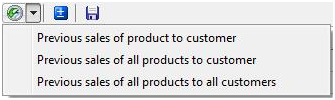
The previous amounts are automatically entered into the current invoice and you can then overwrite them if required.
This is a great way to re-use or just review the last amounts charged to Customers.
Review & Re-Print a Bulk Customer Charges Invoice
As per a normal invoice, details can be reviewed by selecting the invoice on the Transactions tab in Manage Customers.
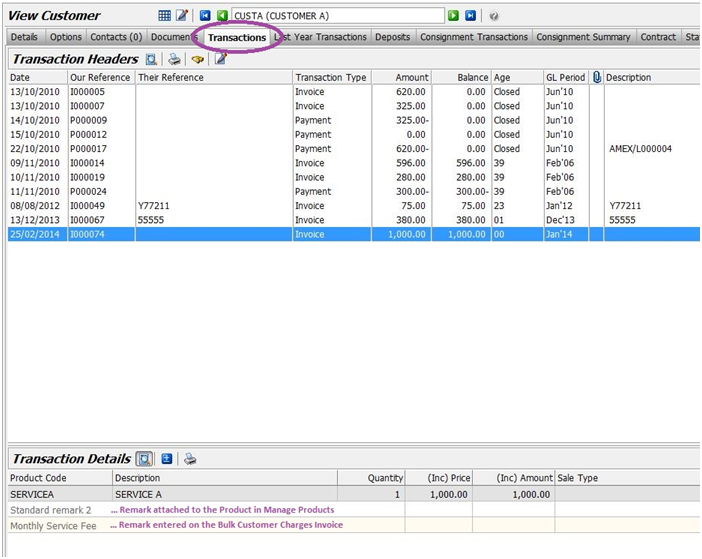
The Products and Remarks are displayed in the Transaction Details section and the invoice can be reprinted or re-sent using the Printer icon.