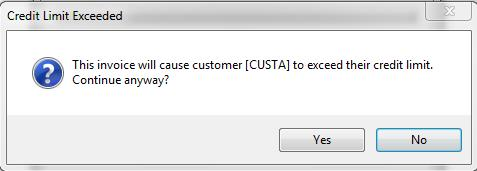This Legacy Inform content requires revision and may not match your current GTX system. Please check back later for updated information.
Marlin GTX enables you to set a customer's account status to Open, Credit Hold or Closed and to impose a Credit Limit.
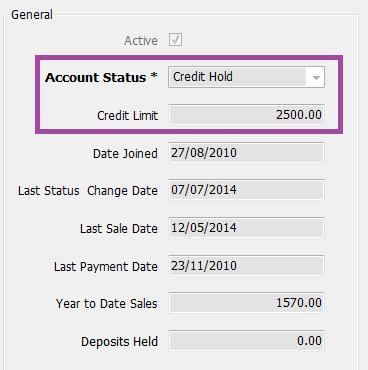
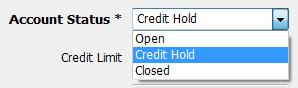
Account Status Options
Open: This is the normal account status and allows employees to generate Work Orders, Invoices and Receipts against the customer.
Credit Hold: This means the account has been placed on hold and only employees with an Invoice Entry access level of 6 or higher can generate Work Orders or Invoices against the customer. Receipts can be performed as usual.
The access levels for Invoice Entry and Receipt Entry are in the Data Entry section of the access levels list. See Access Levels.
Closed: This means the account has been closed and no Work Orders, Invoices or Receipts can be generated against the customer until the account status is changed.
These settings can be viewed on the Details tab in Customer Maintenance.
Edit access is restricted to higher access levels.
Changing Account Status or Credit Limit
Open Marlin with a login that has a Customer Maintenance access level of 5 (in the Maintenance section of Access Levels).
Open the relevant customer in Customer Maintenance, select the Details tab and click on the Edit icon.
Select the required Account Status from the drop down list and/or enter a Credit Limit.
Click on the Save icon.
Closed
In Work Orders, Invoice Entry or Receipt Entry, immediately upon selecting a customer with an account status of Closed, regardless of your access levels, the following prompt will appear and you will not be able to continue.
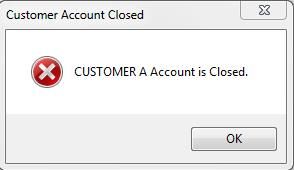 {height="" width=""}
{height="" width=""}
On Hold
Receipts can be performed as normal.
In Work Orders or Invoice Entry, immediately upon selecting a customer with an account status of On Hold:
The following prompt will appear if your Marlin login has an Invoice Entry access level below 6 and you will not be able to continue.
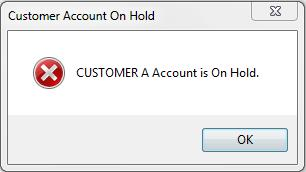
The following warning will appear if your Marlin login has an Invoice Entry access level of 6 or higher but allow you to click on Yes and continue with the invoice.
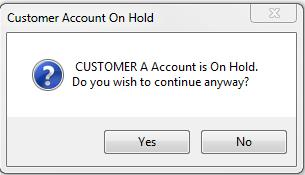
Credit Limits
Receipts can be performed as normal.
When trying to Save a Work Order that will cause a customer's balance to exceed their Credit Limit:
- If the CreditCheckWorkOrder system switch is set to NO, the system will not check for a Credit Limit and will allow you to Save the Work Order.
- If the CreditCheckWorkOrder system switch is set to YES and your Marlin login has an Invoice Entry access level below 5, the following prompt will appear and you will not be able to save the Work Order.
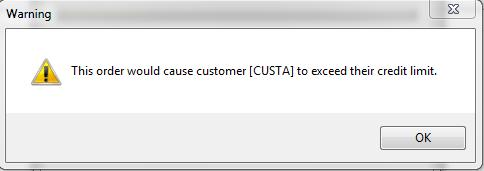
- If the CreditCheckWorkOrder system switch is set to YES and your Marlin login has an Invoice Entry access level of 5 or higher, the following warning will appear but allow you to click on Yes and save the Work Order.
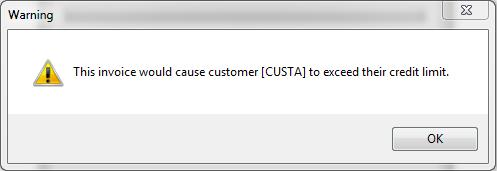
When trying to Finalise an Invoice that will cause a customer's balance to exceed their Credit Limit:
- The following prompt will appear if your Marlin login has an Invoice Entry access level below 5 and you will not be able to finalise the invoice.
- However, after clicking on OK you will be able to Park the invoice and have someone with a sufficient access level finalise it for you.
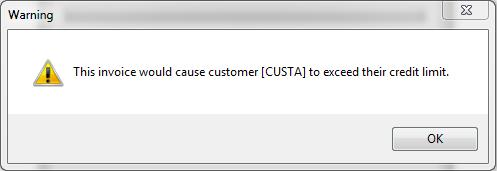
- The following warning will appear if your Marlin login has an Invoice Entry access level of 5 or higher but you can click on Yes and continue with the invoice.