- 09 Sep 2024
- 3 Minutes to read
- Print
- DarkLight
- PDF
Supplier EFT Set Up
- Updated on 09 Sep 2024
- 3 Minutes to read
- Print
- DarkLight
- PDF
Marlin Tyre and Mechanical Workshop Software's Supplier EFT Payment functionality enables the quick payment of suppliers via EFT banking files, using the Supplier Batch Payments and Supplier EFT Payments modules.
The Supplier Batch Payments module enables outstanding supplier payments to be committed and paid in batches, using EFT banking files, as well as the generation and sending of supplier remittance documents.
The Supplier EFT Payments enables the generation of EFT banking files for supplier payments that have already been committed.
Before using either module, however, EFT file formats need to be set up for relevant bank accounts and EFT Payment information needs to be entered for relevant suppliers.
The SupplierAccount.DefaultValue.eftFileFormat company setting also needs to be set, in order to match the format of supplier banking details with the EFT file format.
Set SupplierAccount.DefaultValue.eftFileFormat company setting.
Set EFT File Format and Remitter Name in bank account master file(s).
Enable Pay by EFT and enter EFT Payment Bank Details in supplier master file Accounting tab.
Supplier EFT Formats
The SupplierAccount.DefaultValue.eftFileFormat company setting determines the correct validation to be applied to the supplier bank details, so that they are formatted correctly on the EFT file that is given to your bank.
The setting can be accessed by selecting System > Company > Settings, clicking on the Company Settings tab at the top of the Settings window and then the Default Value category on the left.
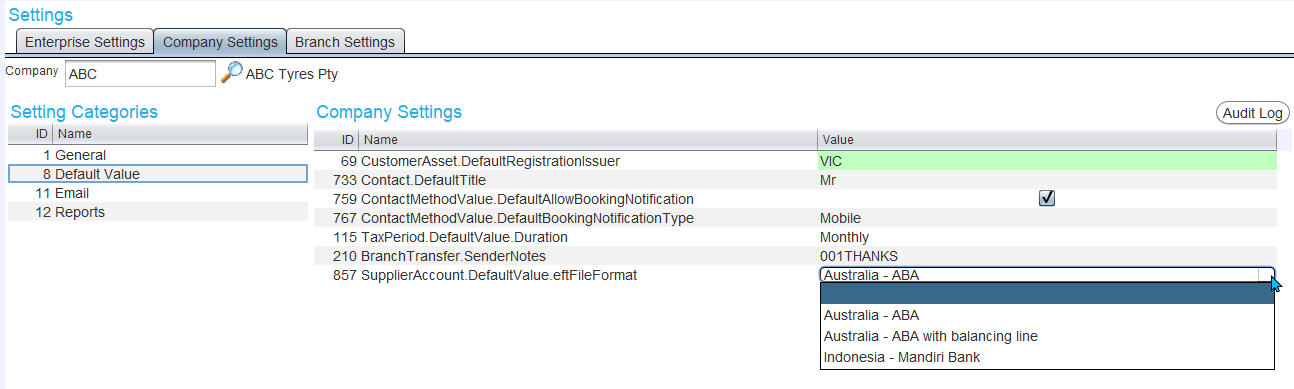
Use the Value drop-down to select the EFT file format used by your bank.
This setting only affects the validation of supplier account formatting. Individual EFT file formats still need to be set for each bank account that will be used for supplier batch payments.
Bank Account EFT File Formats
Before EFT banking files can be generated, the required format needs to be set for each relevant bank account.
Account master files can be accessed by selecting Master Files > Accounts > Bank Accounts from the menu bar.

To set a bank format for an account, first open its master file in Edit mode.
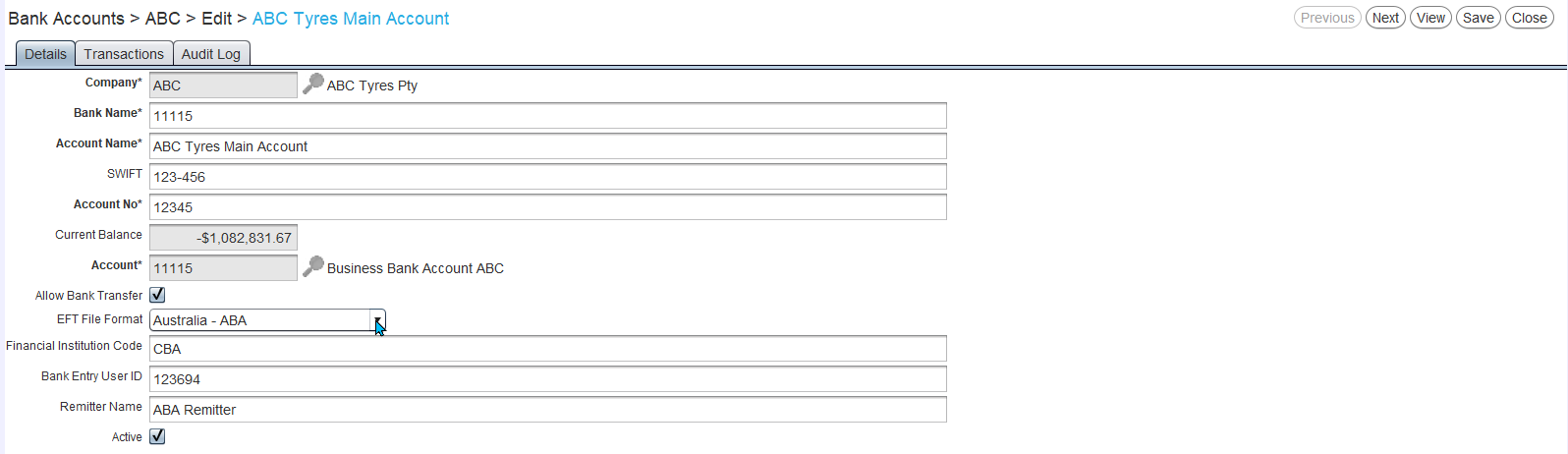
In the Details tab, use the EFT File Format drop-down to select the required file format.
Once the file format is selected, enter the relevant Financial institution Code, Bank Entry User ID (APCA user ID) and Remitter Name in the textboxes that appear below.
To save the account details, click on the Save button at the top-right of the module window.
The supplier will see on the bank transaction the Remitter Name, along with the EFT File Reference on the supplier's account if present, so ensure these can be used to identify your business.
Check with your bank to verify the Financial Institution Code and Bank Entry User ID, and to see if if they require a balancing line or not.
Supplier EFT Payment Information
Master Files > Suppliers > Suppliers
Before batch supplier payments can be made, each supplier needs to be set up for EFT payments.
Supplier master files can be accessed by selecting Master Files > Suppliers > Suppliers from the menu bar.

Open the relevant supplier master file in Edit mode and click on the Accounting tab at the top.
If an account has not already been created for the supplier, once can be added by following the usual method.
Once an account has been added, tick the Pay by EFT checkbox at the bottom of the General section on the right.
A EFT Payment Bank Details section will appear below.
Enter the supplier's Account Name, Account Number and BSB in the appropriate textboxes.
You can also enter your business's account code with the supplier in the EFT File Reference field to help the supplier identify your payment.
The Bank Remitter Name and EFT File Reference will be combined on the EFT banking file.
To save the account details, click on the Save button at the top-right of the module window.
Remittance Delivery
If intending to email the Remittance advice to suppliers using the Supplier Batch Payments module, a contact with the relevant email address needs to be set up on the supplier's master file..
This should be the Primary contact unless using document delivery overrides to specifically send the remittance advice to a different contact.
Remittance documents are sent/generated using the standard Document Delivery Sets settings for Remittance Advice (unless a document delivery override has been added).
For some customers, the document delivery set for suppliers will be set up to to Generate PDF, even if there is an email address associated with their account and will need to be manually adjusted, by opening the relevant supplier delivery set in the Document Delivery Sets module and ticking the Email Primary Contact checkbox for Remittance Advice.
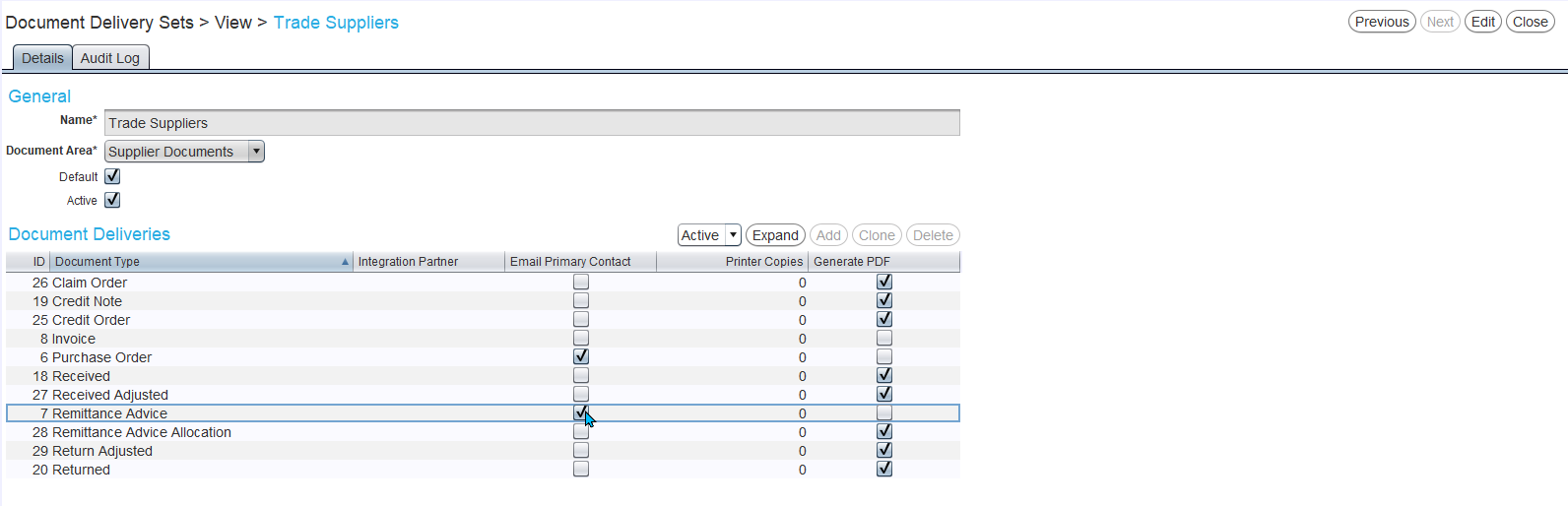
 (1).png)

.png)




